Solution
Remotely deploying the ESET NOD32 Antivirus 4 Business Edition for Linux Desktop product includes two installation steps:
- Creating the installation package
- Deploying the package on remote workstations
Create the installation package
- For detailed instructions on creating an installation package, see the following ESET Knowledgebase article: How do I create a package for a remote install of ESET NOD32 Antivirus 4 Business Edition for Linux Desktop?
Remote installlation allows you to create an installation package (.linux or .rpm installation files) that can be installed on target computers. ESET NOD32 Antivirus 4 Business Edition for Linux Desktop can then be managed remotely via ESET Remote Administrator (ERA). During installation (Figure 1-1), an installation package will be created and saved to a tmp folder to be installed on remote workstations.
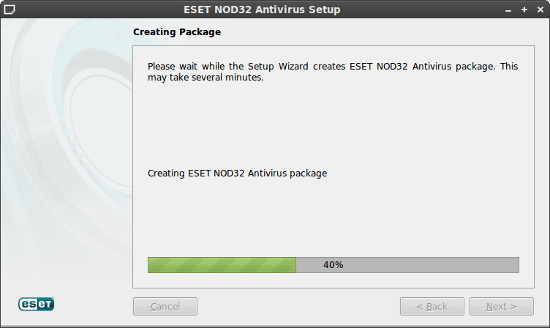
Figure 1-1
Click the image to view larger in new window
You can transfer this file to target computers using one of the following methods:
- Network protocol Secure Shell (SSH) or Secure Copy (SCP)
- LANDesk® Management Suite tool
- Removable media (USB)
Deploy the package on remote workstations using SSH/SCP method
Copy the installation package to the remote workstation using the command line.
- Open Terminal and select the folder where you created the installation package and type the following command:
scp SourceFile user@host:/targetExample:
cd /tmp/ESET_RemoteInstall
scp lsb-esets.i386.linux [email protected]:/home/administrator
- After copying the file, connect to the remote workstation by using ssh and run the installation procedure:
ssh [email protected]
cd /home/administrator
sudo ./lsb-esets.i386.linux - After installation, if necessary, restart the computer using the reboot command, or notify a working person on the remote workstation. Output from the console after successful installation will display the following:
administrator ~ # ./lsb-esets.x86_64.linux
ESETS Install 4.0.66, Thu 7. april 2011, 12:43:04 CEST
Installing ESET NOD32 Antivirus package
Configuring ESET NOD32 Antivirus system
Starting ESET NOD32 Antivirus system
* Restarting ESET NOD32 Antivirus esets_daemon [ OK ]
Installation of ESET NOD32 Antivirus completed successfully.
A computer restart is required for the changes to take effect.
ESET NOD32 Antivirus 4 Business Edtion for Linux Desktop will start automatically after restarting the computer from where you copied and ran the installation package.
Deploy the package on remote workstations using LANDesk® Management Suite
If you are using LANDesk® Management Suite (Figure 1-2) and some workstations that you manage were added as devices, follow the instructions below:
- Install the Linux agent to desired workstations in order to run the installation. If you have not done this before, follow these instructions at first.
- Place the installation package (RPM) to the Web Share (so called ldlogon directory).
C:Program FilesLANDeskManagementSuitelandesk - Create a Distribution package from the Tools → Distribution → Distribution packages. Right-click and choose New distribution package → New linux package. Choose the desired file, such as the one you copied to the Web Share in the previous step.
- Create a Scheduled Task to install the distribution package to the remote workstation. Right-click and choose Create scheduled task. If you are creating a scheduled task directly from the Distribution packages section, the installation package will be set as default. Similarly, you can create a scheduled task from Tools → Distribution → Scheduled tasks.
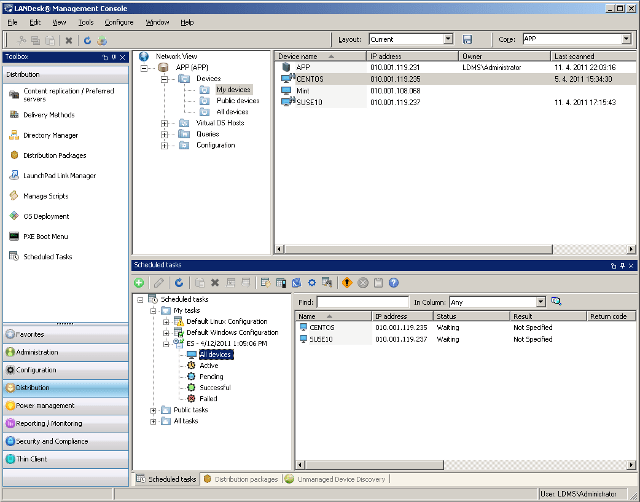
Figure 1-2
Click the image to view larger in new window
- After you create a scheduled task, move desired workstations using your mouse (drag & drop method) to the Devices pane, to which you want to install ESET NOD32 Antivirus 4 Business Edition for Linux Desktop.
- Create a schedule to start the task, or run it now. To run it now, right-click the task and select Start now.
A successful installation report will appear in the Scheduled tasks → My Tasks → Task_name → Successful section.
Editor by : BEST Antivirus KBS Team

