Solution
![]() Home users | Video tutorial
Home users | Video tutorial
To perform a remote installation of ESET NOD32 Antivirus 4 Business Edition for Linux Desktop, you must create a remote installation package using the ESET installer and then install the package on target computers using remote desktop software. The available deployment package types are .linux and .rpm.
Download the installer
- Download and save the appropriate version of ESET NOD32 Antivirus Business Edition for Linux Desktop for your system:
- Select Save to Disk when prompted to and save the file to the Desktop.
- Once the download is complete, right-click the installer,select Properties and click the Permissions tab. Select the check box next to Allow executing file as program and then click Close.
Enabling this permission is required in most instances to begin the installation and to prevent the error message Couldn’t display “/home/eset/Desktop/ueavbe.i386.en.linux”.
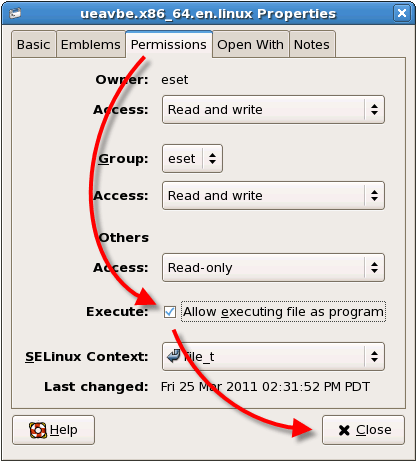
Figure 1-1
Create a Package for Remote Installation
- To begin your installation, double-click the ESET NOD32 Antivirus installer icon “ueavbe.i386.en.linux” or “ueavbe.x86_64.en.linux”.
Disable SELinux from Terminal window
- Run the following commands under root account:
sed -i 's/selinux=enforcing|selinux=permissive/SELINUX=disabled/I' /etc/sysconfig/selinux echo "0" > /selinux/enforce
Alternatively, open the /etc/sysconfig/selinux file and change the selinux option to:
selinux=disabled
Disable SELinux using the GUI
- Click System → Administration → Security Level and Firewall. Enter your root password and click OK. Select the SELinux tab and then select Disabled from the drop-down menu. Click Apply and then OK. Restart your system for the changes to take effect.
- Run the following commands under root account:
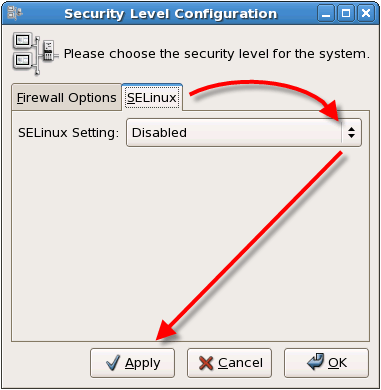
Figure 1-2
- Enter your root password if prompted and click OK. The ESET NOD32 Antivirus Setup window will display. Click Next to continue.
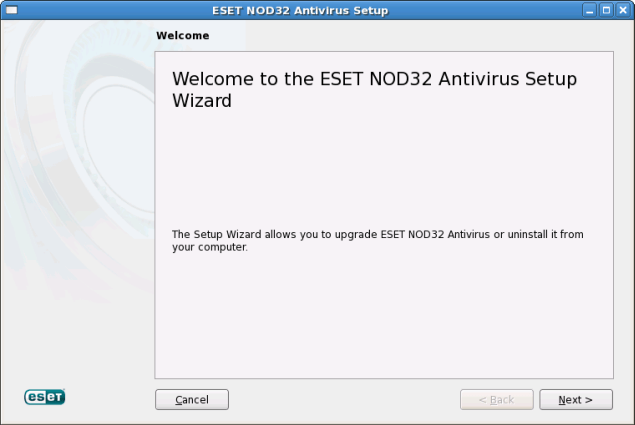
Figure 1-3
- On the Installation Type screen, select Prepare ESET NOD32 Antivirus for remote installation and click Next to continue.
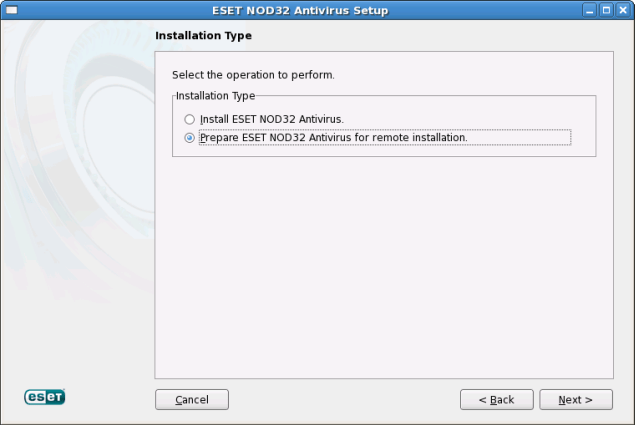
Figure 1-4
- Read the Important Information including Product Features and System requirements and click Next to continue.
- On the License Agreement screen, select I accept the terms in the License Agreement and then click Next to continue.
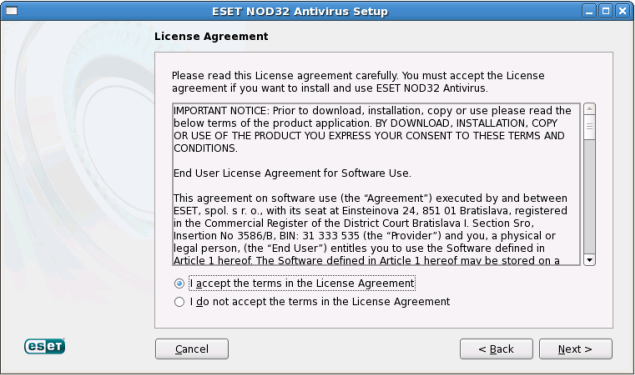
Figure 1-5
- The Installation Mode window will be displayed. Select Typical and click Next to continue.
- In the Update window, type your ESET-provided Username and Password and click Next to continue.
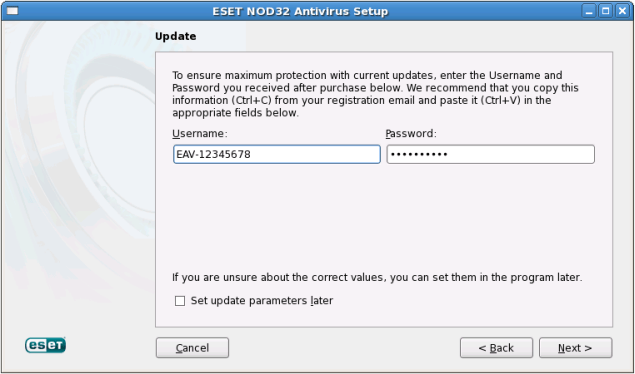
Figure 1-6
- The Enable ThreatSense.Net Early Warning System option is selected by default. Click Next to continue.
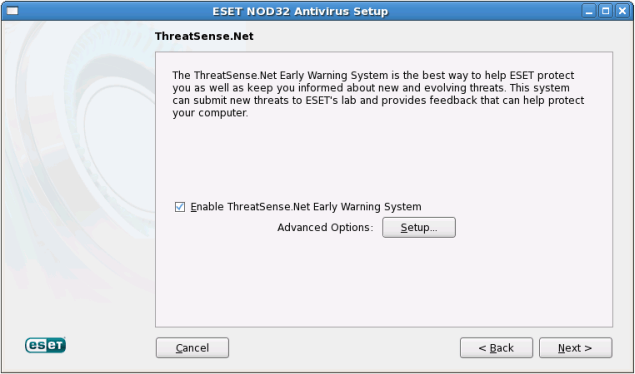
Figure 1-7
- In the Special applications window, select your preferred option (see What is a potentially unwanted application?) and click Next
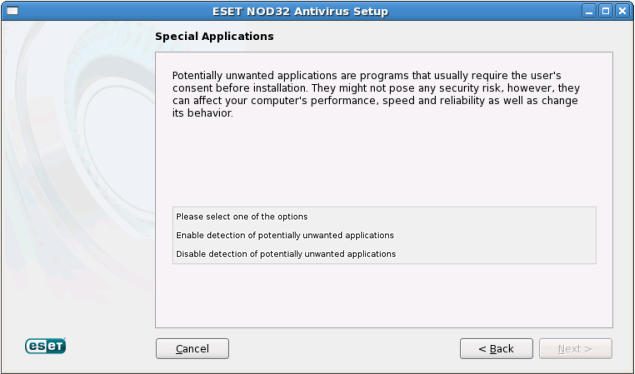
Figure 1-8
- In the Remote Installation Files window, click Browse to change the destination folder. Please note, this folder must be empty. Click Next.
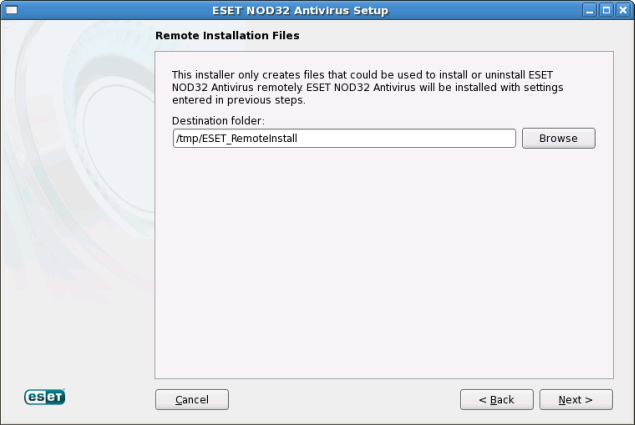
Figure 1-9
- Click Create to create the installation packages (.rpm and .linux). See Figure 1-11.
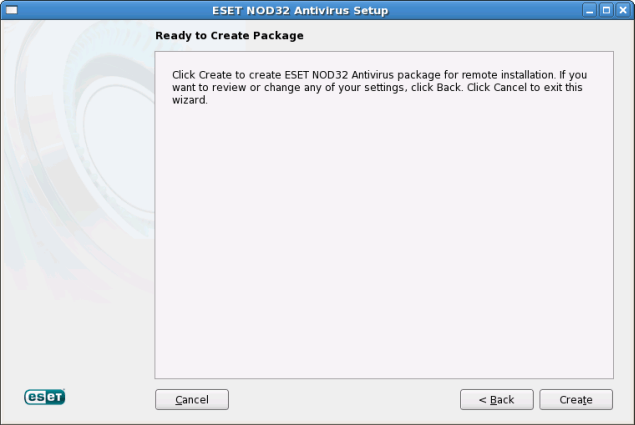
Figure 1-10
- ESET NOD32 Antivirus 4 Business Edition for Linux Desktop can be installed on target computers using deployment software such as LANDesk Management Suite, Network protocol Secure Shell (SSH) or Secure Copy (SCP) or removable media.
For instructions to deployi the packages to remote workstations, visit: How do I deploy ESET NOD32 Antivirus 4 Business Edition for Linux Desktop to remote workstations?
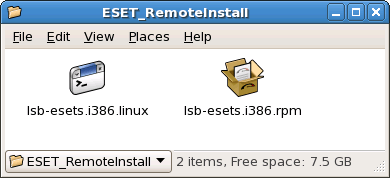
Figure 1-11

