Solution
ESET Remote Administrator Users: Perform these steps remotely
- Download the ESET NOD32 Antivirus for Mac installer.
- When you have finished downloading the install package, it will appear in the Downloads folder. To begin installation, double-click the install package and then double-click the Install icon from the ESET NOD32 Antivirus 4 Install Disk window. Click Continue to launch the Installation Wizard.
- Click Open and then click Continue if you are prompted again.
- Read the Introduction and then click Continue.
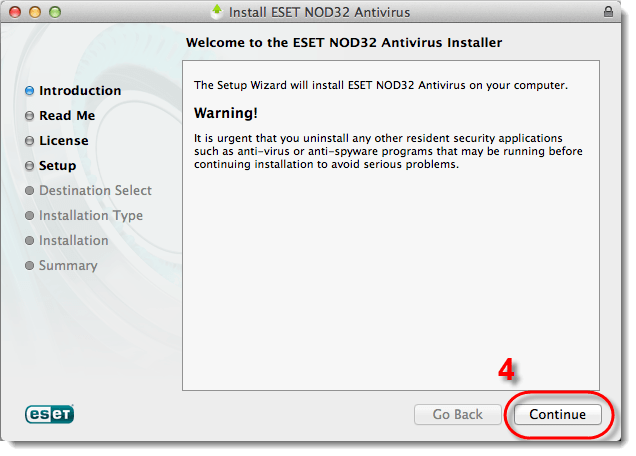
Figure 1-1
- Read the Read Me page and then click Continue. If you would like to print or save the important information displayed on the Read Me page, click Print… or Save…, respectively.
- Carefully read through the Software License Agreement. To print or save the License Agreement, click Print… or Save…, respectively. Click Continue and then click Agree when prompted to agree to the License Agreement. If you click Disagree, you will exit the installer and your installation of ESET NOD32 Antivirus for Mac will be incomplete.
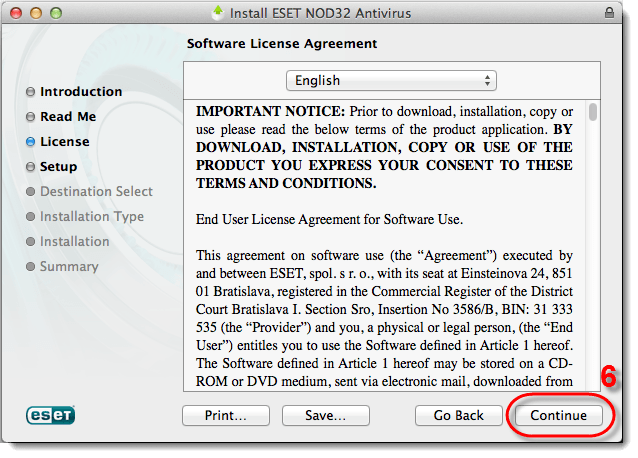
Figure 1-2
- Select the Installation Mode for your ESET security product. You can select either Typical or Custom installation modes. We recommend selecting Typical installation mode, as its pre-configured settings provide optimum performance with maximum protection. If you would like to configure your own settings select Custom installation mode. Click Continue to proceed.
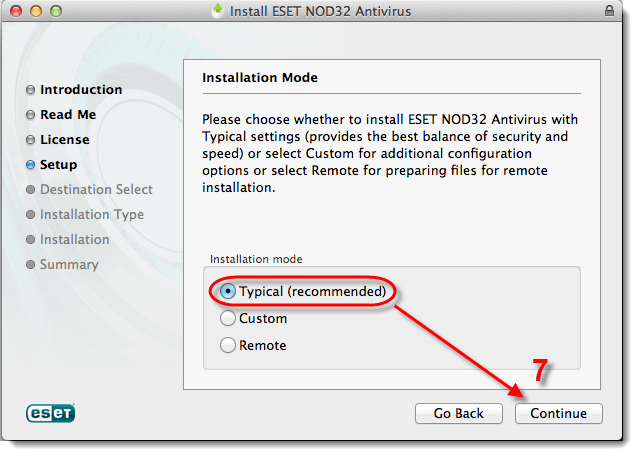
Figure 1-3
- On the next page, enter your ESET-provided Username and Password and click Continue.
- Set parameters for ThreatSense.Net Early Warning System reporting. The ThreatSense.Net Early Warning System submits new threats to ESET researchers and provides feedback that improves protection. Select the Enable ThreatSense.Net Early Warning System option to activate ThreatSense.Net reporting. Click Continue.
- In the Detection of potentially unwanted applications window, select your preferred option (see What is a potentially unwanted application?) and click Next.
- Read the installation details on the Installation Type page. Click Install to install your ESET security product. You will need to enter your Mac OS Name and Password. The ESET installer will prompt you to continue the installation after you have entered your administrator username and password. Click Continue.
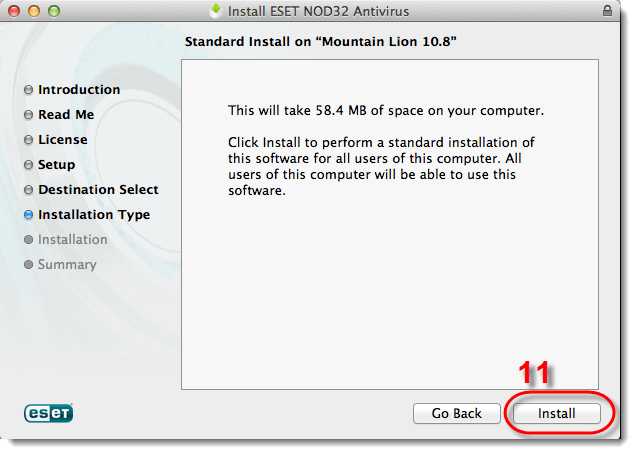
Figure 1-4
- Installation may take a few minutes to complete. The ESET NOD32 Antivirus for Mac icon will appear next to your system clock once installation is complete. Click the icon if you would like to open the main program window.
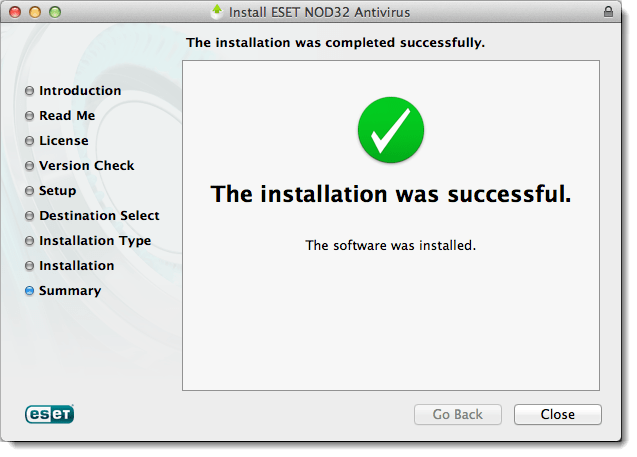
Figure 1-5
Last Updated: Jan 5, 2021
(Visited 27 times, 1 visits today)

