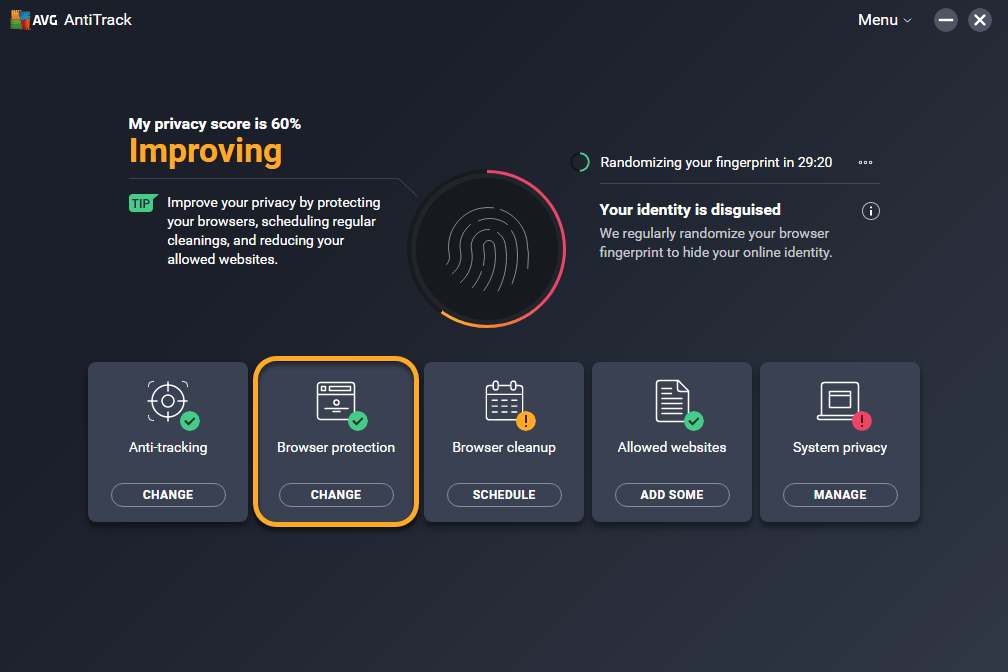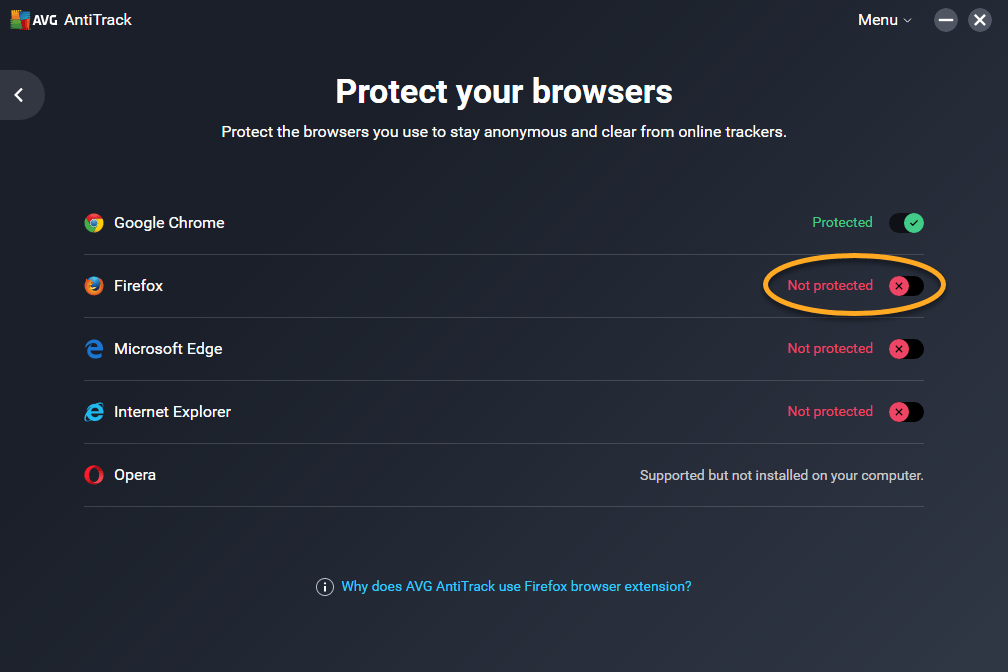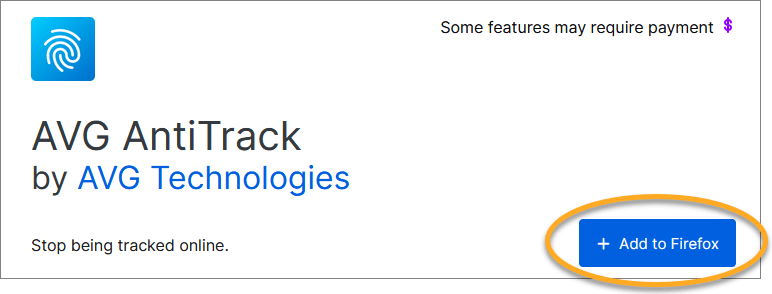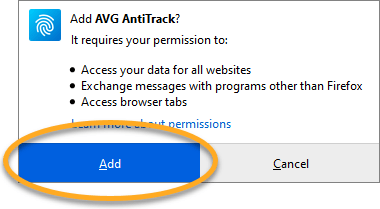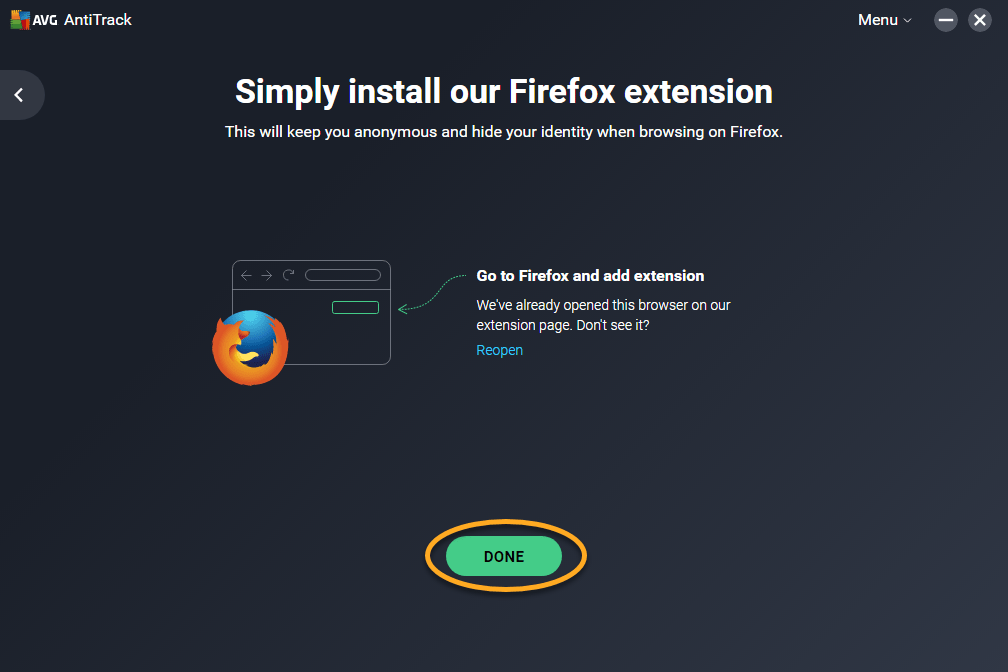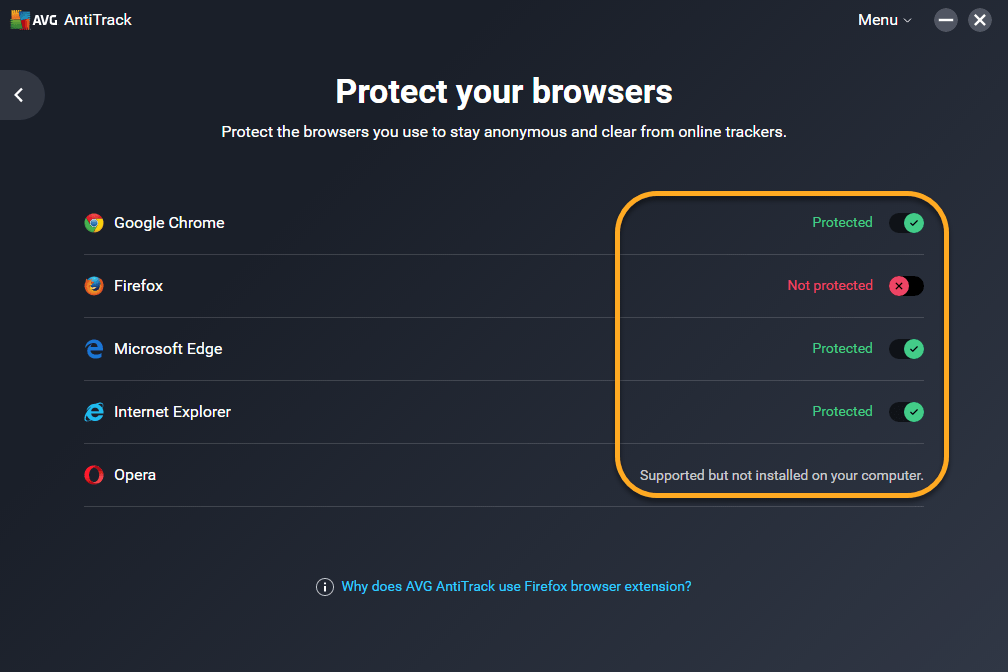The AVG AntiTrack browser extension is automatically installed and enabled on Google Chrome, Microsoft Edge, Internet Explorer, and Opera browsers. The first time you launch AVG AntiTrack, the application automatically checks for Mozilla Firefox browser, then prompts you to install the extension. If you skip this step, or need to install the extension later, refer to the steps in this article.
Install the extension on Firefox
- Open AVG AntiTrack and select the Browser protection tile.
- Click the red (Not protected) slider next to Mozilla Firefox. Your Mozilla Firefox browser launches automatically.
- Click the + Add to Firefox button in your Mozilla Firefox browser.
- Click Add in the dialog that appears.
- Return to AVG AntiTrack, and click Done.
The AVG AntiTrack extension is now installed on your Mozilla Firefox browser.
Check your extension status
- Open AVG AntiTrack and click the Browser protection tile.
- Review the status for each compatible browser:
- Browsers that are enabled have a green (Protected) slider.
- Browsers that are disabled have a red (Not protected) slider.
- Browsers that are not installed on your PC appear as gray with the message Supported but not installed on your computer.
When a browser extension is disabled, AVG AntiTrack continues to detect tracking attempts on this browser, but is unable to block them.
Editor by : BEST Antivirus KBS Team