How to create a bootable USB drive for Kaspersky Rescue Disk
A USB drive must have more than 1 GB of available space.
If your operating system is:
- Windows. Use Rufus or Win32 Disk Imager for creating bootable drives to write an image in the ISO mode or DD mode.
-
We recommend writing the image in the ISO mode.
- Linux or macOS. Use the default dd tool.
How to write an image of Kaspersky Rescue Disk in the ISO mode using Rufus
- Download and open Rufus.
- Select the USB drive from the Device drop-down list.
- Click Select and find the Kaspersky Rescue Disk image.
- Select the MBR partition scheme and BIOS or UEFI target system.
- Select the FAT32 file system.
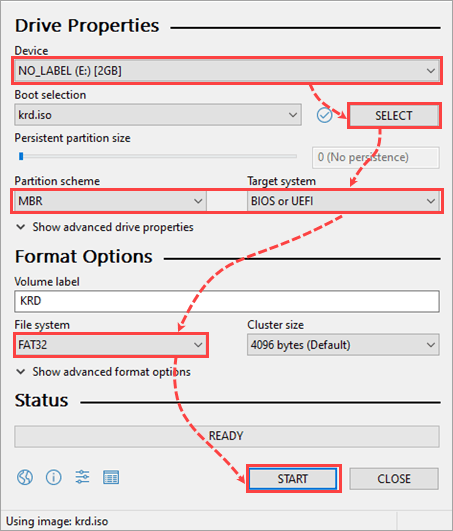
- Click Start.
- Select Write in ISO Image mode (Recommended) and click OK.
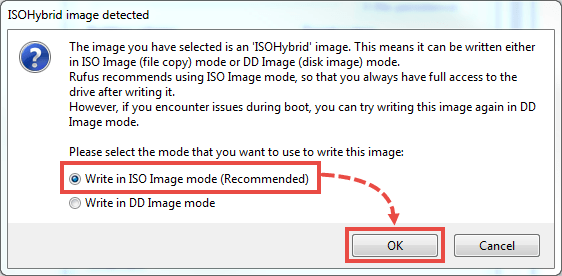
- If you are using Rufus 3.14 or later, click Yes in the pop-up window.
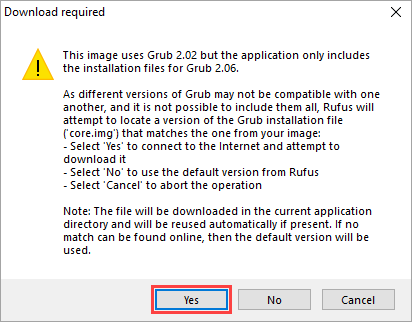
The image of Kaspersky Rescue Disk will be written to a USB drive in the ISO mode.
How to write an image of Kaspersky Rescue Disk in the DD mode using Rufus
- Download and open Rufus.
- Select the USB drive from the Device drop-down list.
- Click Select and find the Kaspersky Rescue Disk image.
- Click Start.

- Select Write in DD Image mode and click OK.
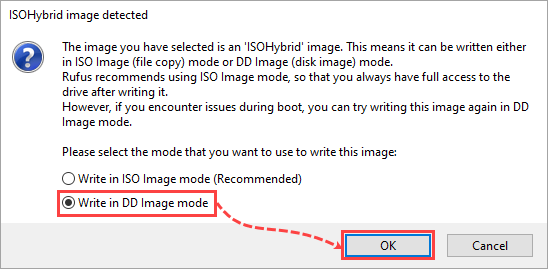
The image of Kaspersky Rescue Disk will be written to a USB drive in the DD mode.
To create a bootable USB using Win32 Disk Imager in the DD mode:
- Open Win32 Disk Imager.
- Select the USB drive.
- Click
 to select the image of Kaspersky Rescue Disk.
to select the image of Kaspersky Rescue Disk.
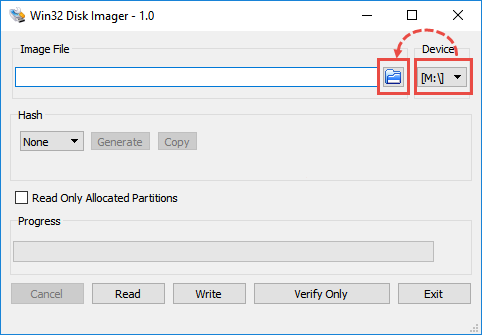
- Choose the file type *.*, and select the image of Kaspersky Rescue Disk.
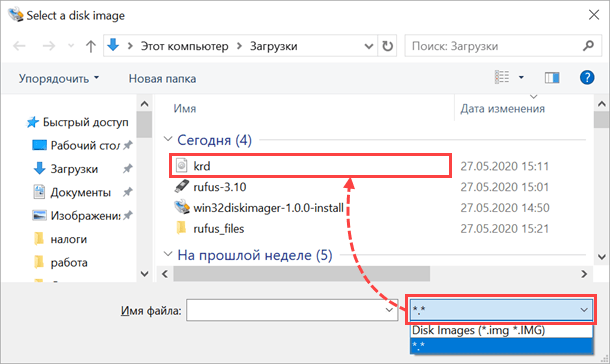
- Click Write.
The image of Kaspersky Rescue Disk will be written to a USB drive in the DD mode.

