Enabling Folder Shield helps protect your files from ransomware attacks that shields you from malware that can encrypt your files, including its subfolders.
- Open Trend Micro, then click the Data tab.
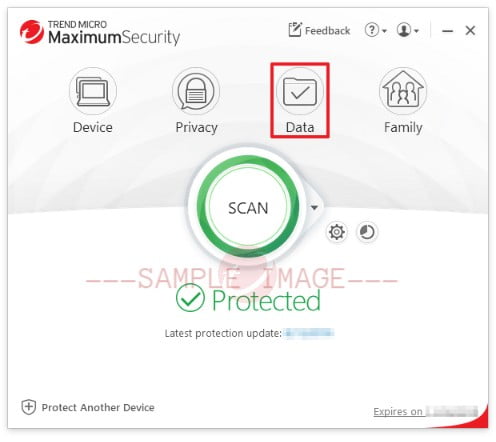
- Click Configure beside Folder Shield.
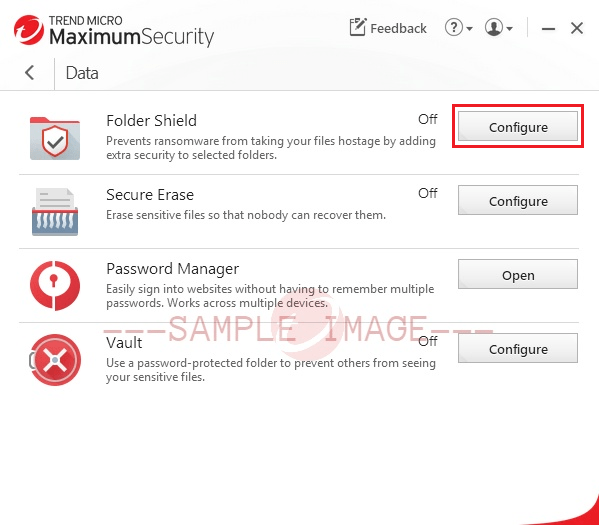
- Read the introduction, then click OK.
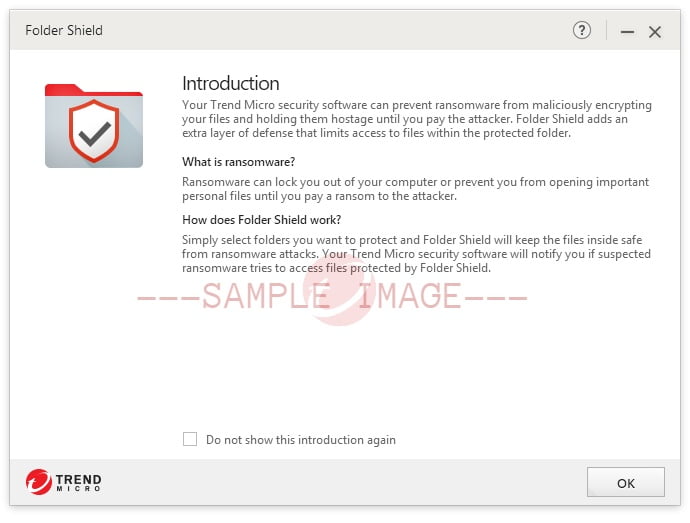
Put a check beside Don’t show this introduction again before clicking OK if you do not want to see this window every time you configure Folder Shield.
- Click Protect More to choose more folders.
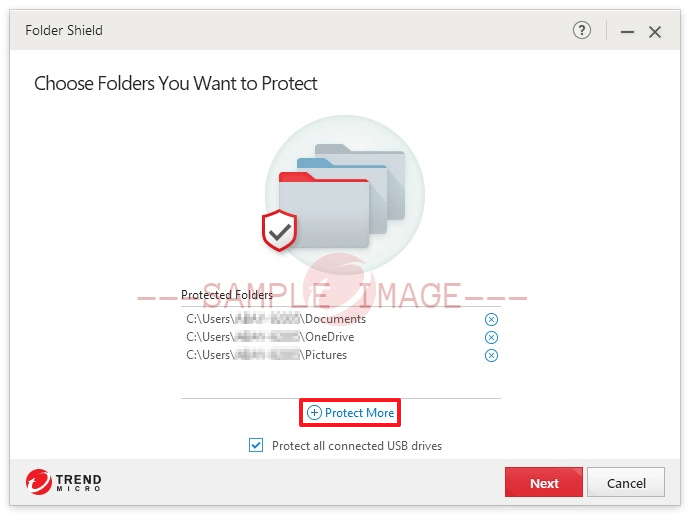
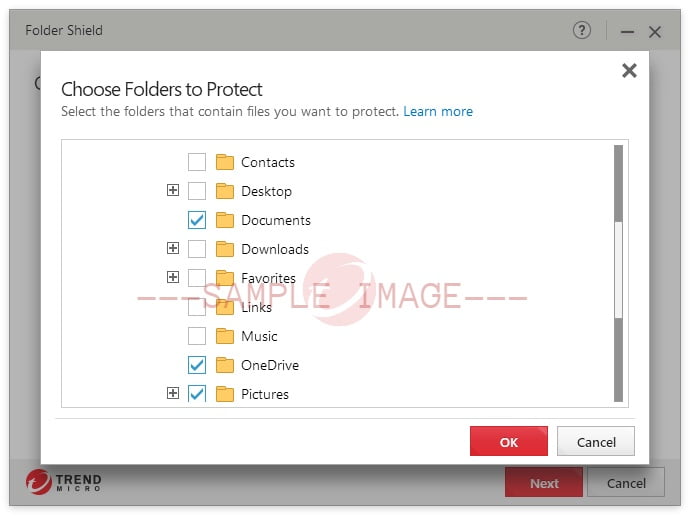
A Setup Complete window will appear after careful selection.
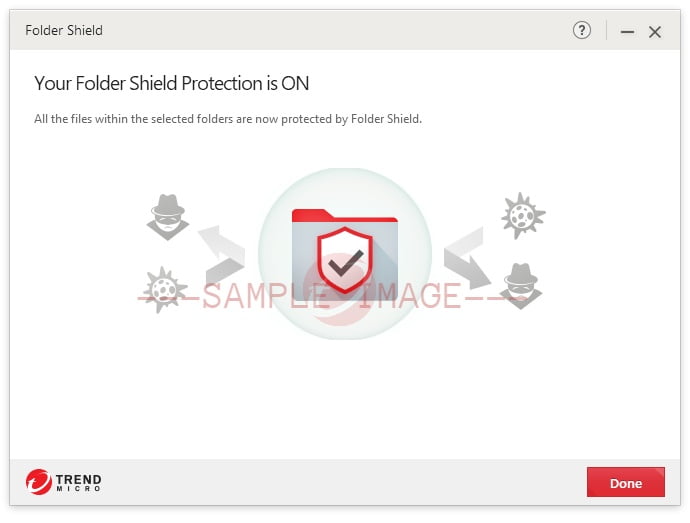
- Click Done to save the changes.
Add another folder to protect
Click the Manage Folder button.
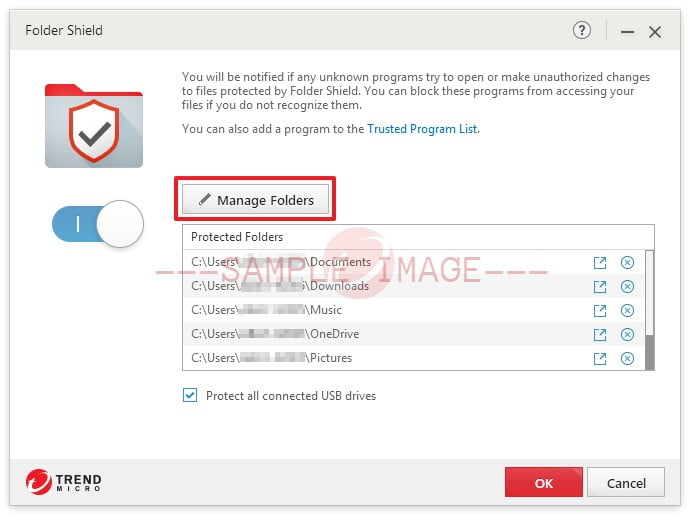
Add a program to the Trusted Program List
- Click the Trusted Program List link.
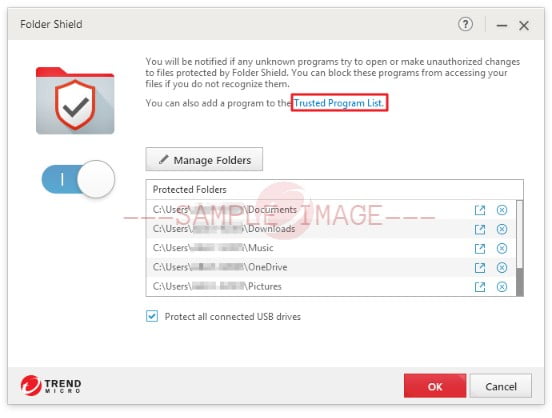
- Click Add, then click Browse. Search for the program you will allow access to the protected files.
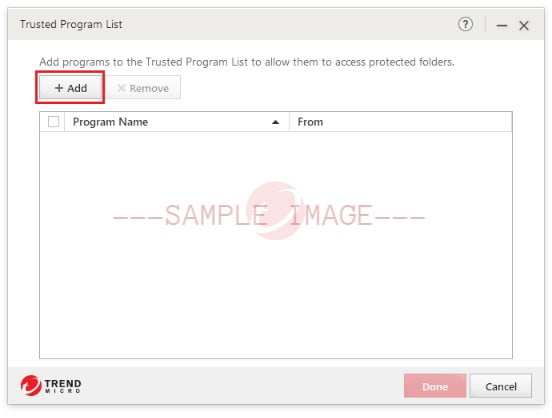
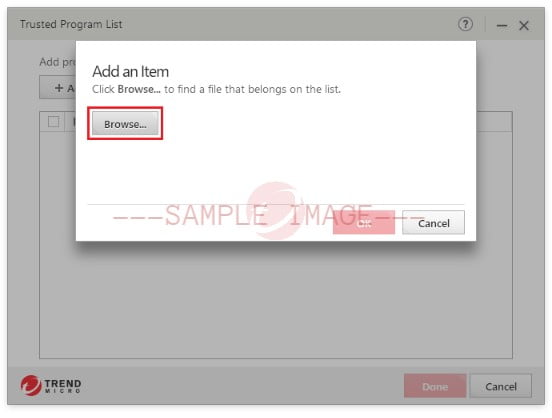
You can only add one program at a time.
- Click Done to save the changes.To remove a program on the list, put a check on the program, then click Remove.
Turn OFF Folder Shield
Drag the slider to the LEFT.
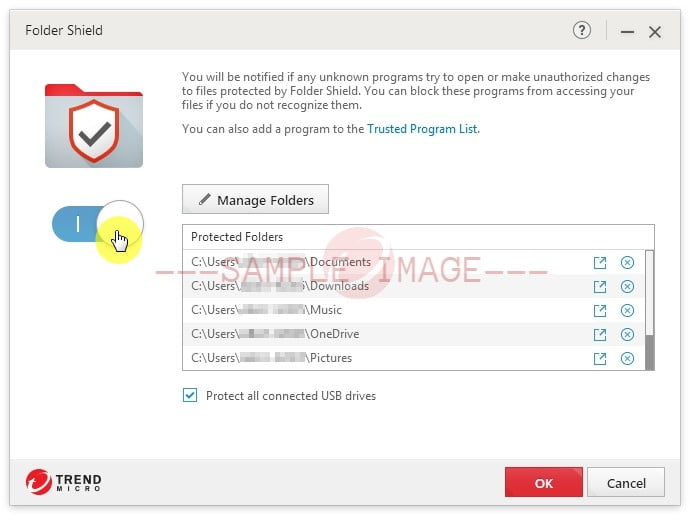
To turn it back ON, drag the slider to the RIGHT.

