How to reset network settings via command line
If you’re having issues connecting your computer to a network, do the following:
- Run the command line as an administrator. For instructions see this guide.
- Enter the commands one by one, pressing Enter after each line:
netsh winsock reset
netsh int ip reset all
netsh winhttp reset proxy
ipconfig /flushdns
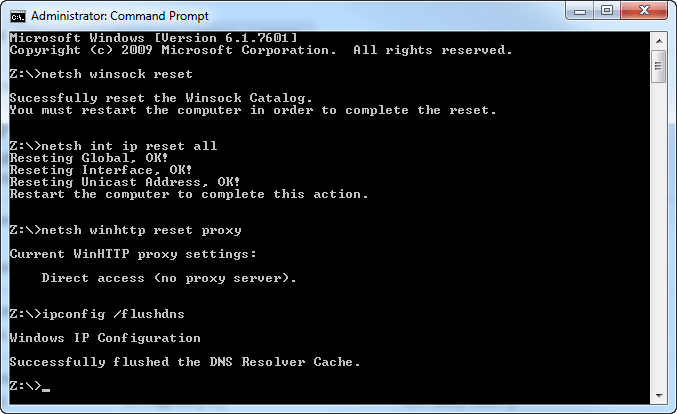
- Restart your PC.
Default network settings will be restored.
How to reset network settings in Windows 10
You can only reset network settings via the standard Windows settings in Windows 10 version 1607 and later.
- In the lower-left corner of the screen click Start → Settings.
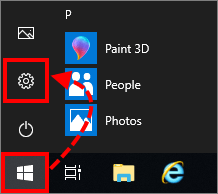
- Click Network & Internet.
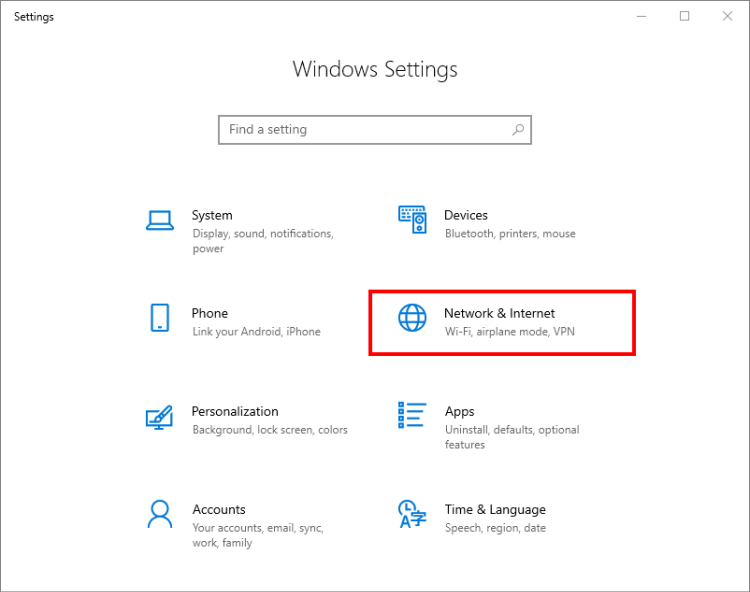
- Go to the Status section and click Network reset.
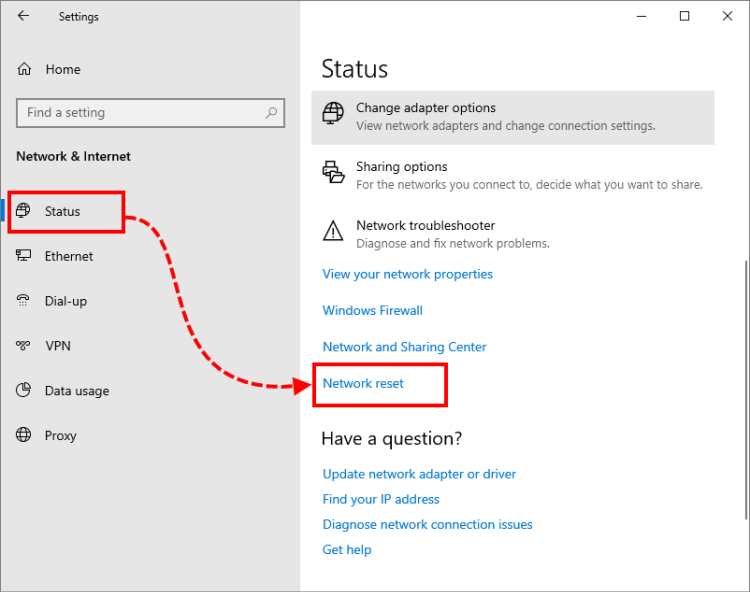
- Click Reset now.
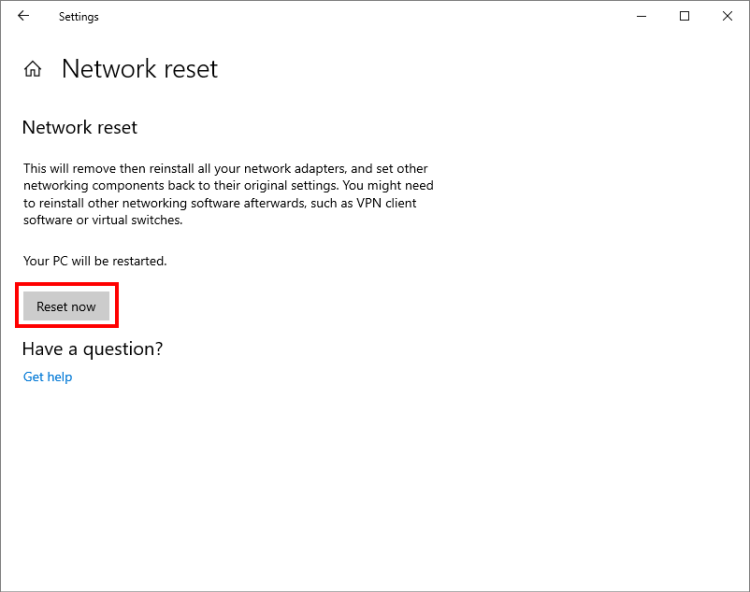
- Click Yes.
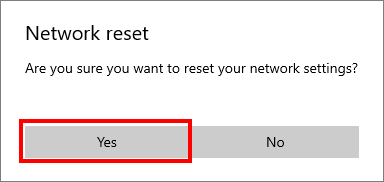
- Restart your PC.
- If you are connected to a home or work Wi-Fi network, click Yes.
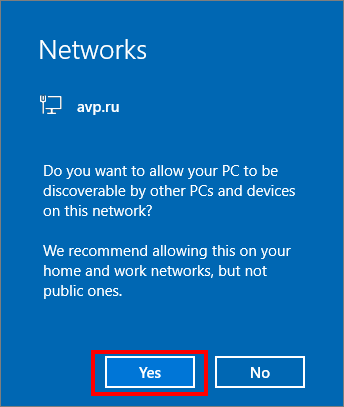
Default network settings will be restored.
Source : Official Kaspersky Brand
Editor by : BEST Antivirus KBS Team

