Potentially Unwanted Applications, or PUAs, are programs installed in devices that may pose risks on user security and/or privacy. They do not completely state their function and are often installed without your knowledge.
How does it behave?
- Piggybacks (installs itself) to other legitimate programs during installation
- Displays excessive advertisements
- Collects information without your consent
- Exaggerated or bogus notifications
- Lack of control for users
- Runs processes that consume computer resources
- Difficult to uninstall
How do I get rid of it?
Remove these programs manually:
- Click the Start , then go to Settings > Apps > Apps & Features. You can also access it via the shortcut button below:Windows Apps & Features
- Select the program that matches the descriptions above, then click Uninstall.
- Remove all PUAs on your Internet browsers.
How do I prevent this from happening?
Enable the Automatically delete potentially unwanted applications feature on your Trend Micro program:
- Open Trend Micro, then click Settings .
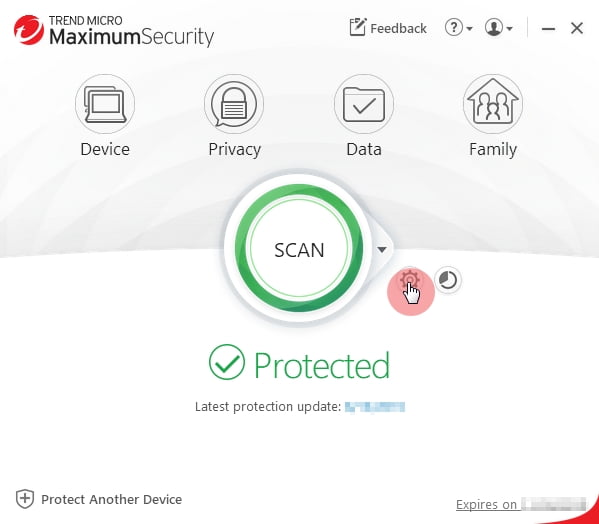
- Click Security & Tuneup Controls, then click on Scan Preferences.
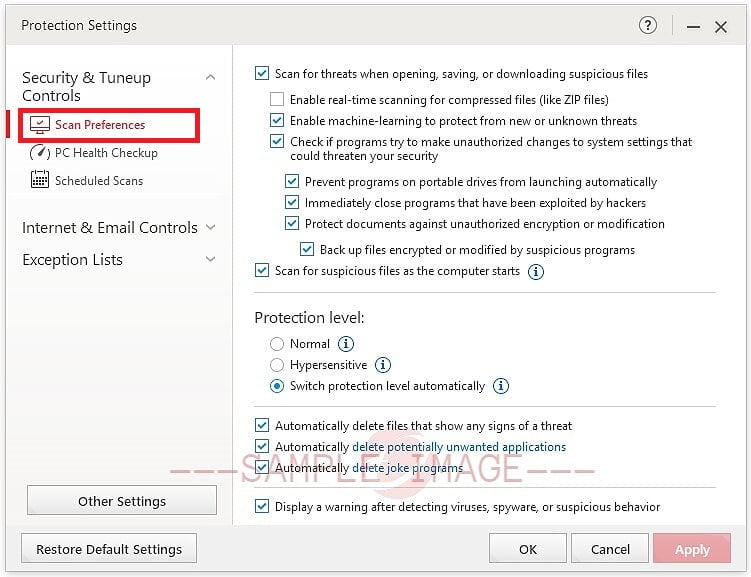
- Put a check beside Automatically delete potentially unwanted applications.
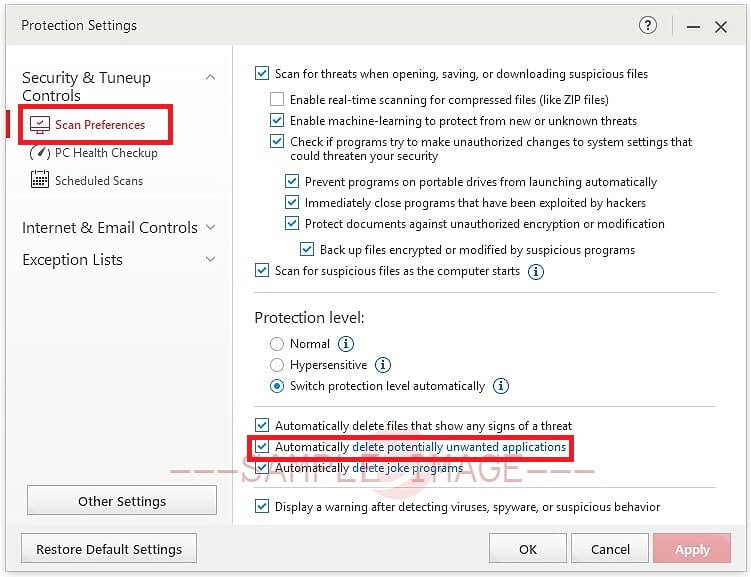
- Click Apply, then click OK to save the changes.
Source : Official Trend Micro Brand
Editor by : BEST Antivirus KBS Team

