- You want to remove a McAfee product from your Windows PC.
NOTE: If you can’t remove your product after following the advice in this article, contact Technical Support.
The steps below show how to remove or uninstall your McAfee software from a PC running Windows using the standard Windows removal steps. If you have a problem with removal, you might have to run the McAfee Consumer Product Removal Tool (MCPR). The steps for the MCPR tool are also shown below.
If you want to remove your McAfee software from a non-Windows device, see one of these articles:
- To remove from a Mac, see TS101226 – How to install or uninstall McAfee software on macOS.
- To remove from a PC running Linux, see TS101168 – How to uninstall AntiVirus for Linux.
- To remove from iOS or Android, see TS101407 – How to uninstall Mobile Security.
- Activate your McAfee subscription before you try to remove your product.
This action ensures that you keep your right to use the product without having to buy a new subscription. - To activate the McAfee software that came preinstalled, see TS102477 – How to activate preinstalled McAfee software on Windows.
Follow the steps below to remove your McAfee product. Use Method 1 first. If Method 1 fails, use Method 2.
To view and subscribe to more videos, visit the official McAfee YouTube channel.
To learn more about using Windows to remove products, click the link below for your Windows version. The links take you to Microsoft.com:
IMPORTANT: Your PC is no longer protected from viruses and malware when your McAfee software is removed. Make sure that you reinstall your security software as soon as possible to restore protection.
If the standard Windows removal method fails, try Method 2.
- Always download a new copy of MCPR before each use.
This ensures that you have the latest version, and that newer McAfee products can be successfully recognized. - MCPR cleans up only the components needed for reinstallation. It is not designed to clean up 100% of components.
- Completing this step requires a restart.
Before you start:
- Bookmark or favorite this article so that you can easily get back to it.
- Save all open files.
- Close all programs.
- Download the MCPR tool.
- Double-click MCPR.exe.
- If you see a security warning:
Click Yes, Continue, or Run (depending on your version of Windows):
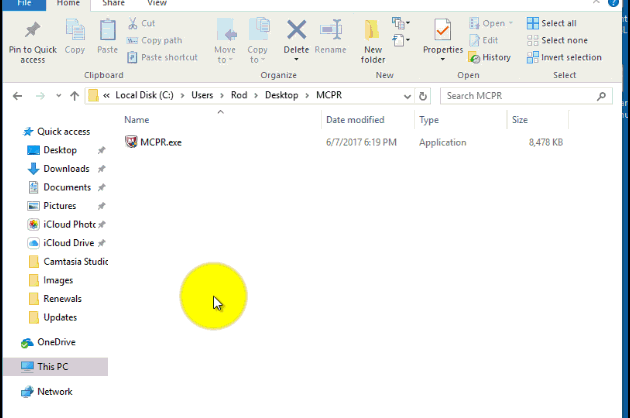
- At the McAfee Software Removal screen:
- Click Next.
- Click Agree to accept the End User License Agreement (EULA).
- At the Security Validation screen:
- Type the characters exactly as shown on your screen. Validation is case-sensitive.
- Click Next. This step prevents the accidental use of MCPR.
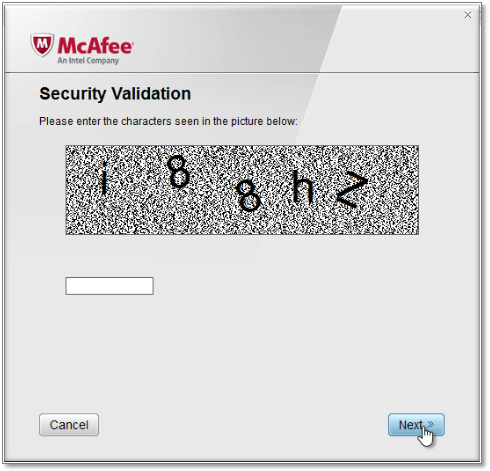
- When the process is complete, you see one of the following messages. Click the one that you see.
- Restart your PC to complete the removal process.
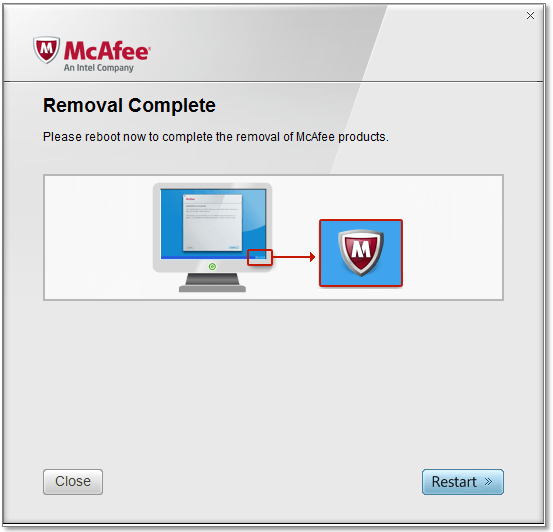
IMPORTANT: When your PC restarts, it will not be protected from viruses and malware. Ensure that you reinstall your security software as soon as possible to remain protected.
- Restart your PC and run MCPR again.
- If you see Cleanup Unsuccessful again, ignore it.
- Restart your PC again.
- Attempt to reinstall your McAfee software.
If you are still unable to install:
- Click here to contact Technical Support.
- Let the agent know:
- MCPR produced a Cleanup Unsuccessful message.
- You are unable to reinstall your McAfee software.
Download your new version from the same place you purchased it. For more details about reinstalling a McAfee product, see TS100342 – How to download and install McAfee consumer products.
| Purchased from | Start from here |
| McAfee | https://home.mcafee.com/Secure/Protected/Login.aspx to sign in and download your software |
| AT&T | https://uversecentral1.att.com/uvp/myhome/mam/ISS/ |
| Cox | http://www.cox.net/ |
| Dell | https://us.mcafee.com/root/login.asp?affid=105 |
| MSN | https://membercenter.msn.com/ |
| AOL | http://daol.aol.com/safetycenter and scroll down to Safety & Security |
How to manually release your product license
The above removal steps release your product license so that you can reinstall your software. If your license is not released, you see a No more licenses available message when you try to reinstall. To fix this issue:
- Go to http://home.mcafee.com.
- Click My Account.
- Sign in using your McAfee user account email and password.
- On the My Account page:
- Select the tab for the PC that you want to deactivate.
- Click Deactivate in the details section of the selected PC.
- On the Confirm deactivation, click Deactivate.

