After you have sent a request to Technical Support, Kaspersky Lab engineers can ask you to collect logs of your Android smartphone. By default, log files are inaccessible. To get access, allow USB debugging.
How to allow USB debugging
To collect the information you need, allow USB debugging for programmers. By default, USB debugging is not allowed. To get access:
- In the Settings menu tap About (or the like).
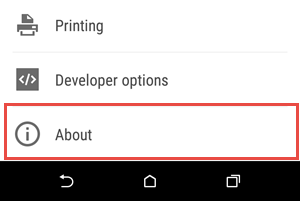
- In the Built number (it can be found, for example, in More).
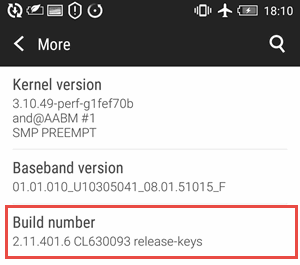
- Tap Build number multiple times, until you see “You Are Now a Developer”.
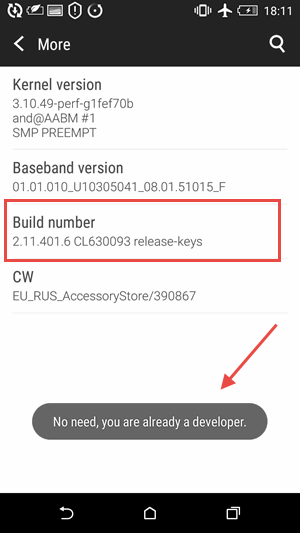
- Check if there now is a Developer options menu item.
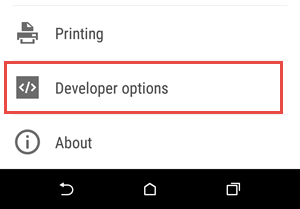
- Go to the Developer options check the USB debugging box, and then confirm your intention to enable it.
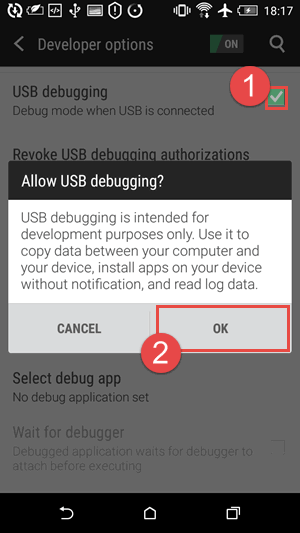
How to get a log file
- Install the adb tool drivers to your computer and connect your smartphone to the computer through the adb tool. For instructions, see this article.
- To start collecting logs, run the command:
adb logcat –v threadtime > c:\log.txt
- Run the application on the mobile device and reproduce the error.
- To stop collecting logs, click on the command line window and press Ctrl+C on the keyboard.
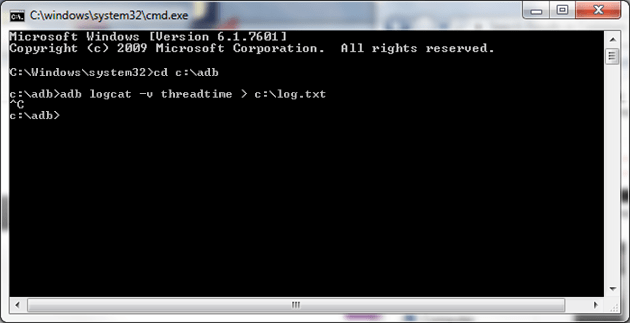
- In the root directory of the disk C:, find the log.txt. file.
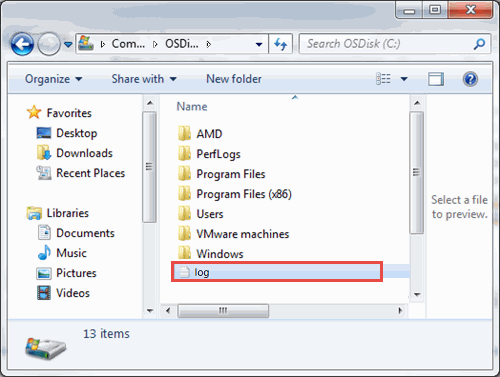
The log file will be created.
Source : Official Kaspersky Brand
Editor by : BEST Antivirus KBS Team

