When you contact Kaspersky Lab technical support, you may be asked to provide the full version number of Kaspersky Total Security.
To find out the full version number, hover your cursor over the application icon in the toolbar in the bottom-right corner of the screen. If the icon is hidden, click the Show hidden icons arrow in the toolbar, and then move your cursor over the application icon.
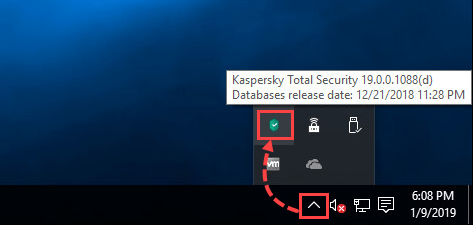
In the pop-up box you will find:
- The name and full version number of the application. For example, Kaspersky Total Security 19.0.0.1088(с).
- The date and time the anti-virus databases were released. For example, 12.21.2018 11:28 PM.
Source : Official Kaspersky Brand
Editor by : BEST Antivirus KBS Team

