How to disable Microsoft Security Essentials or Windows Defender in Windows 10
- In the lower left corner, click Start → Settings.
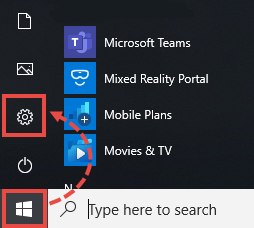
- Select Update & security.
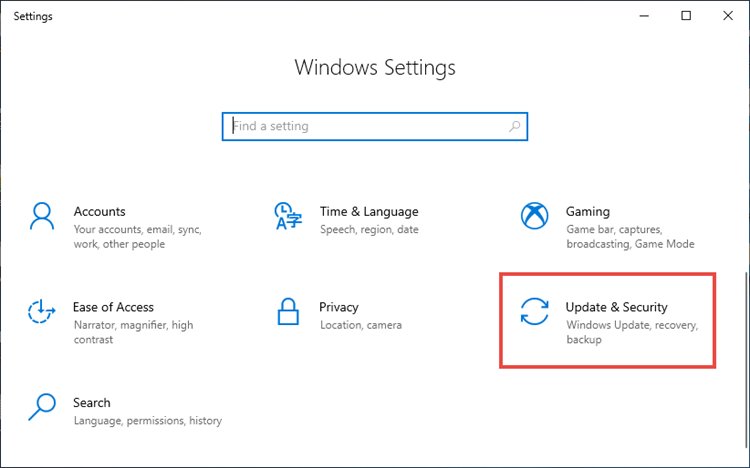
- Go to the Windows Security section and click Open Windows Security.
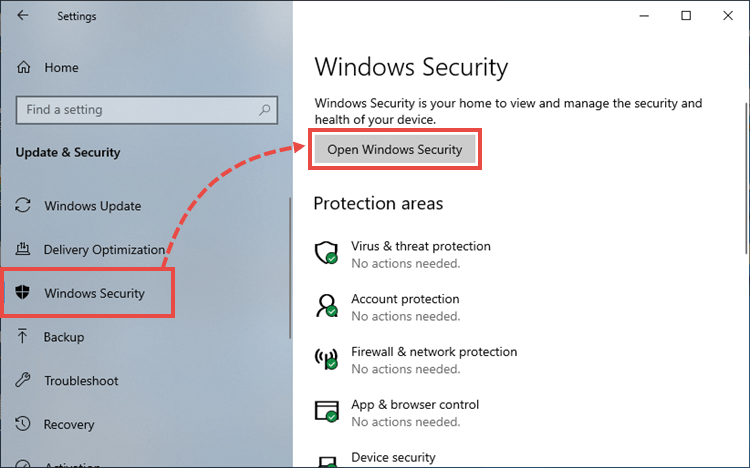
- Go to the Virus & threat protection section, expand the Windows Defender Antivirus options and disable Periodic scanning.
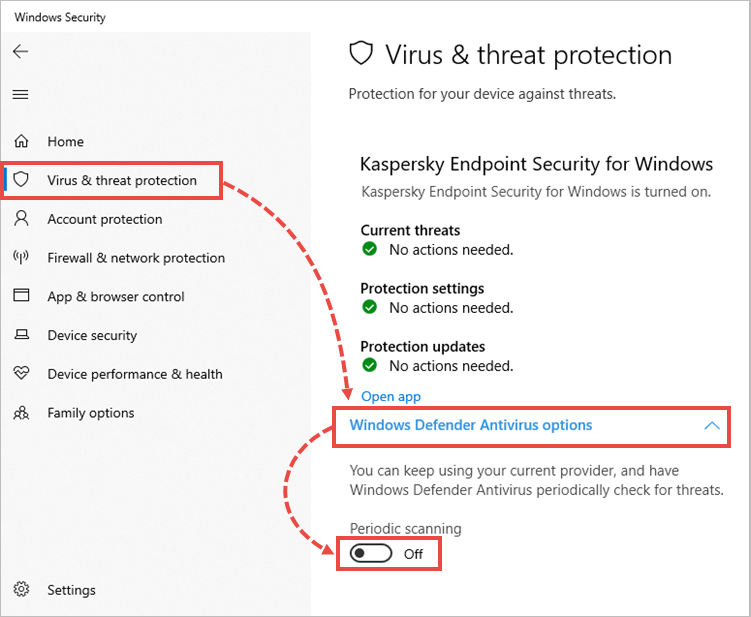
Microsoft Security Essentials or Windows Defender will be disabled on Windows 10.
How to remove Microsoft Security Essentials or Windows Defender
You can delete the application using standard Windows tools. See the Microsoft support website for instructions.
If you cannot remove the application using the standard tools, use the Microsoft tool for solving installation and removal issues.
If the tool did not help, remove the application using the mseremoval.bat file:
- Download and unpack the mseremoval.zip archive.
- Right-click the mseremoval.bat file and select Run as administrator. Enter the login and password for the administrator account.
The command line window will appear. - When the necessary actions are completed, the command line window will close. After that, you can delete the mseremoval.bat file.
Microsoft Security Essentials will be removed.
Source : Official Kaspersky Brand
Editor by : BEST Antivirus KBS Team

