This article concerns:
- Kaspersky Web Traffic Security 6.1 (version 6.1.0.4762)
- Kaspersky Web Traffic Security 6.0 (version 6.0.0.1545)
How to enable tracing
- Open the web interface of Kaspersky Web Traffic Security 6.x. See the Online Help page for instructions.
- Go to the Servers or Nodes section if you are using Kaspersky Web Traffic Security 6.1.
- Click
 .
. - Select Get traces.
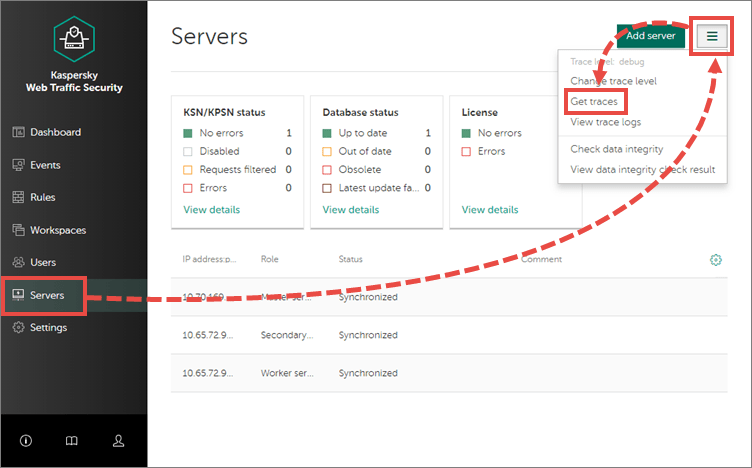
- Select the servers for which trace files must be collected.
- Click Start.
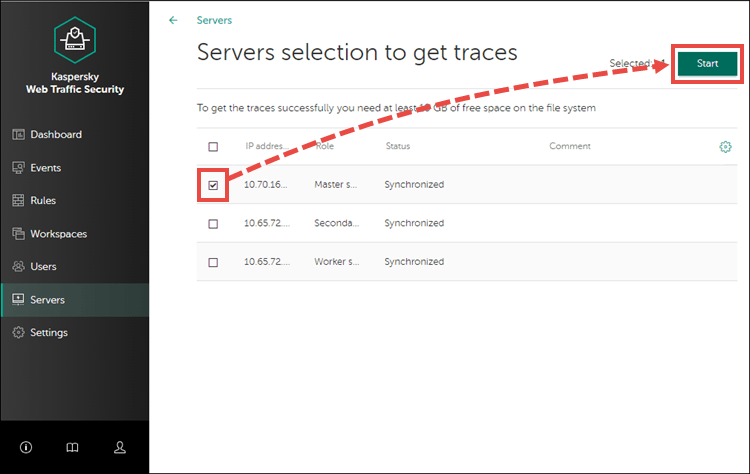
The trace log with trace files for each server will be created.
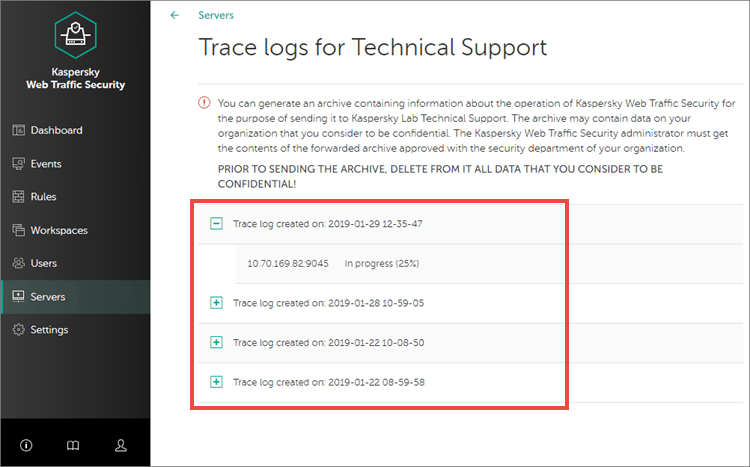
How to change the trace level
- Open the web interface of Kaspersky Web Traffic Security 6.x. See the Online Help page for instructions.
- Go to the Servers or Nodes section if you are using Kaspersky Web Traffic Security 6.1.
- Click
 .
. - Click Change trace level.
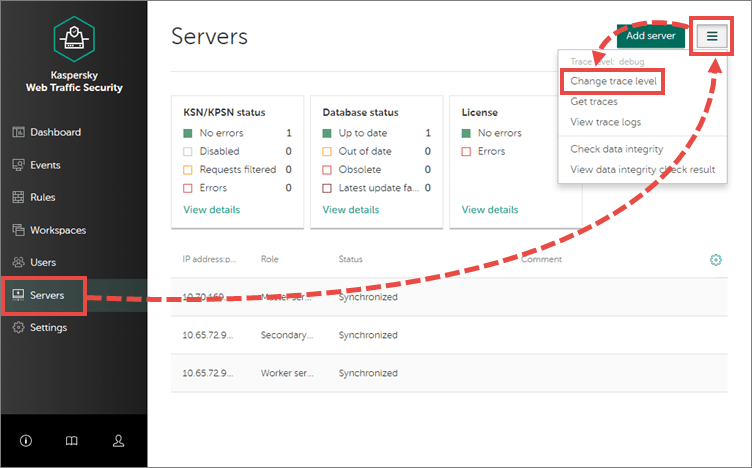
- Choose one of the options:
- Error level.
- Debug level.
-
This trace level requires sufficient resources of data storage subsystem and affects the performance of the application. Use the debug level only if requested from Kaspersky support engineers.
- Click Save.
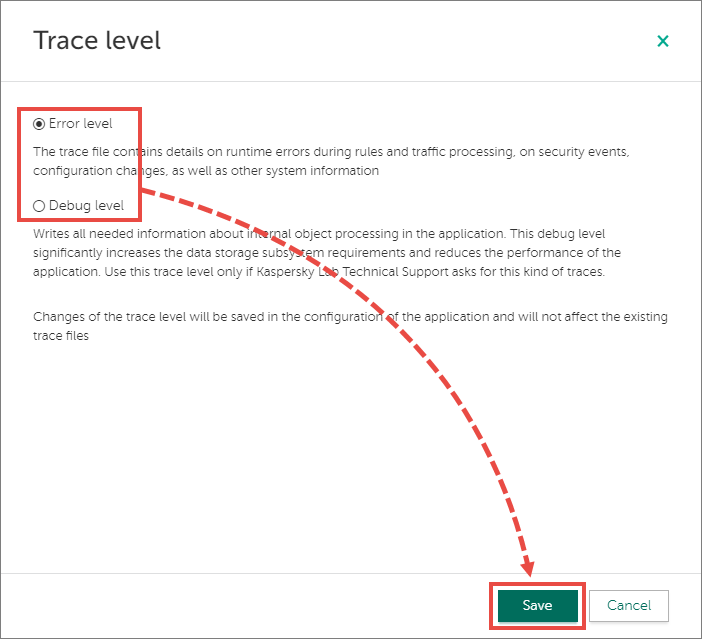
Tracing information will be collected according to the selected trace level.
How to view the trace log and download the trace file
- Open the web interface of Kaspersky Web Traffic Security 6.x. See the Online Help page for instructions.
- Go to the Servers or Nodes section if you are using Kaspersky Web Traffic Security 6.1.
- Click
 .
. - Click View trace logs.
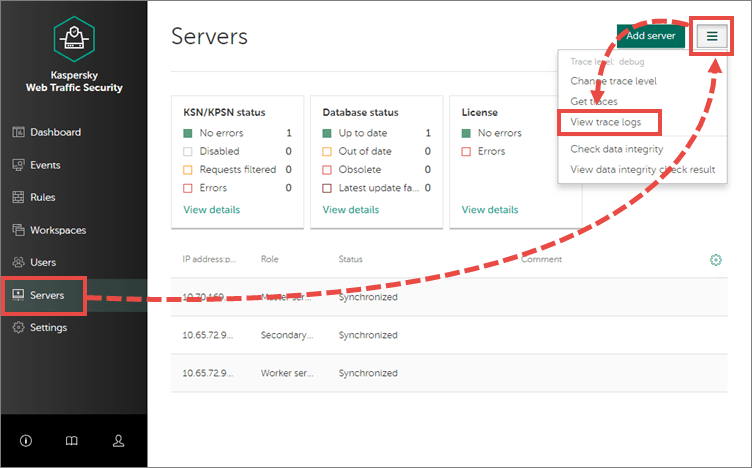
- Click
 in the line that corresponds to the trace log, select the file and click:
in the line that corresponds to the trace log, select the file and click:
- Download if you are using Kaspersky Web Traffic Security 6.0.
 if you are using Kaspersky Web Traffic Security 6.1.
if you are using Kaspersky Web Traffic Security 6.1.
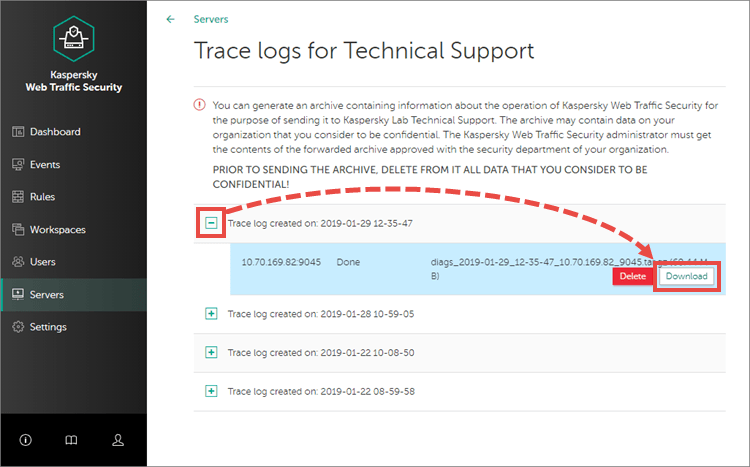
The trace file will be saved to the browser downloads folder on your computer.
Source : Official Kaspersky Brand
Editor by : BEST Antivirus KBS Team

