You can get trace files of Kaspersky Security for Virtualization 4.0 Light Agent in one of the following ways:
Through the registry editor (Light Agent for Windows)
- Make sure your user account has administrator permissions.
- Download the KSVLA4_TRACE.zip archive and extract the files from it (for example, using WinZip).
- Do the following:
- For 32-bit operating systems:
- Run Trace_ON_x32.reg to enable logging.
- Reproduce the issue.
- Run Trace_OFF_x32.reg to disable logging.
- For 64-bit operating systems:
- Run Trace_ON_x64.reg to enable logging.
- Reproduce the issue.
- Run Trace_OFF_x64.reg to disable logging.
By default, trace files are saved to the %ProgramData%/Kaspersky Lab hidden folder. To access the folder, enable display of hidden files and folders.
How to save trace files to the custom folder
- Make sure your user account has administrator permissions.
- Create a trace folder on disk C.
- Download the KSVLA4_TRACE.zip archive and extract the files from it (for example, using WinZip).
- Do the following:
- Run the file Custom_path_x32.reg from the archive to change the path to C:\trace.
- Run the file Custom_path_x64.reg from the archive to change the path to C:\trace.
- Reboot the computer to apply the changes.
To set the default %ProgramData%/Kaspersky Lab folder, run the file Default path_x32.reg or Default path_x64.reg depending on your system.
Through local interface (Light Agent for Windows)
- Make sure your user account has administrator permissions.
- In the lower part of the main window of Kaspersky Security for Virtualization 4.0 Light Agent, click Support.
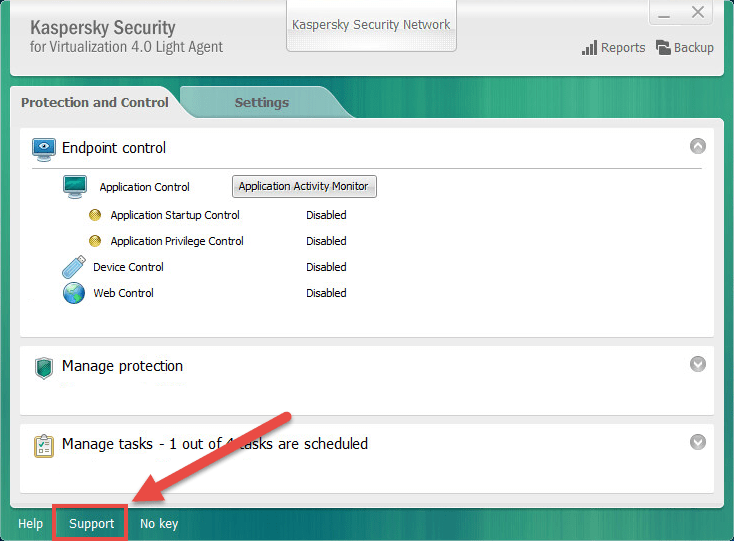
- In the Support window, click System tracing.
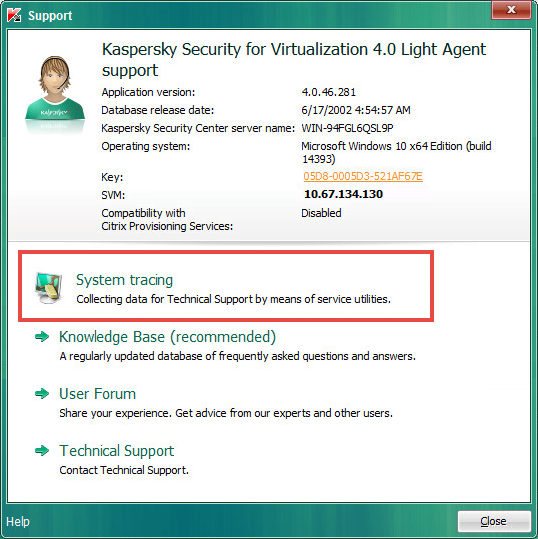
- Select the tracing level and click Enable. If support engineers have not specified the tracing level, we recommend that you select Normal (500).
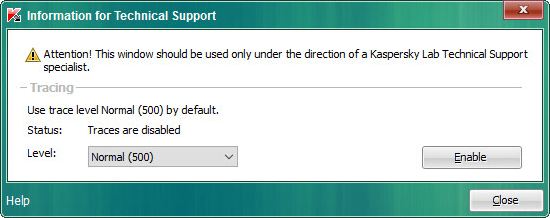
- Reproduce the issue.
- Click Disable.
How to locate trace files
Trace files are created in the encrypted format with the .enc1 extension and saved under a unique name of this type: [Application-version]_[Creation_date]_[Creation_time_GMT]_[PID]. By default, trace files are located in the %ProgramData% folder:
- For Microsoft Windows Vista and later: C:\ProgramData\Kaspersky Lab\
- For Microsoft Windows XP and Windows Server 2003: C:\Documents and Settings\All Users\Application Data\Kaspersky Lab\
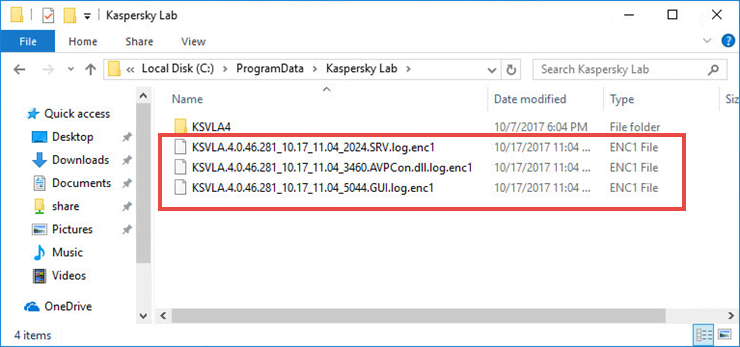
To access the folder, enable display of hidden files and folders.
From the command line (Light Agent for Linux)
- Create a trace file on an SVM using the command:
lightagent trace on [<tracing level>]
<tracing level> — the level of detalization of the tracing information. It can take the following values: 100, 200, 300, 400, 500, 600, 700, 800, 900, 1000 This parameter is optional. If you do not specify the tracing level, traces will be created with the default level – 500.
- Reproduce the issue.
- Disable tracing using the command:
lightagent trace off
the application will create a trace file under the unique name: LightAgent.<creation date and time>.log in the folder /var/log/kaspersky/lightagent. You can save the file to a different folder on the SVM using the following command:
lightagent trace –copyto <path to the trace file> [–overwrite]
Trace files are located on the SVM with Light Agent for Linux installed, with read permissions. They are permanently deleted when the application is uninstalled.
If necessary, delete trace files using the command:
lightagent trace –clear
The application will delete trace files from the /var/log/kaspersky/lightagent folder.
Source : Official Kaspersky Brand
Editor by : BEST Antivirus KBS Team

