If you have Trend Micro Security installed, you can also access our toolbar to help keep you safe online. You’ve probably already seen a pop-up encouraging you to download it.
The toolbar uses a rating system to tell you if sites you’re searching for are safe or not. Here’s how to add it.
- Open Google Chrome.
- If you’ve got Trend Micro Security installed, you should see this pop-up:
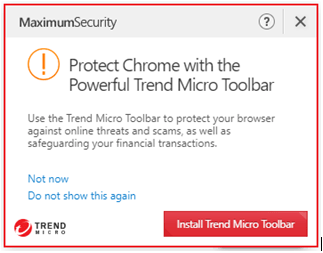
- Click ‘Install Trend Micro Toolbar’.
- If you don’t see the pop-up, you can install it here.
That will take you to this page on the Chrome web store:

- Click ‘Add to Chrome’.
- If your button says Remove from Chrome, that means you’ve already got the toolbar installed. If you still can’t see it, you might need to enable the toolbar in your browser.
- Click ‘Add extension’ when the next pop-up appears.
- Once you’ve clicked Add extension, you’ll get another pop-up telling you you’ve successfully installed the toolbar:
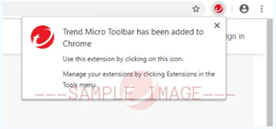
And that means you’re ready to go. You’ll now see the Trend Micro icon at the top right of your Chrome toolbar.
Still having problems?
Here are some answers you might be looking for:
I’ve followed those steps, but I still can’t see the icon in my toolbar
You might need to enable the toolbar in Chrome.
I’ve searched for the toolbar in Chrome’s web store, but I can’t find it
Only Trend Micro Security customers can access the toolbar, so it won’t show up in search.
Download it here instead.
I’ve got a notification saying my original extensions will be merged into one
You don’t need to do anything if you see this. It’s just telling you that we’ve simplified the Trend Micro Toolbar – we used to have three different extensions, and now we’ve rolled them into one.
I can see two Trend Micro icons on my toolbar
Try closing and re-opening Chrome. You should only see one icon now.
Source : Official Trend Micro Brand
Editor by : BEST Antivirus KBS Team

