This article concerns:
- Kaspersky Anti-Virus
- Kaspersky Internet Security
- Kaspersky Total Security
- Kaspersky Security Cloud
- Kaspersky Small Office Security
- Kaspersky Free
With the help of the root certificate the Kaspersky application deciphers and analyzes the encrypted traffic. The root certificate is added to the OS certificate storage upon the application installation.
Mozilla Firefox and Thunderbird use their own certificate storage. To avoid errors related to the control of encrypted traffic, the Kaspersky application reconfigures Mozilla Firefox and Thunderbird to make them use not theirs storages but the system certificate storage as well. If you disable this option in the application settings, add the Kaspersky root certificate to the Mozilla Firefox and Thunderbird certificate storage manually. Otherwise the applications will be unable to open HTTPS-pages.
How to add the Kaspersky root certificate to the Mozilla Firefox or Thunderbird certificate storage
- Open Control Panel. For instructions, see Microsoft Help page.
- Open Internet Options.
- Go to the Content tab and click Certificates.
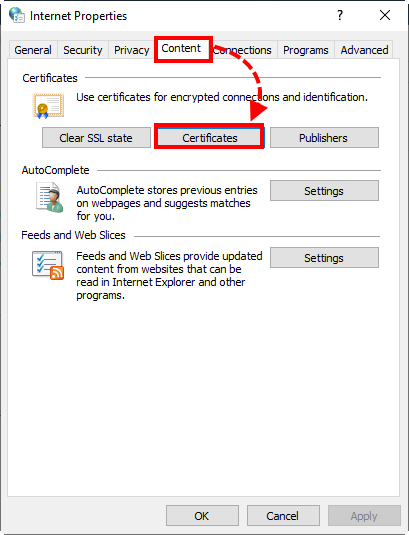
- Go to the Trusted Root Certificate Authorities tab, select the Kaspersky root certificate and click Export.
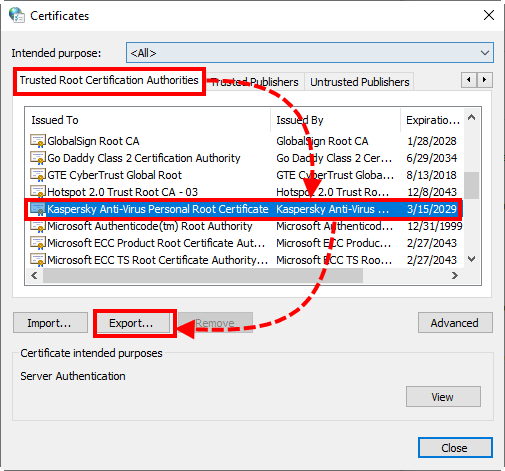
- Finish the export with the help of the Certificate Export Wizard.
- Click Next → Next.
- In the File name field, enter the full path to the folder to which you want to export the certificate. Enter any name for the file with the .cer extension. For example: С:\Users\Administrator\Documents\exported_certificate.cer
- Click Next.
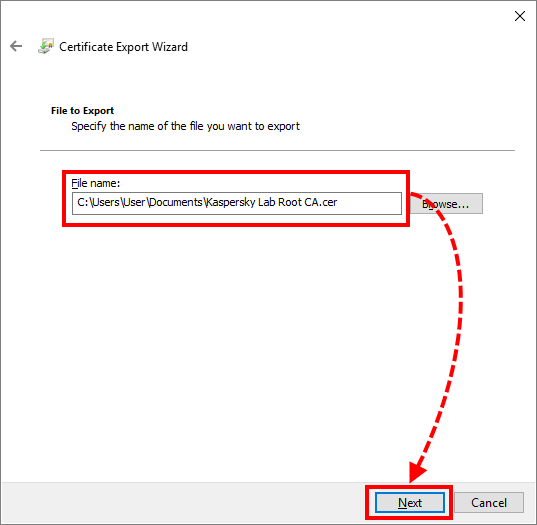
- Click Done.
- Open Mozilla Firefox.
- Click
 → Options.
→ Options.
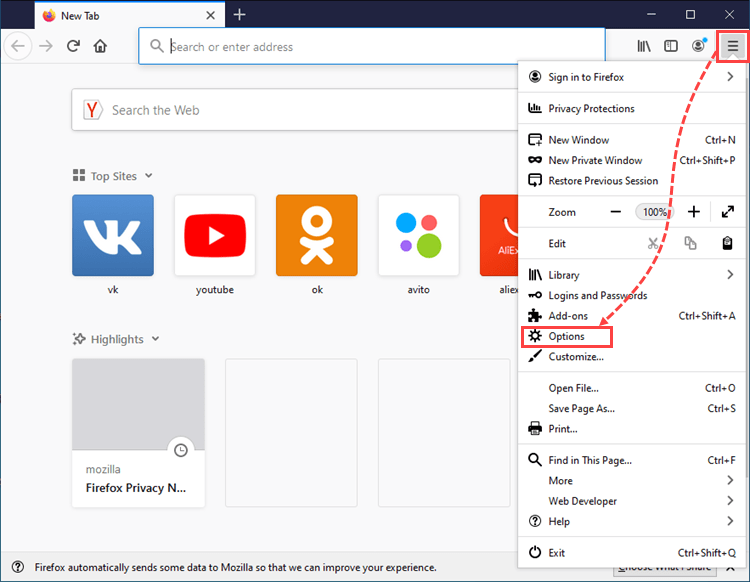
- Open Privacy and Security, scroll down and click View Certificates.
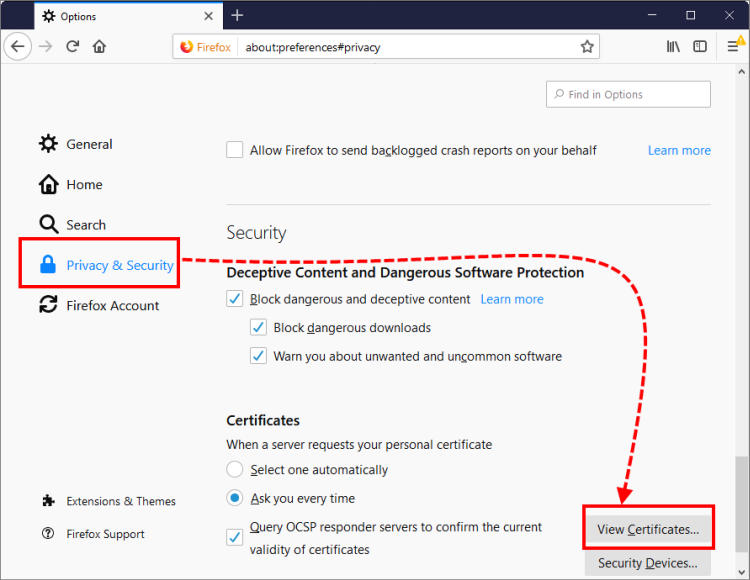
- Go to the Authorities tab and click Import.
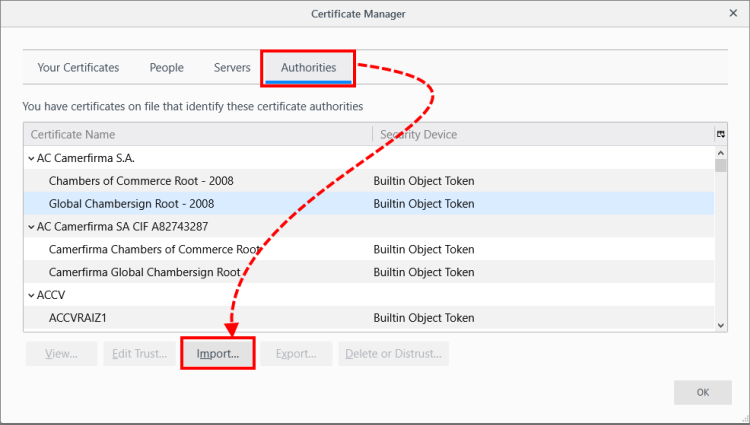
- Select the certificate you got at step 5.
- Select Trust this CA to identify websites and Trust this CA to identify email users. Click OK.
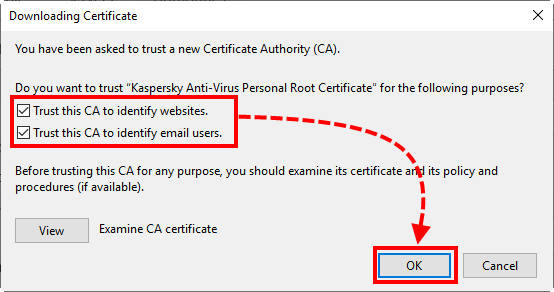
The Kaspersky root certificate will be imported to the Mozilla Firefox and Thunderbird storage.
How to reconfigure Mozilla Firefox and Thunderbird to make them use the system certificate storage
- In the Mozilla Firefox address bar, enter about:config.
- Click Accept the Risk and Continue.
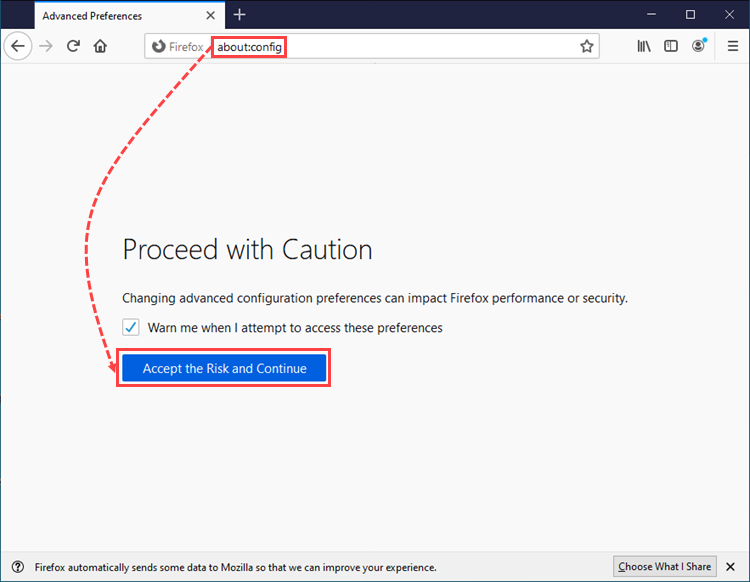
- In the search field, enter security.enterprise_roots.enabled.
- Click
 to toggle the value to true.
to toggle the value to true.
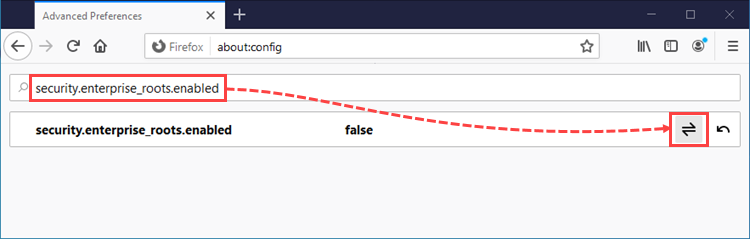
- Make sure that the value of the string is true.
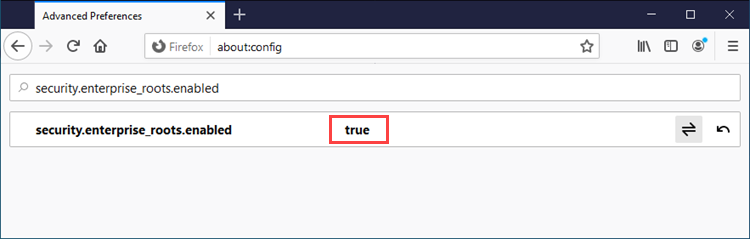
Mozilla Firefox and Thunderbird will be reconfigured to use the system certificate storage.
Source : Official Kaspersky Brand
Editor by : BEST Antivirus KBS Team

