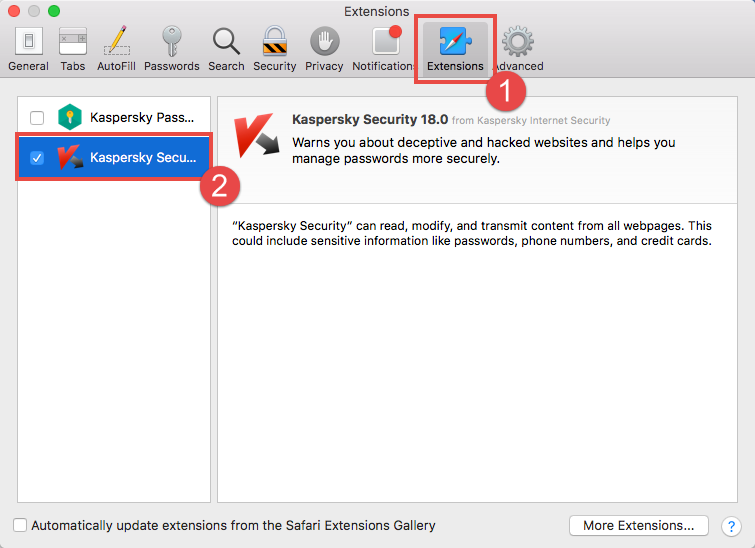The Kaspersky Security extension protects input from keyboard and checks websites and links for threats.
The extension is compatible with:
- Safari
- Google Chrome
- Firefox
How to enable the extension in Google Chrome or Firefox
- Open the Preferences window in Kaspersky Internet Security 18 for Mac. If you are not sure how to open the Preferences window, see this guide.
- Go to the Browsers tab and click Get Extension.
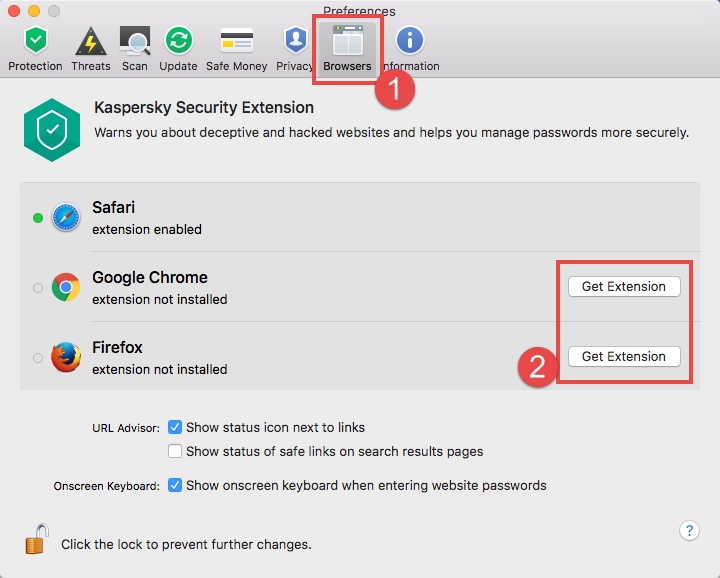
- Click Get Extension.
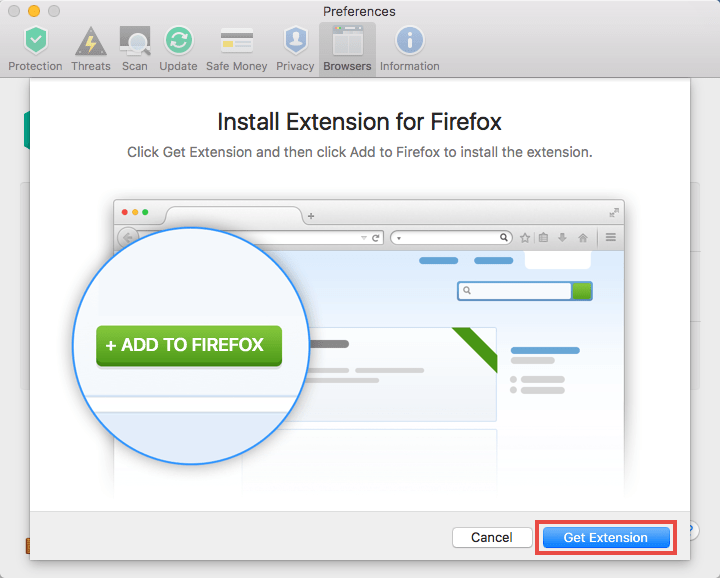
- Follow the rest of the installation steps.
How to disable or delete the Kaspersky Security extension
If you want to disable or delete the extension in:
Safari
- Open Safari.
- In the macOS menu select Safari → Preferences.
- Go to the Extensions tab.
- Clear the check box for Kaspersky Security.
- To delete the extension, uninstall Kaspersky Internet Security 18 for Mac. For the uninstallation guide, see this article.
- Restart the browser.
Google Chrome
- Open Google Chrome.
- In the upper-right corner of the browser, click
 → More Tools → Extensions.
→ More Tools → Extensions. - Go to the Extensions tab.
- Clear the Enabled check box for the extension.
- To delete the extension, click
 .
. - Restart the browser.
Firefox
- Open Firefox.
- In the macOS menu select Tools → Add-Ons.
- Go to the Extensions tab.
- To disable the extension, click Disable.
- To delete the extension, click Remove.
- Restart the browser.
Source : Official Kaspersky Brand
Editor by : BEST Antivirus KBS Team
(Visited 31 times, 1 visits today)