There are three versions of Kaspersky Internet Security for Android: free, trial and premium.
| Features | Free version | Premium and trial versions |
|---|---|---|
| Scanner: provides manual protection against viruses and other malware. |  |
 |
| Anti-Virus: provides automatic protection against viruses and other malware. |  |
 |
| Call Filter: blocks unwanted calls.
Only available on devices with a SIM card. If you are using Android 4.4 or later, the app’s functionality might be limited. |
 |
 |
| Anti-Theft: protects the data on your device should it be lost or stolen. |  |
 |
| App Lock: Unlock the settings with the secret code, graphic key or fingerprint. |  |
 |
| Safe Messaging: checking links in text messages (SMS) and instant messages using Kaspersky Security Network.
Checking links in instant messages is available only if the app is installed from Google Play. |
 |
 |
| Internet Protection: provides protection against malicious and phishing websites.
This feature is unavailable if the app is installed from Huawei AppGallery. |
 |
 |
The free version of Kaspersky Internet Security for Android is activated automatically when you install the application.
Activate the trial or premium version of Kaspersky Internet Security for Android in order to use all its features.
You can activate the premium version in the following ways:
- Using an activation code.
- Using your My Kaspersky account.
- Through the Google Play.
Before installing, make sure the date and time are set correctly on your device and that it is connected to the Internet.
How to activate the trial version
The trial version lets you use all the app’s features for 30 days.
You cannot activate a trial version if it has been used on the device before.
To activate a trial version:
- In the main window of Kaspersky Internet Security for Android, tap Real-time Protection.
- Select a monthly subscription and tap Get 1 month for free.
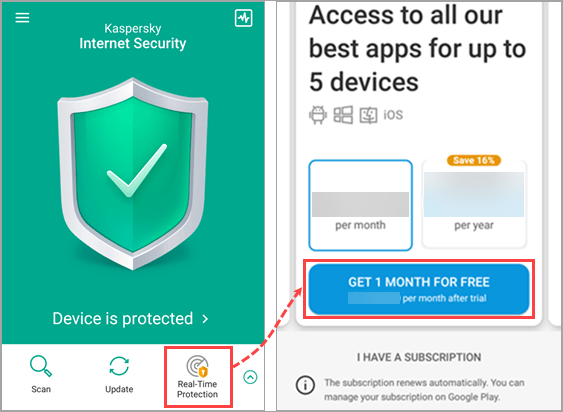
- Tap Subscribe.
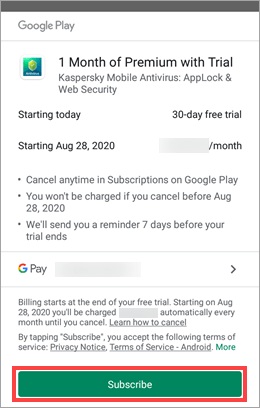
The trial version will be activated.
How to activate the premium version with an activation code
If you don’t already have an activation code, you can buy one on the Kaspersky website or from one of the Kaspersky retail partners. For more information about the activation code for Kaspersky Internet Security for Android, see this article.
To activate the premium version of Kaspersky Internet Security for Android:
- In the main window of Kaspersky Internet Security for Android, tap Real-time Protection → I have a subscription.
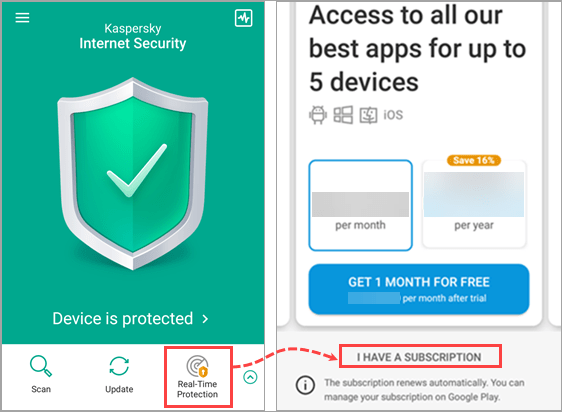
- Tap Enter the activation code.
- Enter your activation code.
- Tap Next.
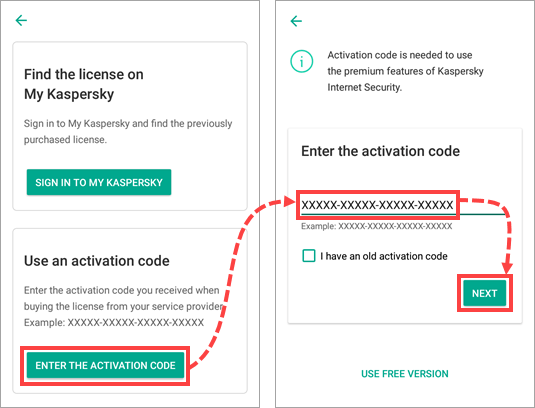
- Tap OK.
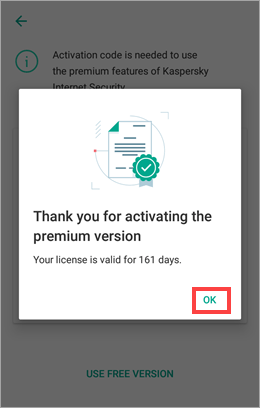
How to activate the premium version using your My Kaspersky account
Before activating, make sure you have added the license for activating the premium version of the app to your My Kaspersky account. For instructions on using My Kaspersky, see the Online Help page.
To activate the premium version of Kaspersky Internet Security for Android:
- In the main window of Kaspersky Internet Security for Android, tap Real-time Protection → I have a subscription.
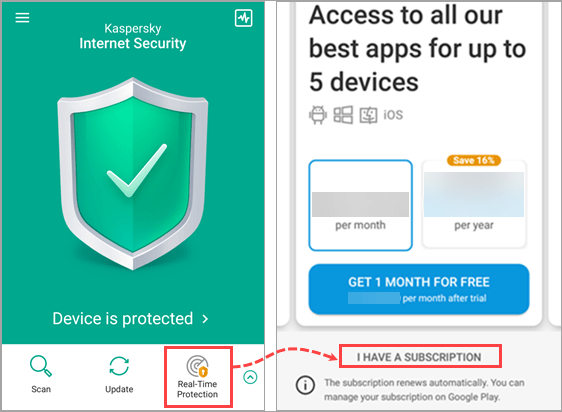
- Tap Sign in to My Kaspersky.
- Enter your My Kaspersky account details and tap Sign In.
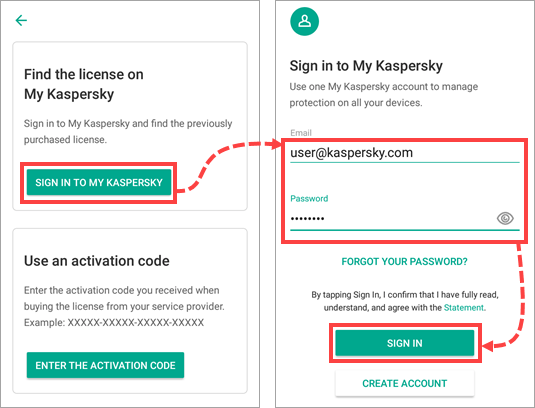
- Select the license and tap OK.
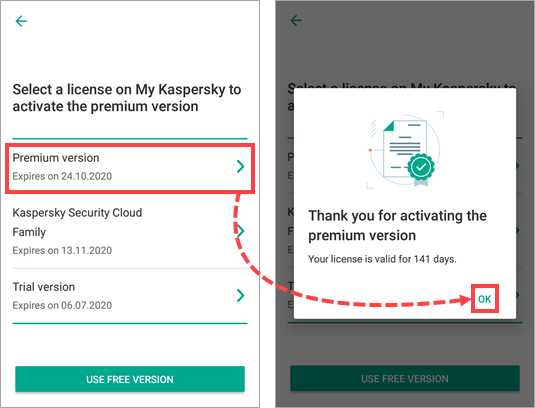
How to buy and activate the premium version through Google Play
- In the main window of Kaspersky Internet Security for Android, tap Real-time Protection.
- Select a subscription period and tap Get 1 month for free.
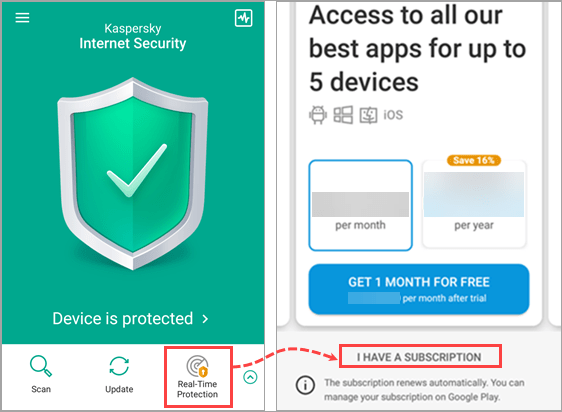
- Tap Subscribe.
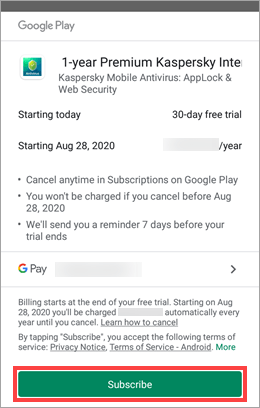
The premium version will be activated automatically.
If you haven’t used the premium version before, you will be given a 30-day trial period. Once this period has ended, you will be charged for the period you have selected.
What to do if the premium version is not activated after purchasing a license in Google Play
When your payment is processed, you will receive a confirmation email. The confirmation will be sent to the email address that is linked to your Google account. You can view your order history in Google Play and on the payments.google.com page.
In some cases it can take up to 24 hours to process the purchase, so please wait for a day if it does not activate immediately. If the premium version is still unavailable:
- Make sure you are signed in to the Google account from which the premium version was bought. For instructions on how to use the Google account, see the Google Play Help page.
- Uninstall the app. See Online Help for instructions.
- Install the app. See Online Help for instructions.
Kaspersky Internet Security for Android will be reinstalled.
If the app still fails to switch to premium, submit a request to Kaspersky technical support by choosing the topic and filling out the form.
What to do if you are asked for activation code on a new device, but the license was purchased in Google Play
If you have changed the device, reset it or reinstalled the operating system, Kaspersky Internet Security for Android may ask you to enter your activation code.
If this happens, submit a request to Kaspersky technical support by choosing the topic and filling out the form. Include in your request:
- The email address wp-signup.phped with your Google account.
- Your order number in the format GPA.XXXX-XXXX-XXXX-XXXXX or a screenshot of your payment confirmation email. If you are not sure how to take a screenshot, see this guide.
- If you cannot send a screenshot of your payment confirmation email, send a screenshot of the statement from payments.google.com where your license purchase is shown.
Source : Official Kaspersky Brand
Editor by : BEST Antivirus KBS Team

