Kaspersky Security Cloud for Mac is activated through My Kaspersky.
To activate the application:
- Buy a subscription for Kaspersky Security Cloud. See the guide below.
- Sign in to your account on My Kaspersky from Kaspersky Security Cloud. See the guide below.
How to buy a subscription for Kaspersky Security Cloud
- Go to the Kaspersky Security Cloud page on the Kaspersky website.
- Choose the suitable option and click Buy now.
- Follow the steps to complete your purchase.
After the purchase, a My Kaspersky account will be created for the email address you have specified in your order. The subscription will be automatically linked to that account. You will find the information about the subscription in the Licenses section.
How to connect Kaspersky Security Cloud for Mac to your account on My Kaspersky
- After the installation of Kaspersky Security Cloud, the Sign in to My Kaspersky window will automatically open. Enter the details of your My Kaspersky account to which the subscription has been added.
- Click Sign in.
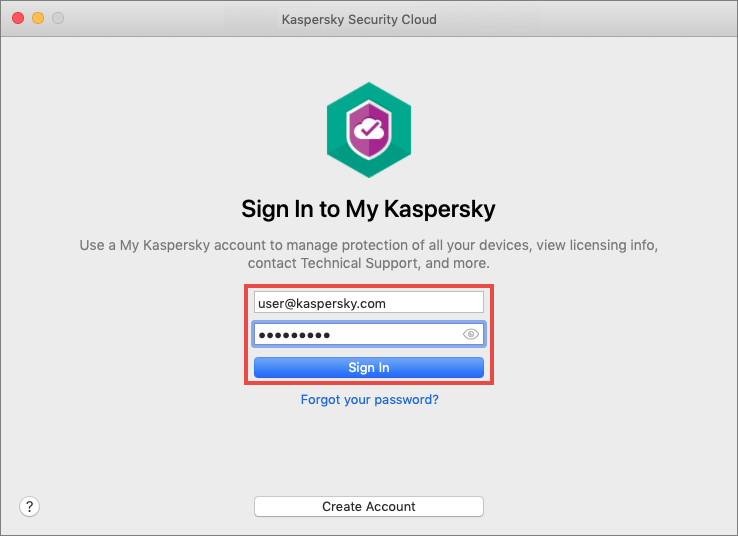
The application will be connected to My Kaspersky and the subscription will be applied automatically.
How to activate Kaspersky Security Cloud on several devices
To activate Kaspersky Security Cloud on more than one device, use one of the following ways:
- Connect Kaspersky Security Cloud to the same My Kaspersky account on each device.
This variant suits best for those who want to manage the protection on all devices centrally from the same My Kaspersky account.
- Share your subscription with another person through My Kaspersky. To learn how to do it, see the guide below.
This option is only available in Kaspersky Security Cloud — Family. Share the subscription if you want the applications to be managed separately on the devices. The recipient will not be able to view your account or subscription details and will manage the application through their account on My Kaspersky. License management will not be available. This person must have their own account on My Kaspersky.
How to share the subscription
- Sign in to your My Kaspersky account.
- Go to the Licenses section.
- Find the license you want to share.
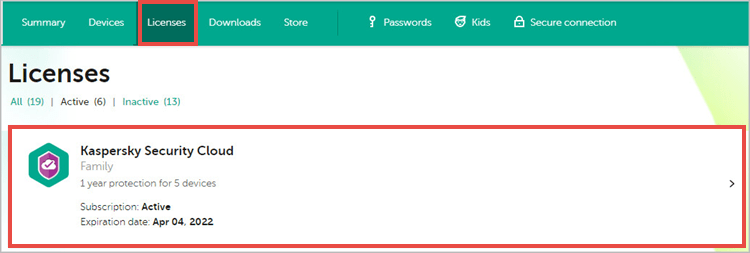
- Click Invite.
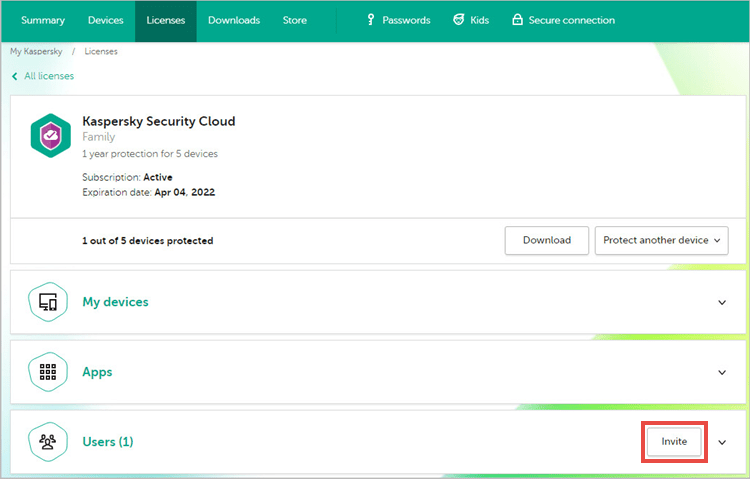
- Click Continue.
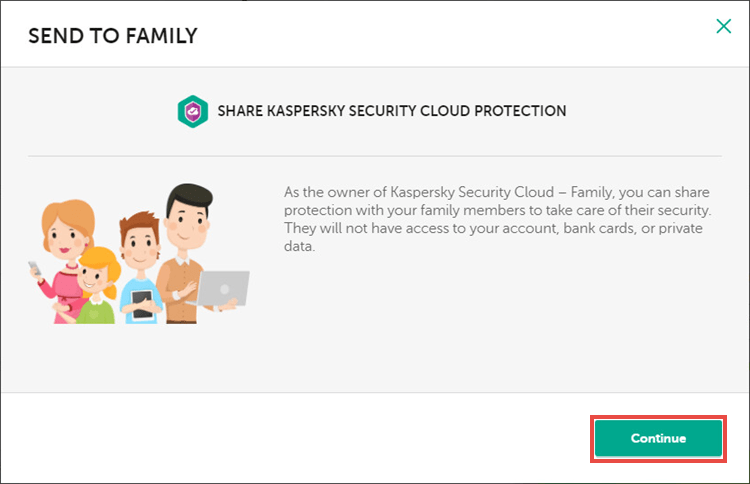
- Enter the email address and the recipient’s name. You must use the email address to which the recipient’s My Kaspersky account was wp-signup.phped. The name will be displayed in the users section.
- If you want to send another invitation, click Add a recipient.
- Click Continue.
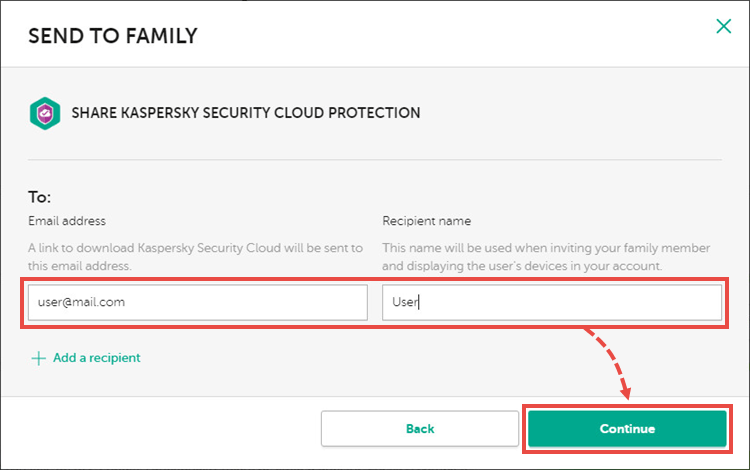
- Enter the sender’s name which will be shown in the invitation and click Send.
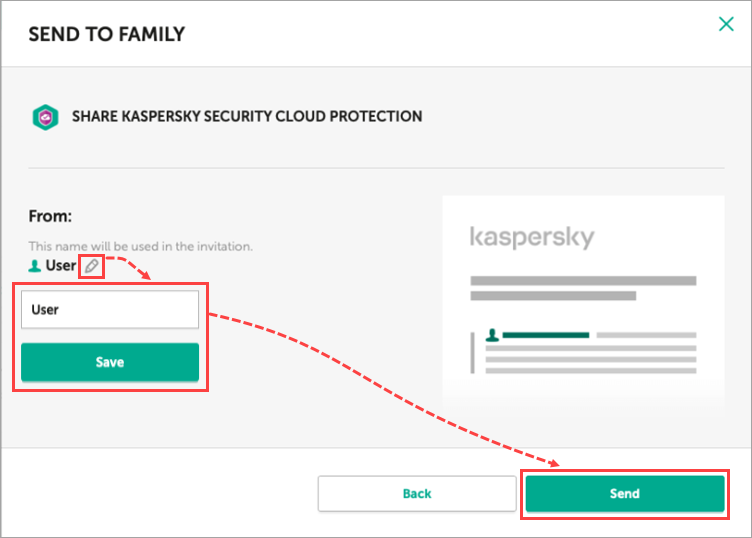
- Click OK.
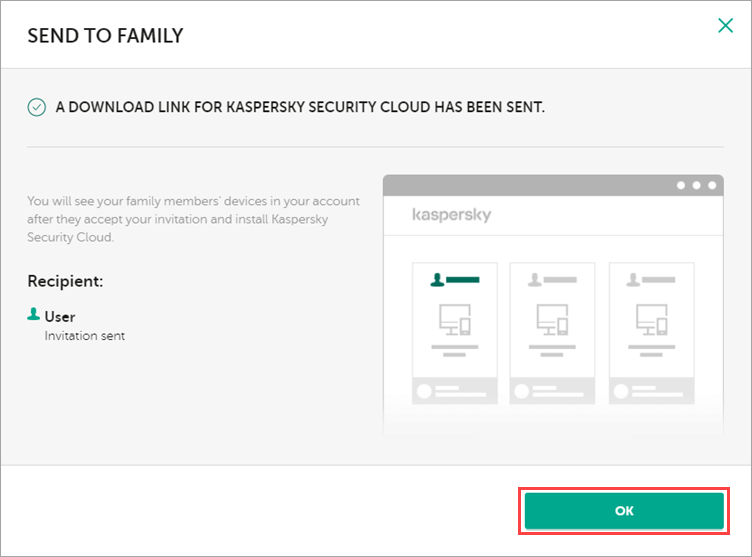
The recipient will get a message from you offering to install and activate Kaspersky Security Cloud for free. After the user confirms receiving the subscription, the subscription will appear in their My Kaspersky account. However, they won’t be able to manage the subscription.
How to activate the subscription using the activation code
You can activate your subscription for Kaspersky Security Cloud using the activation code:
- Add the activation code to your My Kaspersky account. See the Online Help page for instructions.
- Connect Kaspersky Security Cloud for Mac to your My Kaspersky account.
What to do in case of activation issues
If you experience any problems during activation, contact Kaspersky technical support by choosing the topic and filling out the form.
Source : Official Kaspersky Brand
Editor by : BEST Antivirus KBS Team

