Before activating the application:
- Check if the date and time on your Mac are correct.
- Check your Internet connection. For example, try opening the website www.kaspersky.com.
- Find your activation code. It consists of 20 Latin characters and is divided into blocks in the following way: ХХХХХ-ХХХХХ-ХХХХХ-ХХХХХ. To learn more about the activation code and licensing, see this article.
How to try the application for free
We recommend that you use a free trial license to familiarize yourself with the application before buying the license. The term of the trial license is limited to 1 month.
Trial license cannot be applied in the following cases:
- The trial license is in use.
- It was used earlier on this computer.
- The application has been already activated.
To apply the trial license:
- Open Kaspersky Internet Security 19 for Mac.
- Click Try.
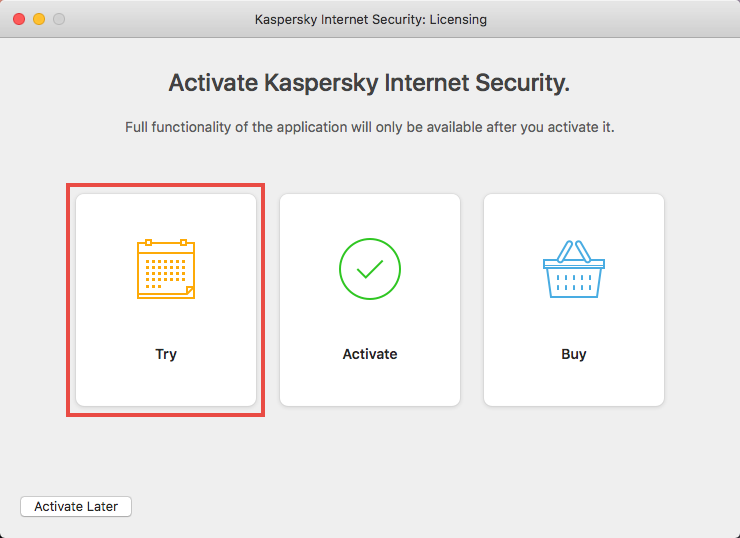
- Click Activate Trial Version.
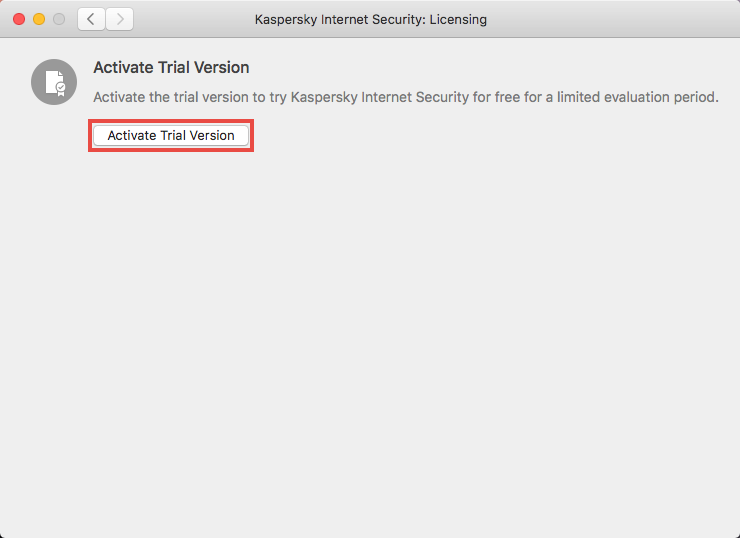
- Click Done.
The trial license has been applied.
How to activate the application with the activation code
- Open Kaspersky Internet Security 19 for Mac.
- Click Activate.
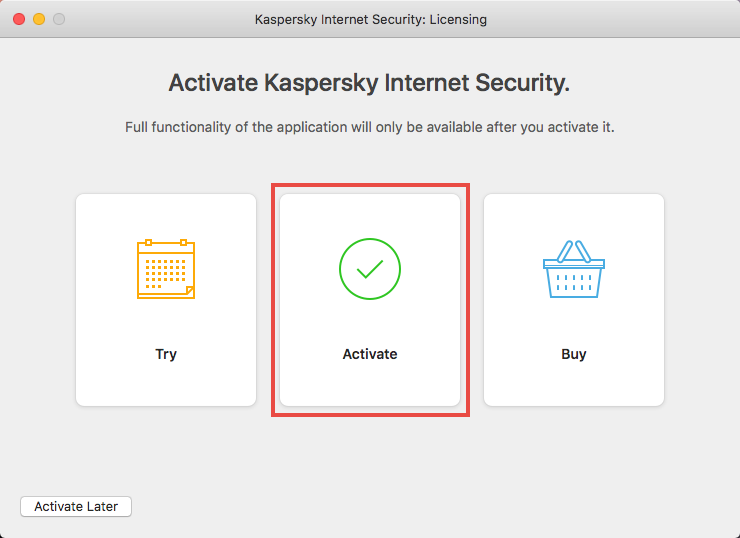
- Enter the activation code and click Activate.
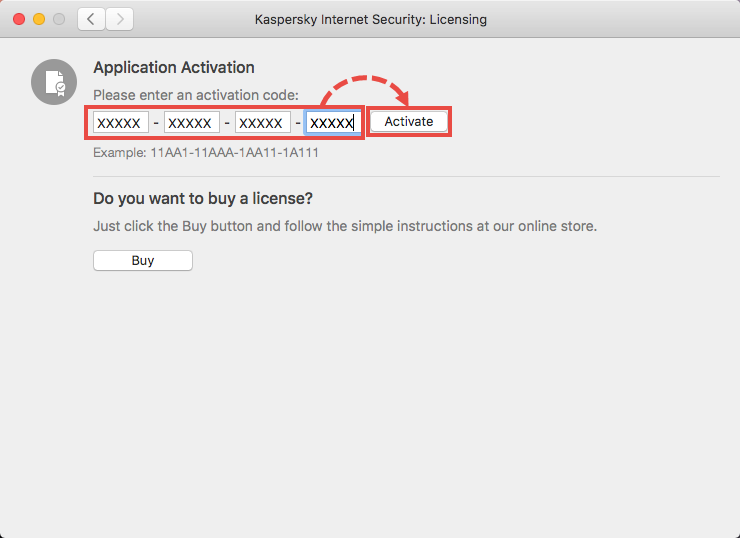
- Click Done.
The application is ready to use.
We recommend that you connect your application to My Kaspersky to save your license information in your account. You may need it for renewal or contacting technical support. To learn how to do so, see this article.
How to apply the activation code if trial license is still in use
- In the main window of Kaspersky Security Cloud 19 for Mac, click
 .
.
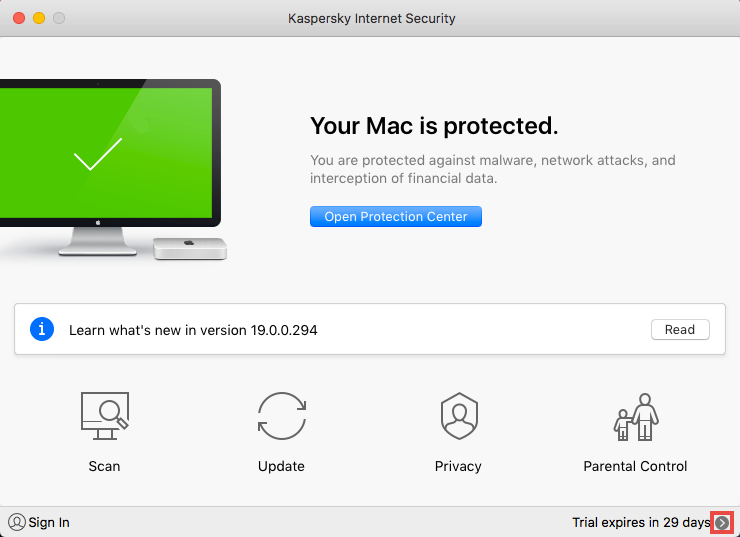
- Enter the activation code and click .
- Click Done.
The application is ready to use.
We recommend that you connect your application to My Kaspersky to save your license information in your account. You may need it for renewal or contacting technical support. To learn how to connect the application to My Kaspersky, see this article.
What to do in case of activation problems
If you experience any problems activating Kaspersky Internet Security for Mac, try looking up your issue in the Activation errors section.
If the solution for your problem is not described there, please submit a request to Kaspersky Lab Technical Support via the My Kaspersky portal.
For instructions on how to use My Kaspersky, see the Online Help page.
Source : Official Kaspersky Brand
Editor by : BEST Antivirus KBS Team

