IMPORTANT: Because the Media Vault feature is being removed, you must take the following actions, to avoid the risk of data loss when you update to the latest version of MMS:
- Move your images, video, or other media from your Vault to your mobile device.
See TS103165 – Changes to McAfee Mobile Security (July – September 2021) for the dates that you need to take action by. The media in your Vault is at risk if you do not take action by the dates shown in the article.
Don’t worry, you can continue using McAfee Mobile Security even after the Media Vault feature is removed.
Additional changes
For additional changes on iOS and Android, see:
We have answered some of the questions that you might have about this change below:
How do I move my media out of my Vault?
- Open McAfee Mobile Security.
- Tap Media Vault.
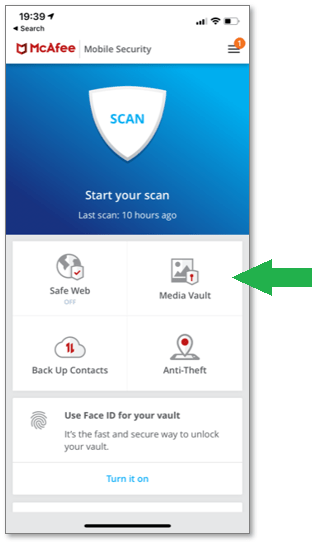
- To log into your Vault, type your Vault’s PIN, or use FaceID.
- Select the images or video in your Vault, and tap Move to Photos. If you want to move all images or videos, select Export All. Your media is moved out of your Vault, and into Apple Photos.
- Close McAfee Mobile Security.
- Verify that you can see your media in Apple Photos.
What happens if I do not move my data before the relevant date?
Any media stored in your Vaults that have not been moved to Apple Photos before the dates shown in TS103165 – Changes to McAfee Mobile Security (July – September 2021) will be lost when you update to the latest version of MMS. We urge you to move your media as soon as possible to avoid the possibility of data loss.
What are my options if I want to store my photos in a different hidden vault?
Use the iOS Hidden Album feature provided by Apple. To learn more about this feature, see Hide photos on your iPhone, iPad, or Mac.
NOTE: Content stored inside the Hidden Album is not encrypted in the same way as with the Media Vault. But, it is still a safe option to hide photos and video.
If you have other questions about this announcement, contact Technical Support.

