This article is useful if:
- You plan on upgrading your computer to macOS 11 (Big Sur)
- You are testing your McAfee software with the macOS 11 Preview
Customers also viewed:
IMPORTANT: Real-Time Scanning, and the Firewall in your McAfee software stop working if you upgrade to macOS Big Sur while still running McAfee security software version 4.9 or earlier. To remain protected, do not upgrade to Big Sur if your McAfee software is at version 4.9 or earlier. For more details, see TS103090 – “System Extension Blocked” after upgrading to Big Sur.
What is macOS Big Sur?
macOS 11 is also known as Big Sur. It is the first major macOS release after macOS X. Apple released the final production version of macOS Big Sur on 12 November 2020. You can find out more about this new operating system on this Apple Support page.
What is the Preview version of macOS Big Sur?
For Mac users who wanted to test this new operating system, Apple made a Preview version of macOS Big Sur available earlier in 2020. You can’t install McAfee products on this beta operating system. Also, McAfee can’t provide technical support for issues that you see with our software on this beta operating system.
If you try to install McAfee software on the Preview version of Big Sur, the install fails and you see the following error message:
Unsupported Operating System
You are attempting to download a Mac application to an unsupported operating system
Will my McAfee security software for Mac support macOS Big Sur?
Yes. McAfee updated our security software for macOS to version 4.10.0.0 in October 2020. This updated version supports macOS Big Sur. Only install version 4.10.0.0 or later on macOS Big Sur.
As always, before you upgrade macOS, we recommend that you update your McAfee security software. When possible, always make sure that the version of your McAfee software is compatible with your macOS version before you start your upgrade.
How do I check my macOS, and McAfee software versions?
- To check your version of macOS:
- Click the Apple logo at the top left of your desktop.
- Click About this Mac.
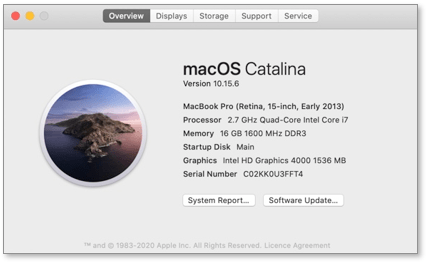
- To check the version of your McAfee software:
- Click the McAfee M icon in the menu bar.
- Click About (product name). For example, About LiveSafe.
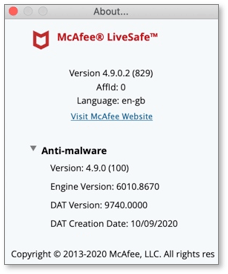
How do I install my McAfee security software on macOS Big Sur?
To learn how to install your McAfee software on macOS, follow the steps in TS101226 – How to install or uninstall McAfee software on macOS.
NOTE: Make sure you have Rosetta 2 installed if you are using Mac devices with Apple Silicon.
- To install Rosetta 2, follow steps to install Rosetta 2 on your Mac.
- To know more about Rosetta, see Rosetta Translation Environment.
How do I manually update my McAfee software?
Automatic updates make sure that your Mac is always protected against the latest viruses and threats. Automatic updates are enabled by default. But follow these steps to update your McAfee software manually at any time:
- Click the McAfee M icon in the menu bar.
- Click McAfee (product name). For example, McAfee LiveSafe – Internet Security Console.
- Click the Home tab, then click Updates.
- Click Start to start the update process. Wait for the update to complete.
How do I verify my McAfee subscription?
- Open your McAfee product as described above.
- Click the Account tab, then click Verify.
- In the Verify Subscription window, click Verify.
- Wait for the verification process to complete, then review the status.

