NOTICE – On August 4 2021, Malwarebytes Endpoint Security reached its End of Life. For more information, see the Malwarebytes Endpoint Security End of Life notice. To upgrade to a supported version of Malwarebytes, see Malwarebytes Endpoint Protection or Malwarebytes for Teams.
Before deploying clients from the Malwarebytes Management Console, you must configure your Group Policy’s (GPO) firewall.
Here is a list of firewall prerequisites:
- Open ports 135, 137, and 445
- Enable Windows Management Instrumentation (WMI)
- Enable Remote Procedure Call (RPC)
The instructions below cover the steps to configure Windows Firewall.
Configure Windows Firewall
Step 1: Open Domain Profile settings
- Click the Start menu.
- To open GPMC, type Group Policy Management and press Enter.
- For Windows Server 2008 R2 and older operating systems, type gpmc.msc.
- Under Group Policy Management, double-click Forest.
- Double-click Domains to view your domain.
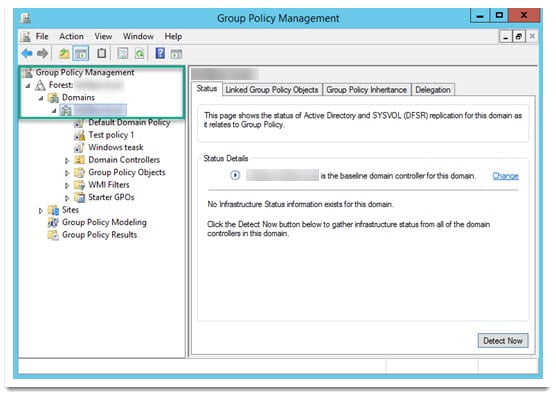
- Under your domain, right-click Default Domain Policy and click Edit….
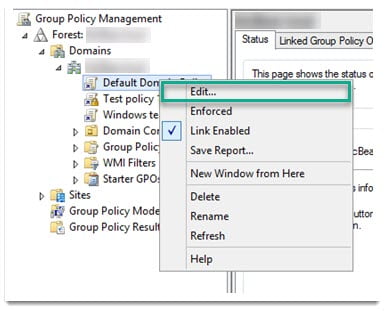
- Go to Computer Configuration > Policies > Administrative Templates > Network > Network Connections > Windows Firewall > Domain Profile.
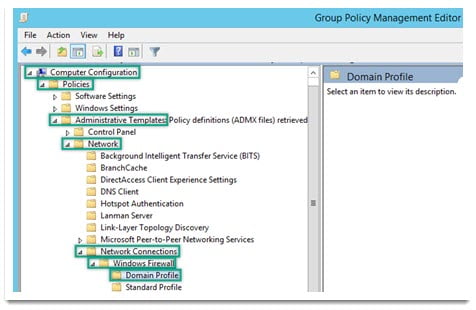
Step 2: Add ports 135, 137, and 445
- Double-click Windows Firewall: Define inbound port exceptions.
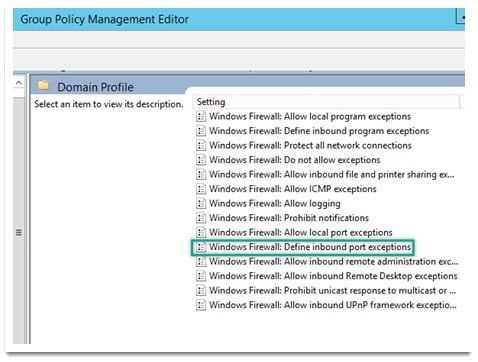
- Select Enabled.
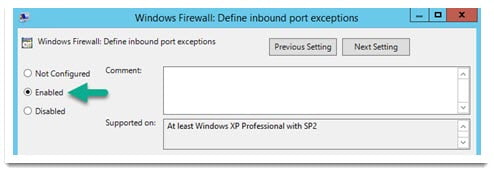
- In the same window under Options:, click Show.
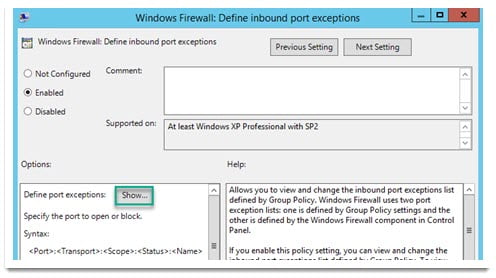
- When the Show Contents window appears, under the Value column, enter 135, 137, and 445.
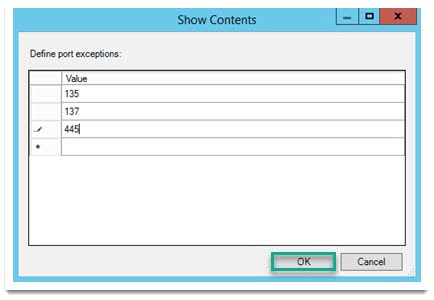
- Click OK.
- On the Windows Firewall: Define inbound port exceptions window, click Apply > OK.
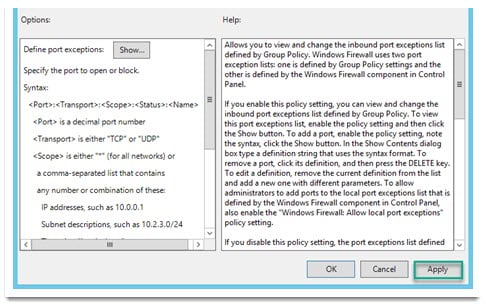
Step 3: Enable WMI and RPC
- From the Group Policy Management Editor window, double-click Windows Firewall: Allow inbound remote administration exception.
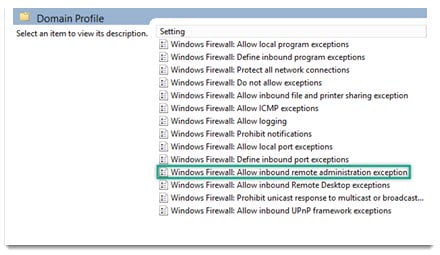
- On the Windows Firewall: Allow inbound remote administration exception window, click Enabled > Apply > OK.

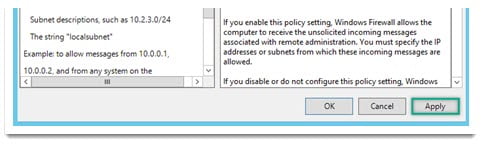
- Double-click Windows Firewall: Allow inbound file and printer sharing exception.
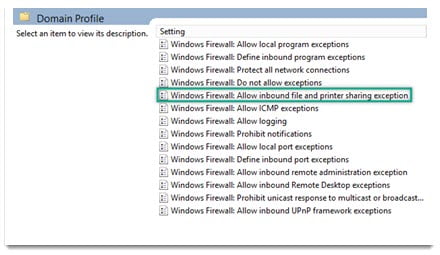
- On the Windows Firewall: Allow inbound file and printer sharing exception window, click Enabled > Apply > OK.
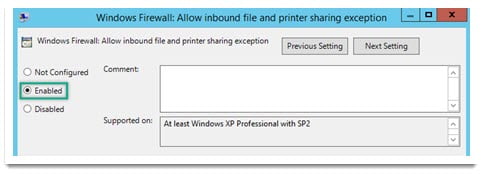
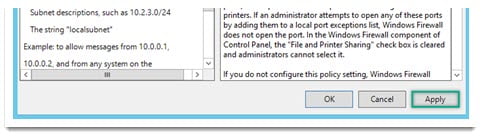
After completing all three steps, you can use your Malwarebytes Management Console to deploy Malwarebytes Anti-Malware and Malwarebytes Anti-Exploit to your clients.
Source : Official Malwarebytes Brand
Editor by : BEST Antivirus KBS Team

