Malwarebytes for Android, formerly known as Malwarebytes Anti-Malware Mobile, is a Malwarebytes app designed for Android devices. Malwarebytes for Android is available from the Google Play Store. See the instructions in this article to install Malwarebytes on Android devices. These steps also apply to reinstallation, or how to get back the program in case of an accidental uninstall.
Download Malwarebytes for Android
- On your Android device, open the Google Play Store
 app.
app. - To search the Google Play Store, tap the Google Play banner.
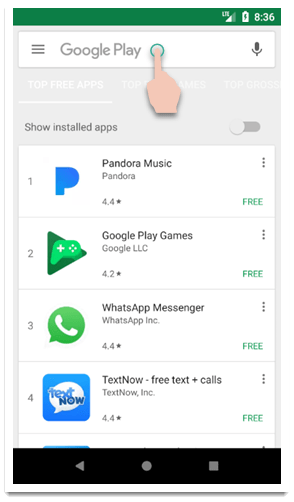
- Enter Malwarebytes for Android, then tap
 Malwarebytes for Android in the list of results.
Malwarebytes for Android in the list of results.
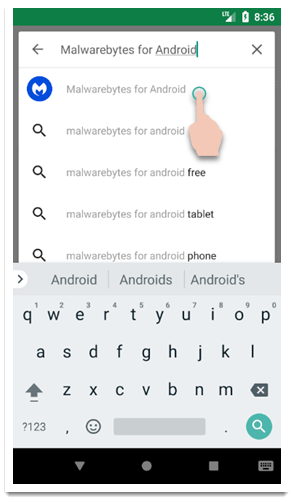
- Tap Install.
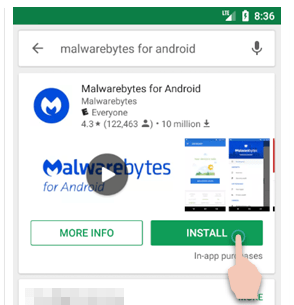
- When Malwarebytes for Android is finished installing, tap Open to begin using Malwarebytes for Android.
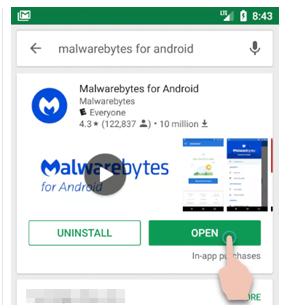
- The first time Malwarebytes is launched, you are asked to allow Malwarebytes permissions on your Android device. Tap Get started.
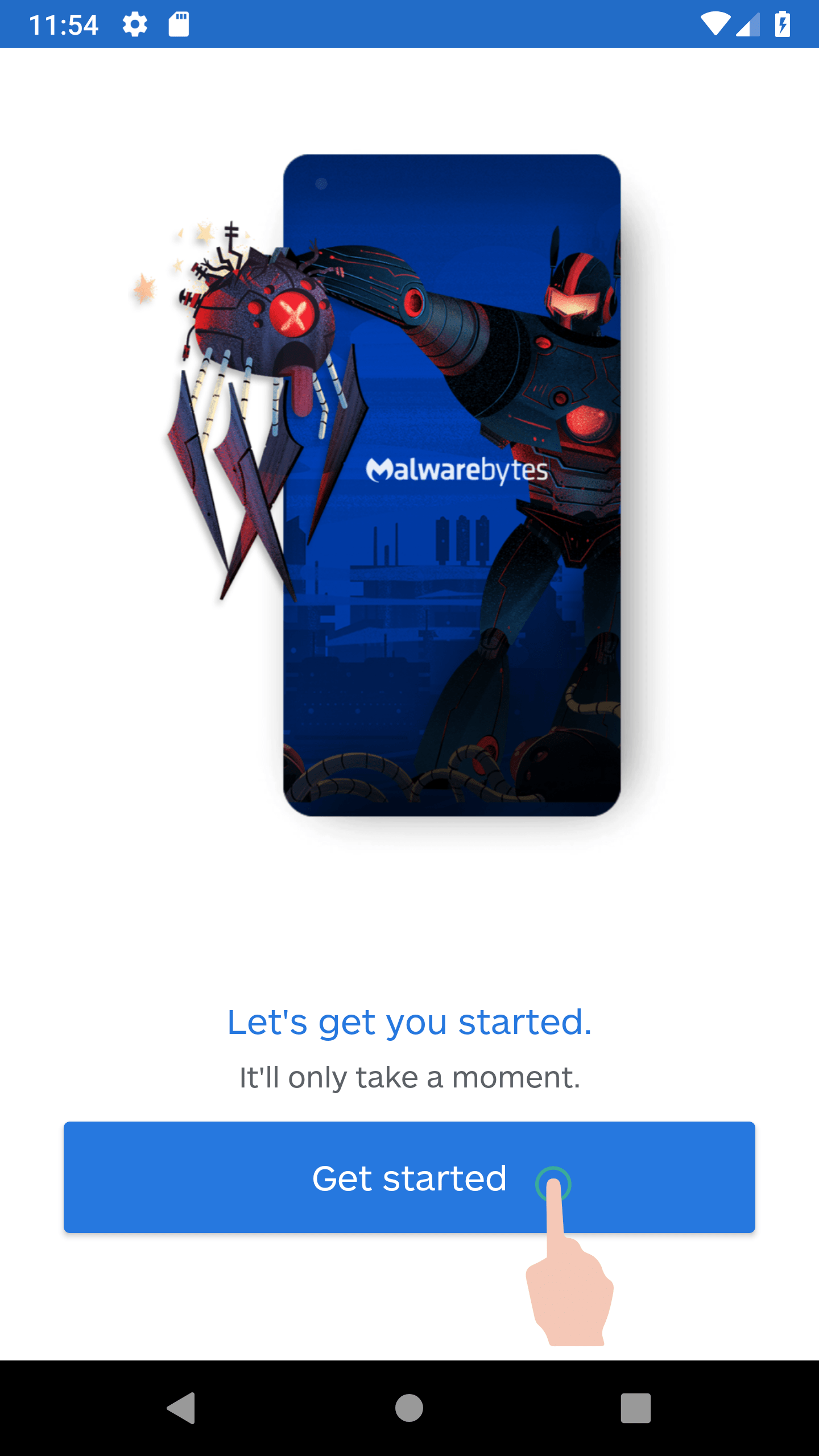
- Tap Give permission to allow Malwarebytes to access files and folders in order to protect your device. Refer to Malwarebytes required functions on Android device for details on Malwarebytes for Android permissions.
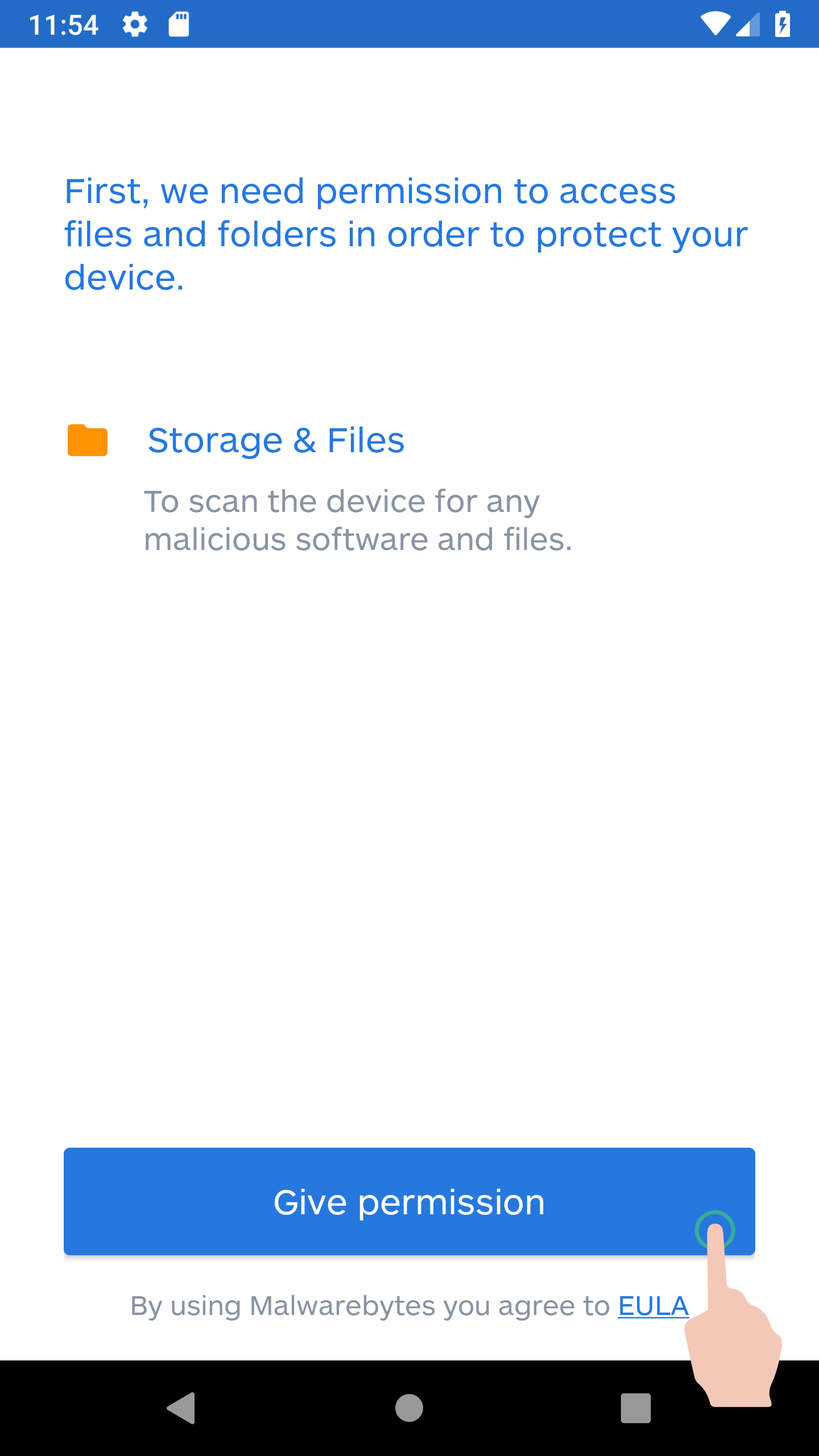
- Tap ALLOW.
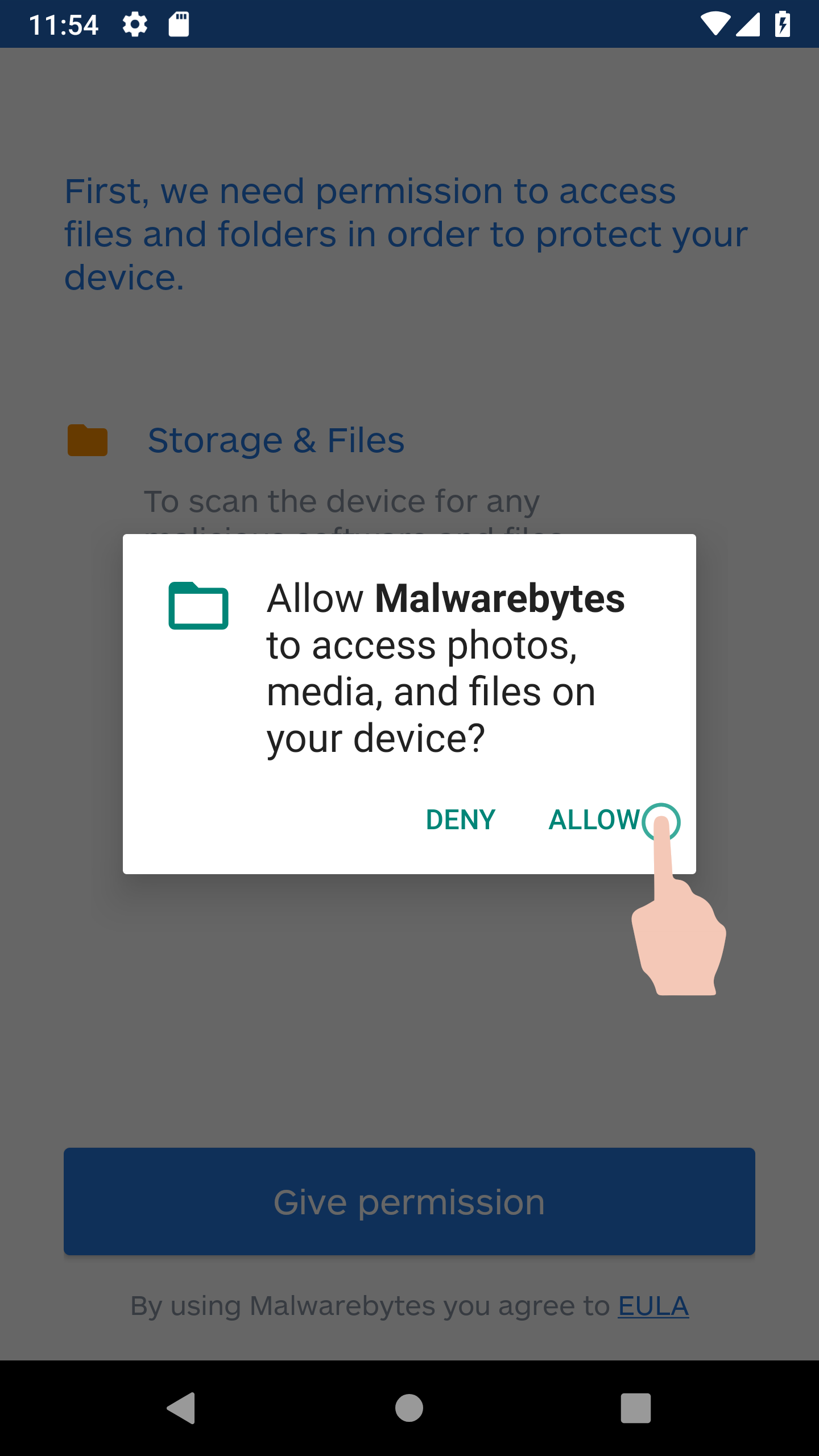
- You may tap Start Premium trial to enjoy a free 30-day trial of Malwarebytes Premium, with no obligation to purchase. If you wish to use the limited free version, tap SKIP.
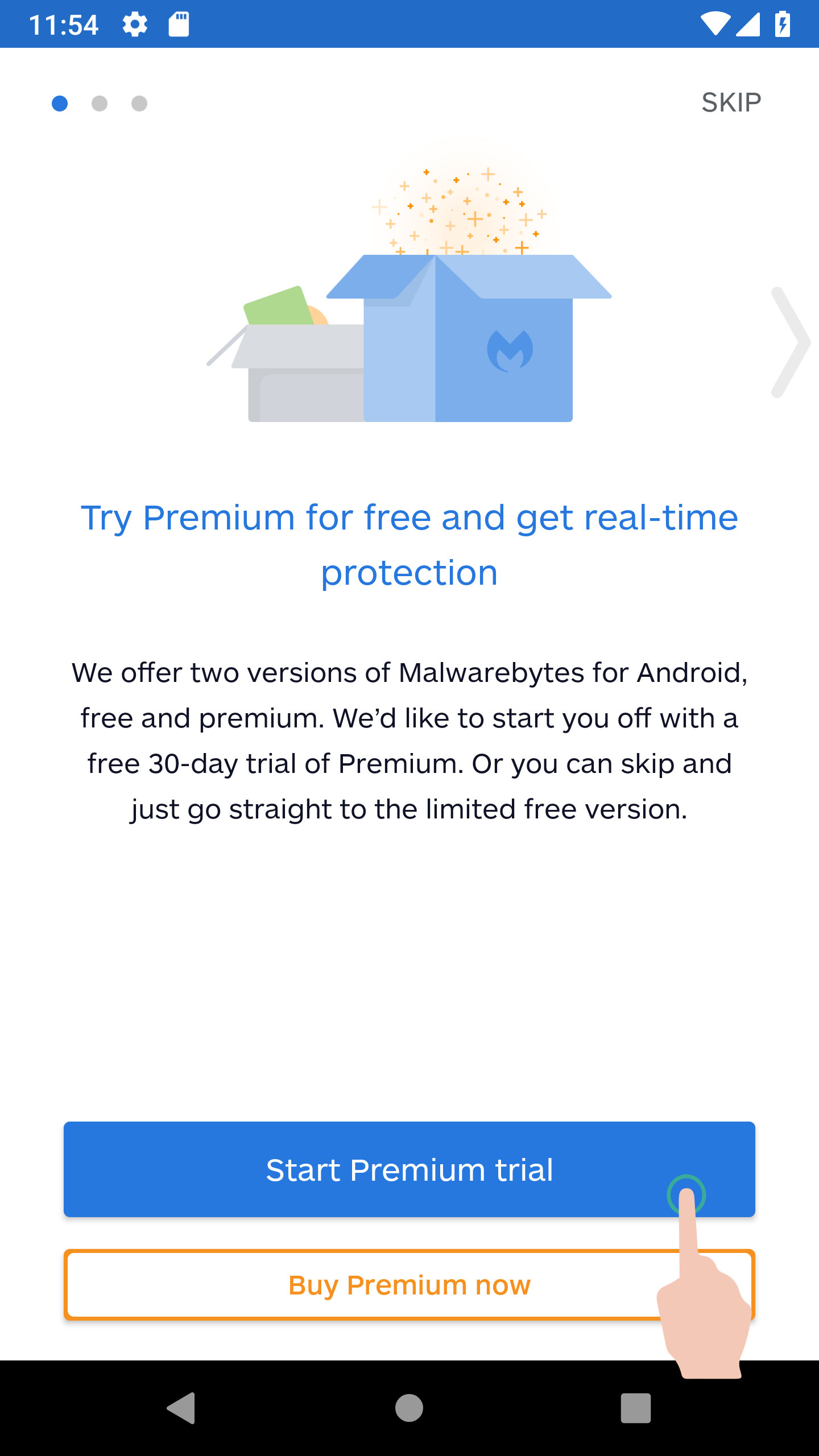
To activate a Malwarebytes Premium subscription, see how to Activate Malwarebytes for Android Premium.
Source : Official Malwarebytes Brand
Editor by : BEST Antivirus KBS Team

