NOTICE – On May 4 2020, Malwarebytes for Windows version 3.8.3 reached its End of Life. For more information, see Malwarebytes for Windows version 3 End of Life notice. For the latest version of this support article, see Scan types in Malwarebytes for Windows.
Malwarebytes for Windows provides three methods you can use to scan your computer: Threat Scan, Custom Scan, and Hyper Scan. The scan method you choose determines how comprehensive of a scan Malwarebytes for Windows runs on your computer. To choose a scan method open Malwarebytes for Windows, then click the Scan tab. You are presented with the three different scan types described below.
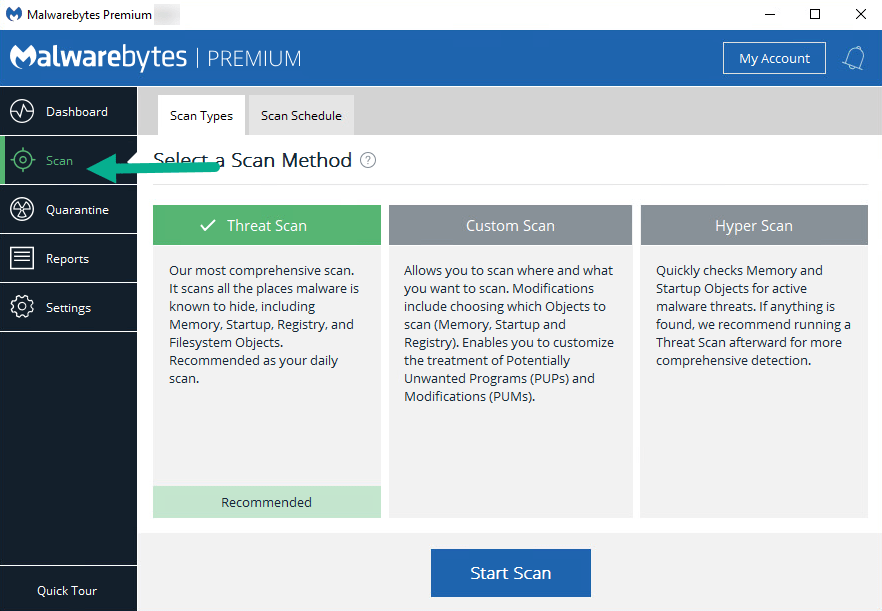
Threat Scan
Threat Scans are the most comprehensive type but may take the longest. We recommend you launch a Threat Scan daily. If you have a Premium license activated, a Threat Scan is scheduled to run once per day by default. Areas and methods tested include:
- Memory Objects: Memory allocated by operating system processes, drivers, and other apps.
- Startup Objects: Executable files or modifications which initiate at computer startup.
- Registry Objects: Configuration changes which may have been made to the Windows registry.
- File System Objects: Files stored on your computer’s local disk drives which may contain malware.
- Heuristic Analysis: Methods used by Malwarebytes in the previously described objects and other areas to detect and protect against threats, and assure those threats cannot reassemble themselves.
Custom Scan
With a Custom Scan, you can choose what and where you want Malwarebytes for Windows to scan. To customize a scan, click the Custom Scan option, then click Configure Scan. An example of the Custom Scan configuration page is shown below.
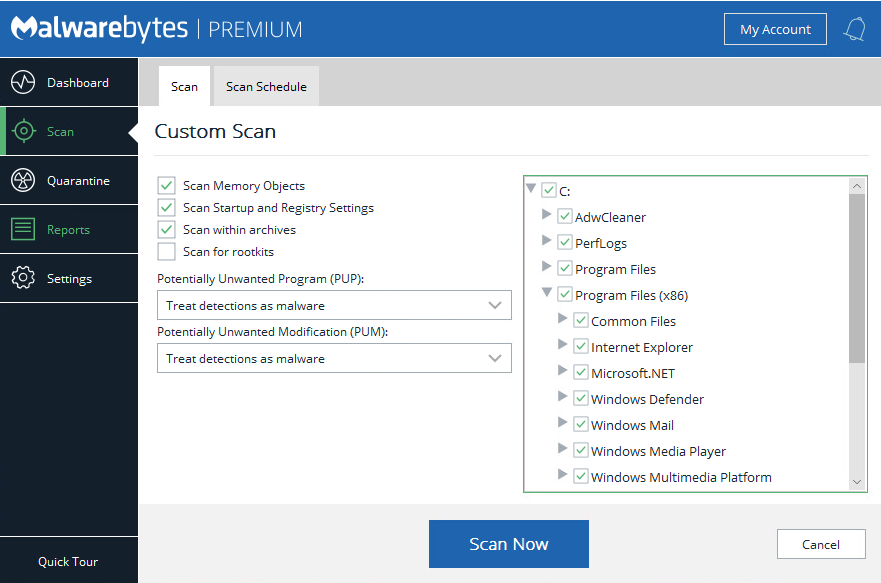
Custom Scan options
These settings allow you to determine the areas of your device you want Malwarebytes to scan. These are described as follows:
- Scan Memory Objects: Memory allocated by operating system processes, drivers, and other apps. Threats detected during scans are still considered threats even if they have an active component in memory. To be safe, memory objects should be scanned.
- Scan Startup and Registry Settings: Executable files or modifications which initiate at computer startup, as well as registry-based configurations that can alter your device’s startup behavior.
- Scan within archives: If this box is checked, archive file types such as zip, 7z, rar, cab and msi are scanned up to two levels deep. Password protected archives cannot be tested.
- Scan for rootkits: Rootkits are files stored on your computer’s local disk drives which are invisible to the operating system. These files may influence system behavior.
- Potentially Unwanted Program (PUP): This setting allows you to choose how Potentially Unwanted Programs are treated if detected. Use the drop-down menu to choose either Ignore detections, Warn user about detections, or Treat detections as malware.
- Potentially Unwanted Modifications (PUM): This setting allows you to choose how Potentially Unwanted Modifications are treated if detected. Use the drop-down menu to choose either Ignore detections, Warn user about detections, or Treat detections as malware.
The right side of the Custom Scan screen also shows a list of directories, sub directories, and individual files to scan. Other than the Desktop, every location on your device is selected for scan by default. You may un-check individual files or directories that you don’t want to be scanned.
Hyper Scan
Hyper Scans check for threats in your Memory and Startup objects, where threats commonly take place. A Hyper Scan is faster than a Threat Scan but less comprehensive. Only Malwarebytes Premium or Malwarebytes Trial users can use this scan type. Areas and methods tested include:
- Memory Objects: Memory allocated by operating system processes, drivers, and other apps.
- Startup Objects: Executable files or modifications which initiate at computer startup.
If a Hyper Scan detects malware, we strongly recommend running a Threat Scan afterward in case there are more threats in other areas of your device.
If you have Malwarebytes for Windows Premium installed you can schedule a Threat, Custom, or Hyper Scan to run automatically. For instructions, refer to the article Set up automatic scans in Malwarebytes for Windows v3.
Source : Official Malwarebytes Brand
Editor by : BEST Antivirus KBS Team

