Deleting a file just removes the directory information used to find it. The actual data still remains on your hard drive, and potentially be available to someone with recovery tools.
Trend Micro Secure Erase removes these files and keeps them unrecoverable.
How it works
Trend Micro overwrites the unwanted file with data, so no one can get its content.
Set Up Secure Erase
- Open Trend Micro, then click the Data tab.
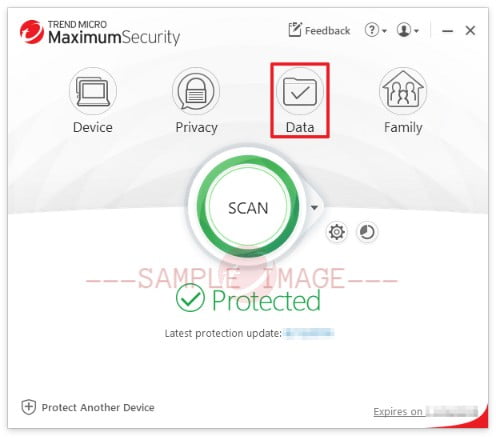
- Click Configure beside Secure Erase.
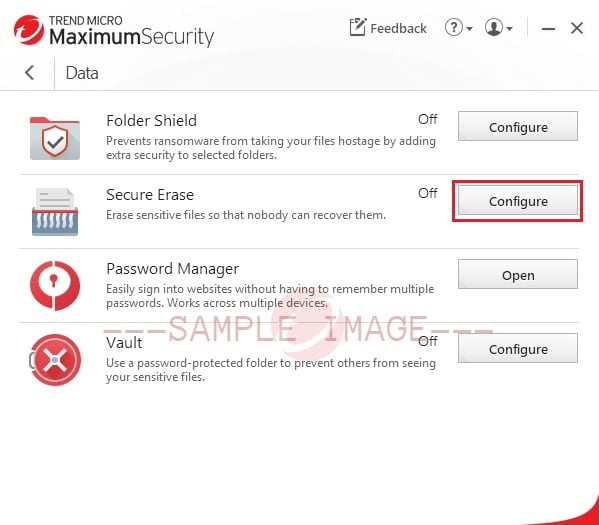
- Read the introduction, the click OK.Put a check beside Don’t show this introduction again before clicking OK if you do not want to see this window every time you access Secure Erase.

- Click the switch to turn it ON.
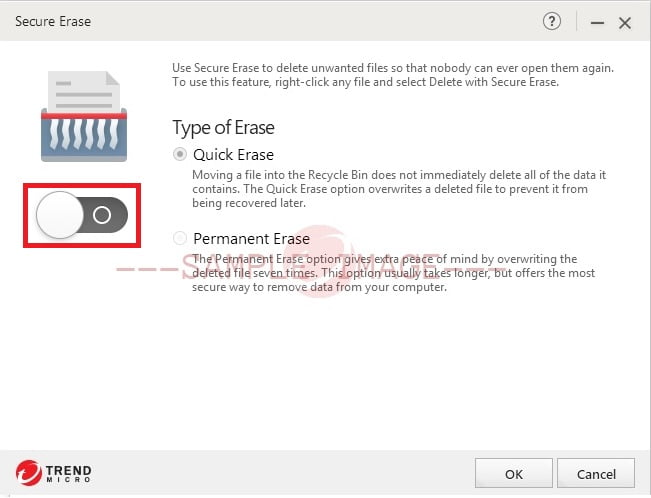
- Choose how you want to delete your files.
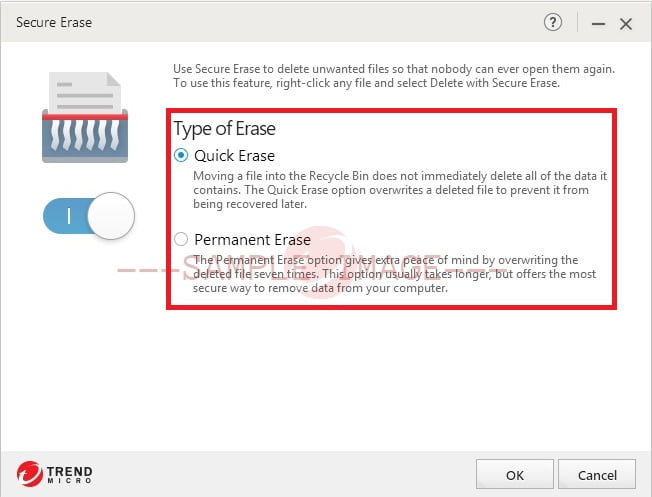
- Quick Erase overwrites the deleted file right away.
- Permanent Erase overwrites seven times, meeting US Government Security Standards.
- Click OK to save your settings.
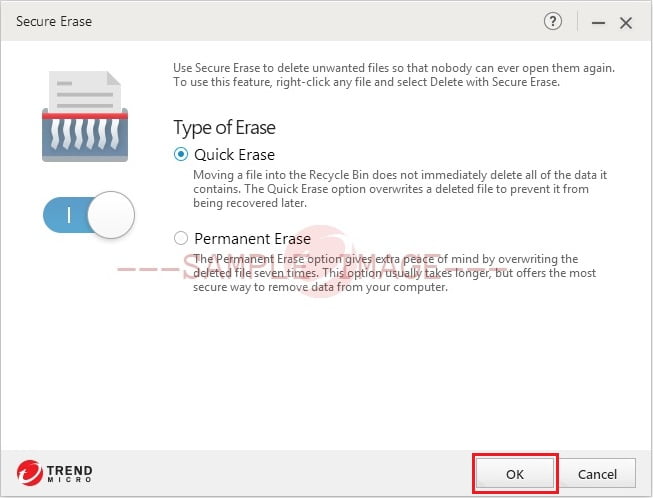
Delete Files with Secure Erase
- Right-click the file or folder you wish to delete.
- Select Delete with Secure Erase.
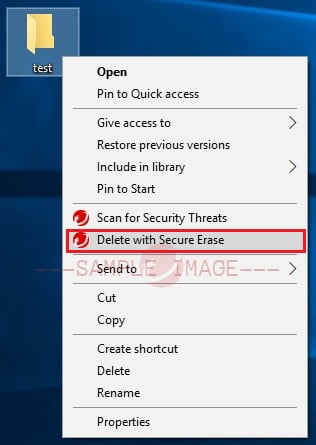
Source : Official Trend Micro Brand
Editor by : BEST Antivirus KBS Team
(Visited 16 times, 1 visits today)

