To run Kaspersky Virus Removal Tool with additional parameters:
- Press Win and R keys simultaneously on your keyboard.
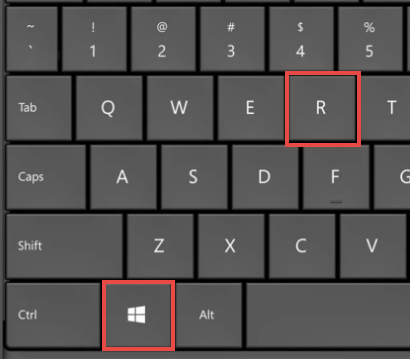
- Drag-and-drop the installer to the Run window.
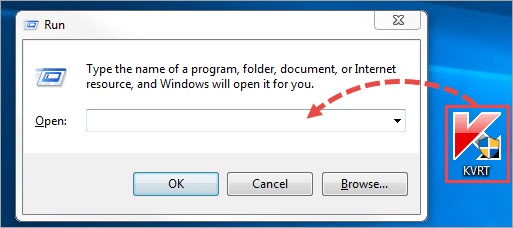
- In the Open line, the path to the file will appear.
- After the path, type a command or multiple commands you want to apply and click OK. Use the following parameters:
- -trace — turn on collecting traces.
- -freboot — enable Advanced mode.
- -d <folder_path> — specify the folder for reports, Quarantine and trace files.
- -accepteula — automatically accept the License Agreement, Privacy Policy and KSN agreement.
- -silent — run without graphic interface.
- -adinsilent — active disinfection without displaying graphical user interface.
- -processlevel <level> — set threat levels for objects to be neutralized in the console mode:
- 1 — neutralize objects with high threat level
- 2 — neutralize objects with high and medium threat levels
- 3 — neutralize objects with high, medium and low threat levels
- -fixednames — disable file name randomization.
- -en — run the tool with the English interface.
- -moddirpath — specify the folder with antivirus databases.
- -dontcryptsupportinfo — disable encryption of trace files, reports and dump files.
- -fupdate — enable notifications in case tool’s bases are outdated.
- -allvolumes — add a scan of all logical drives.
- -custom <folder_path> — add a scan of a selected folder. You can only select one folder. To scan several folders at a time, use the -customlist parameter.
- -customlist <file_path> — add a scan of folders specified in the text file.
Example:
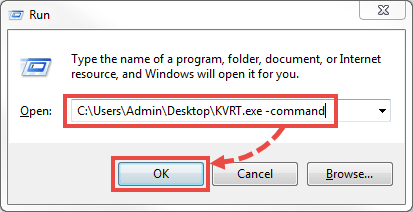
Source : Official Kaspersky Brand
Editor by : BEST Antivirus KBS Team
Editor by : BEST Antivirus KBS Team
(Visited 287 times, 1 visits today)

