Real-Time Protection is a Premium feature available in Malwarebytes on Android and Chrome OS devices. Depending on your operating system, Real-Time Protection can block malware, exploits, or malicious websites. To confirm Real-Time Protection is on or off, open the Malwarebytes application on your Android or Chromebook device and view your Dashboard or refer to the instructions below.
Check Real-Time Protection in Malwarebytes on Android or Chrome OS device
When activated, Malwarebytes Premium on Android or Chromebook automatically enables malware protection.
- From your Android or Google Play supporting Chromebook device, open Malwarebytes.
- Tap the menu
 icon, scroll down, then tap Settings.
icon, scroll down, then tap Settings.
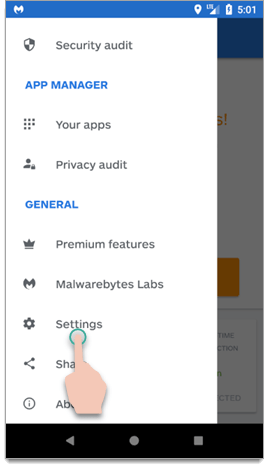
- Tap Protection.
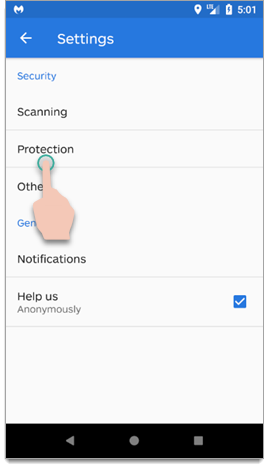
- Confirm there’s a checkbox next to Real-time protection (RTP) and Anti-Ransomware protection (ARP).
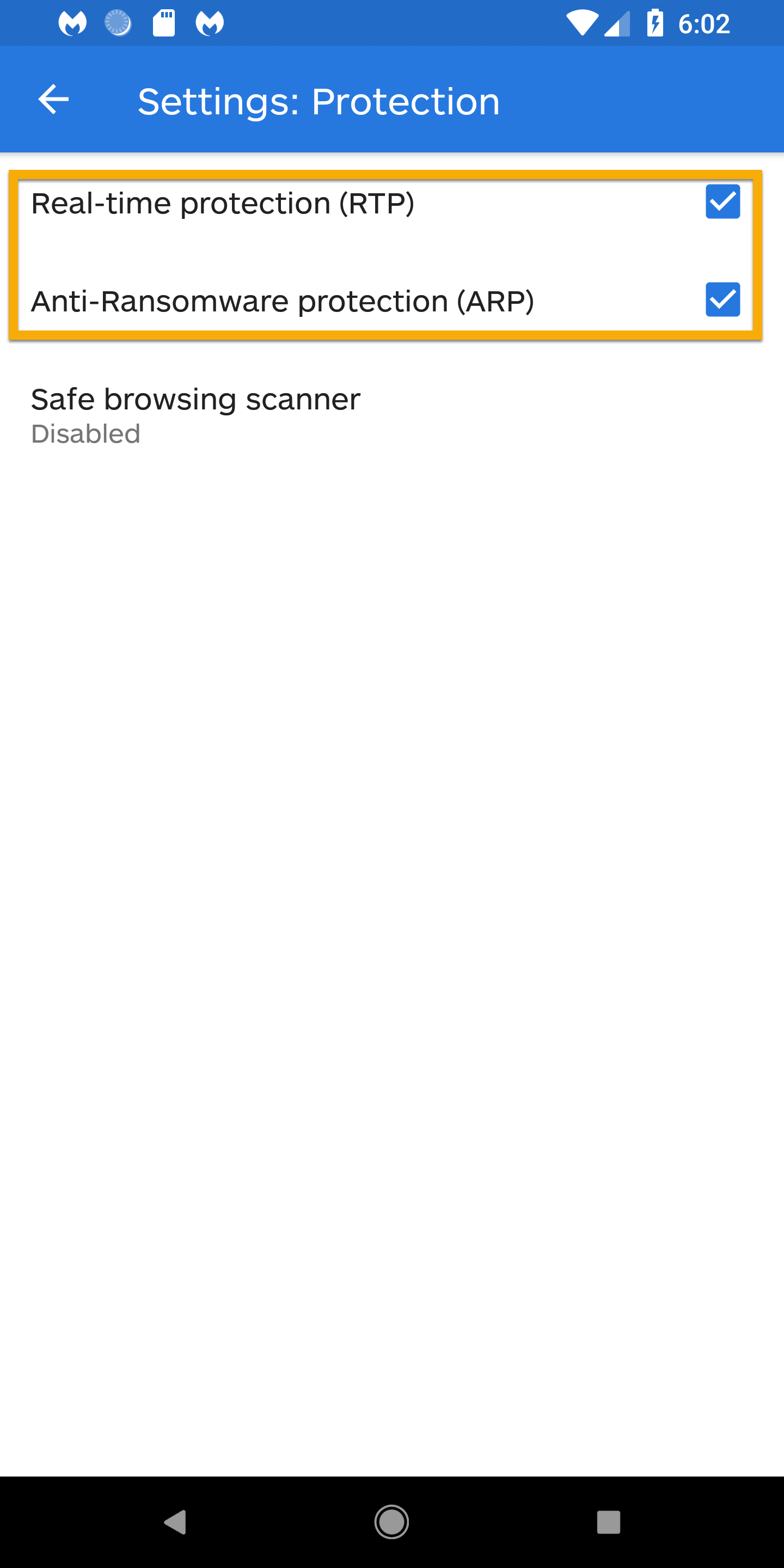
Real-Time Protection is more effective with all protection layers turned on. If any Real-Time Protection layers are turned off, we recommend turning them on as soon as possible. For help protecting your devices, refer to the article Enable or disable Real-Time Protection on Android device.
Source : Official Malwarebytes Brand
Editor by : BEST Antivirus KBS Team

