Issue
When activating an application, you may encounter the “Cannot set up SSL connection” error.
Solution 1. Disable proxy server usage
- In the upper-left corner of the Activation window, click the Back (leftward arrow) button.
- Click
 in the lower-right corner of the main window in a Kaspersky application.
in the lower-right corner of the main window in a Kaspersky application.
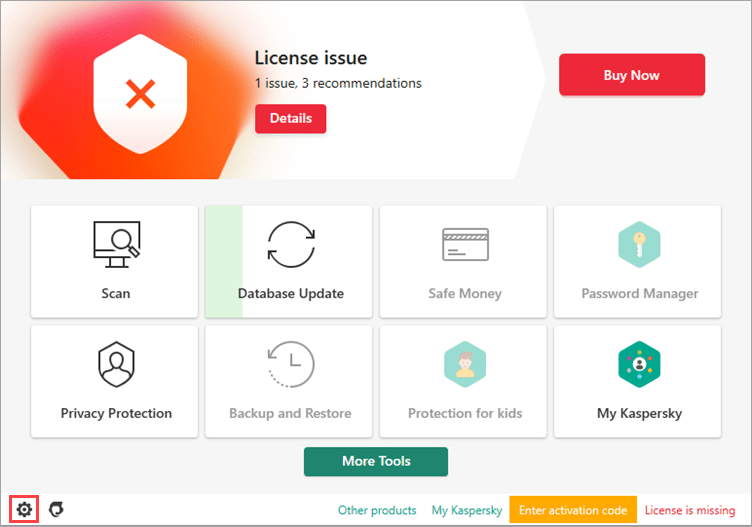
- In the Network settings window, click Proxy server settings.
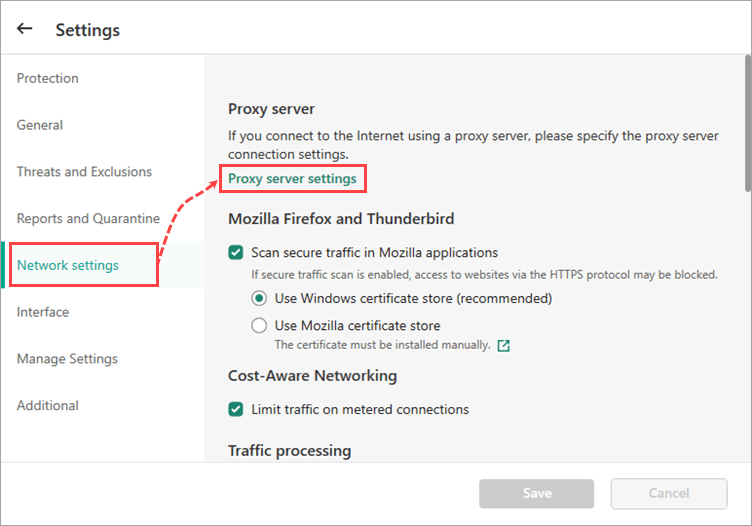
- Select Donot use proxy server and click OK.
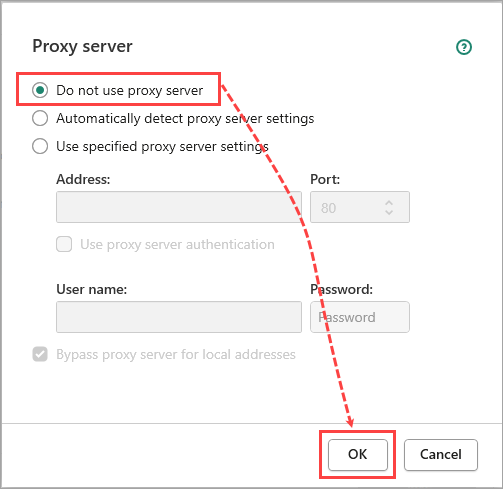
- Try to activate the application once again.
Solution 2. Configure the Workstation service
- Enable the automatic startup of the Workstation service in the operating system settings. For instructions, see this article.
- Try to activate the application once again.
Solution 3. Activate the application in Safe Mode with Networking
- Start your Windows computer in Safe Mode with Networking. For instructions, see the Microsoft website.
Safe Mode with Networking adds the network drivers and services that you need to access the Internet.
- Try to activate the application once again.
- Restart the computer after activating the application.
What to do if the issue persists
If the issue persists, submit a request to Kaspersky technical support by choosing the topic and filling out the form.
In your request, please provide the following:
- Trace files. For instructions on collecting traces, see this article.
- A Get System Info (GSI) report. For instructions on generating the report, see this article.
Source : Official Kaspersky Brand
Editor by : BEST Antivirus KBS Team

