Malwarebytes Premium on iOS offers Call Protection to alert you of any potential scam callers. If you receive an Error Enabling Extension message, or do not see the Malwarebytes button under the Call Blocking & Identification menu of your iPhone’s Settings, follow the troubleshooting steps below to fix the error and enable Call Protection.
Close and reopen iOS Settings app
- Close the Settings app on your iOS device. Wait roughly 2-3 minutes.
- Reopen the Settings app.
- Go to Phone > Call Blocking & Identification.
- Toggle on Malwarebytes.
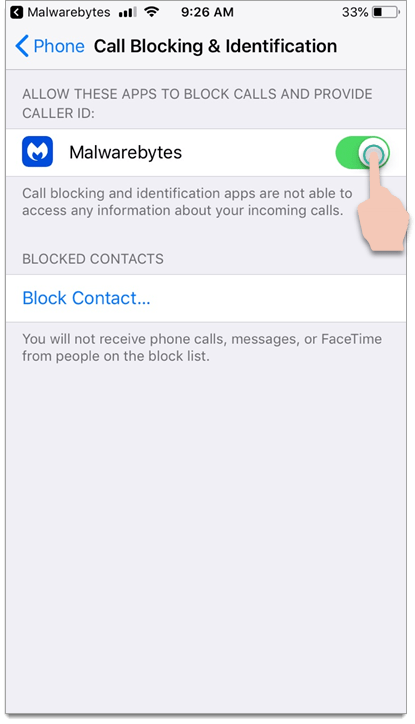
If the error message persists, or the Malwarebytes toggle button disappears, continue below for additional troubleshooting steps.
Update iOS device and reinstall Malwarebytes
- Update to the latest version of iOS. See Apple’s support article Update your iPhone, iPad, or iPod touch for guidance.
- Once updated, uninstall Malwarebytes. See Apple’s support article How to delete apps on your iPhone, iPad, and iPod touch for guidance.
- Reboot your iOS device.
- Reinstall Malwarebytes from Apple’s App Store.
- Once reinstalled, try to Turn on iOS Call Protection as normal.
Source : Official Malwarebytes Brand
Editor by : BEST Antivirus KBS Team

