As a security measure, Android devices may temporarily disable the Accessibility settings to save power, or to update an app. Accessibility must remain enabled so Malwarebytes Safe Browsing Scanner can function properly. You can prevent Accessibility from disabling Safe Browsing Scanner by toggling off the Battery optimization setting for Malwarebytes. Disabling Battery optimization keeps Safe Browsing Scanner functioning, except in the event of app updates. This article guides you through disabling the Battery optimization setting for Malwarebytes.
The following steps are performed on Android 9 Pie. To learn how to update your Android version, refer to Google’s support article Check & update your Android version.
Turn off Battery optimization for Malwarebytes
- On your Android device, open Settings.
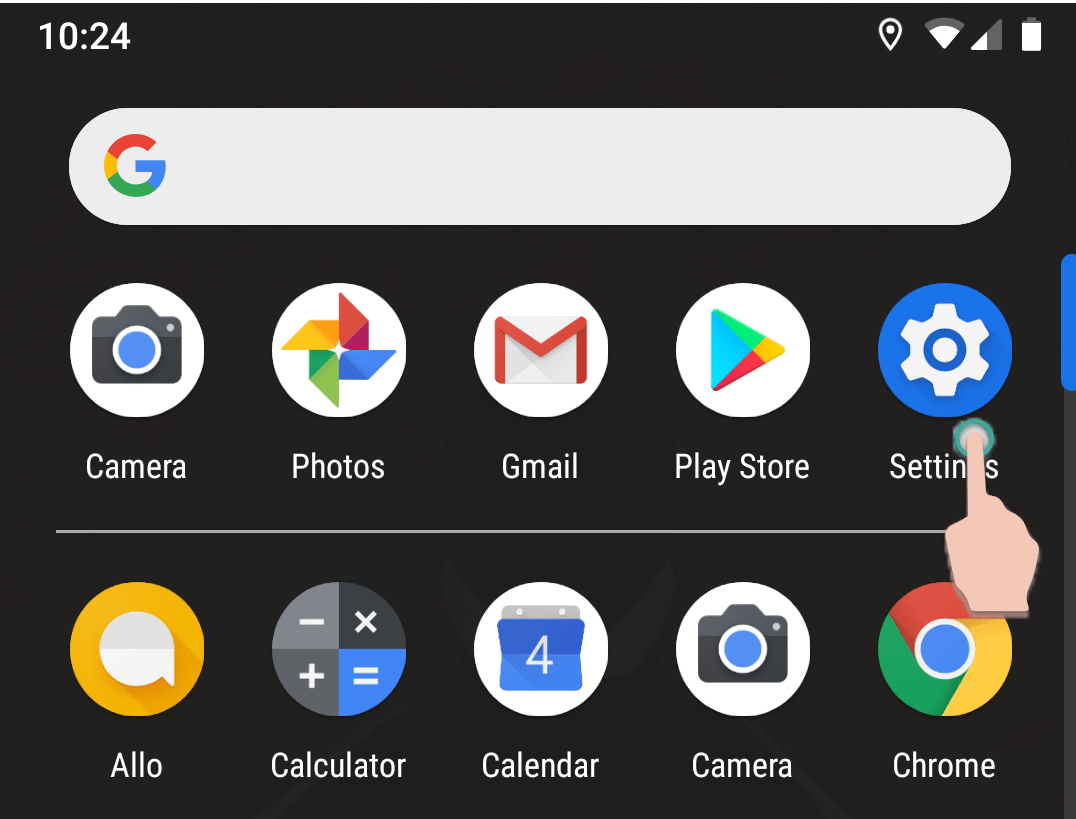
- Select Battery.
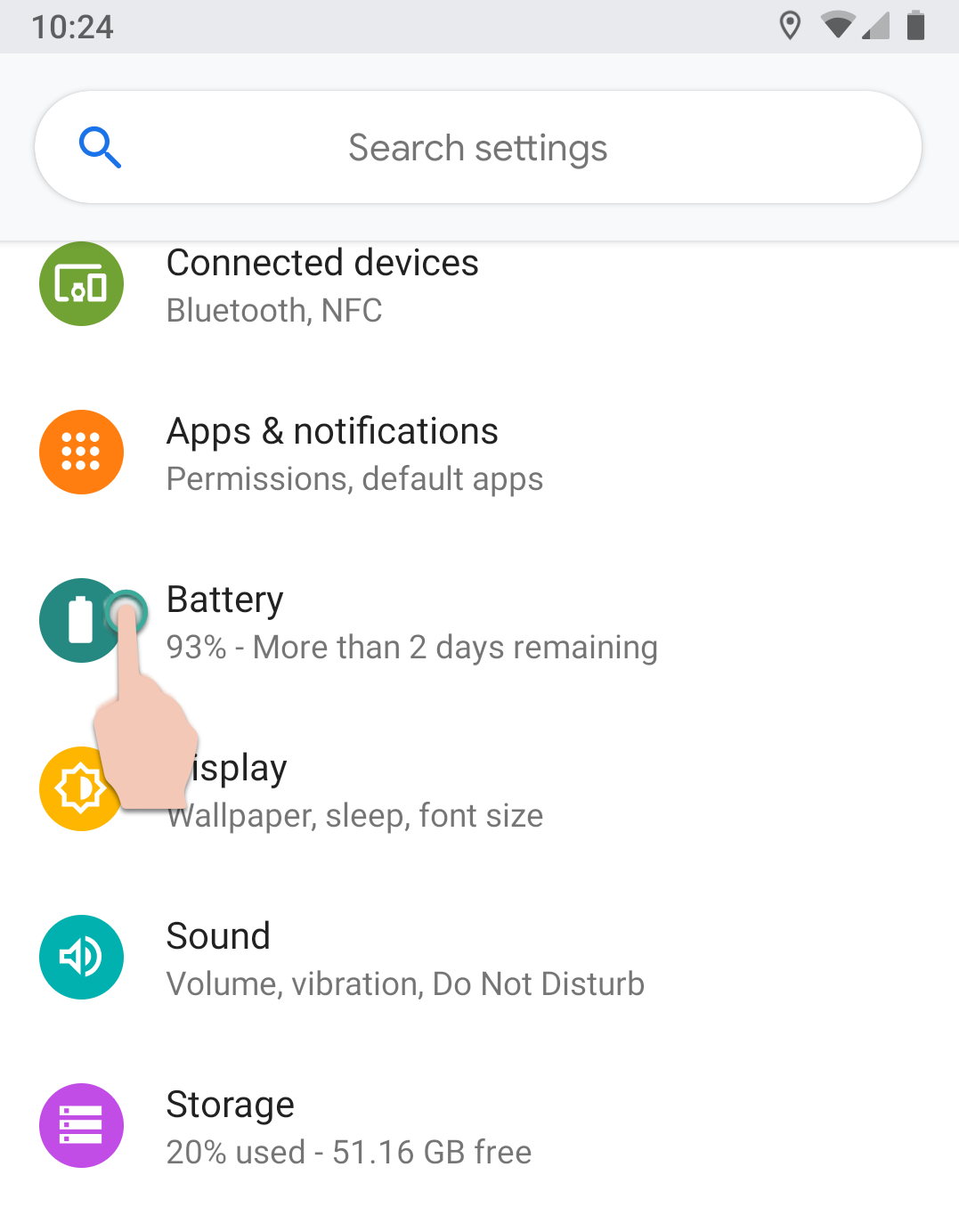
- Select the Menu icon from the upper-right corner of your screen.
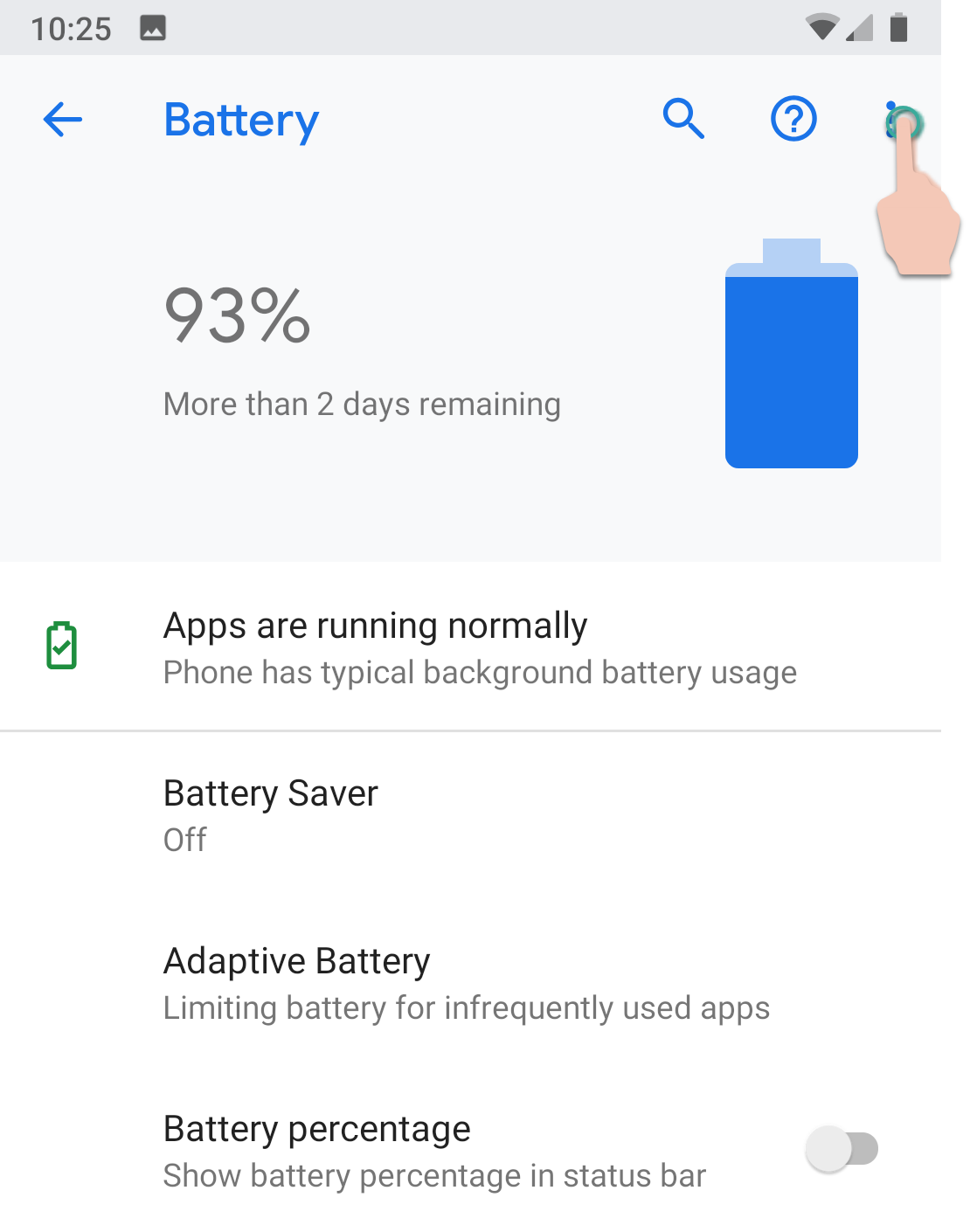
- Select Battery Usage.
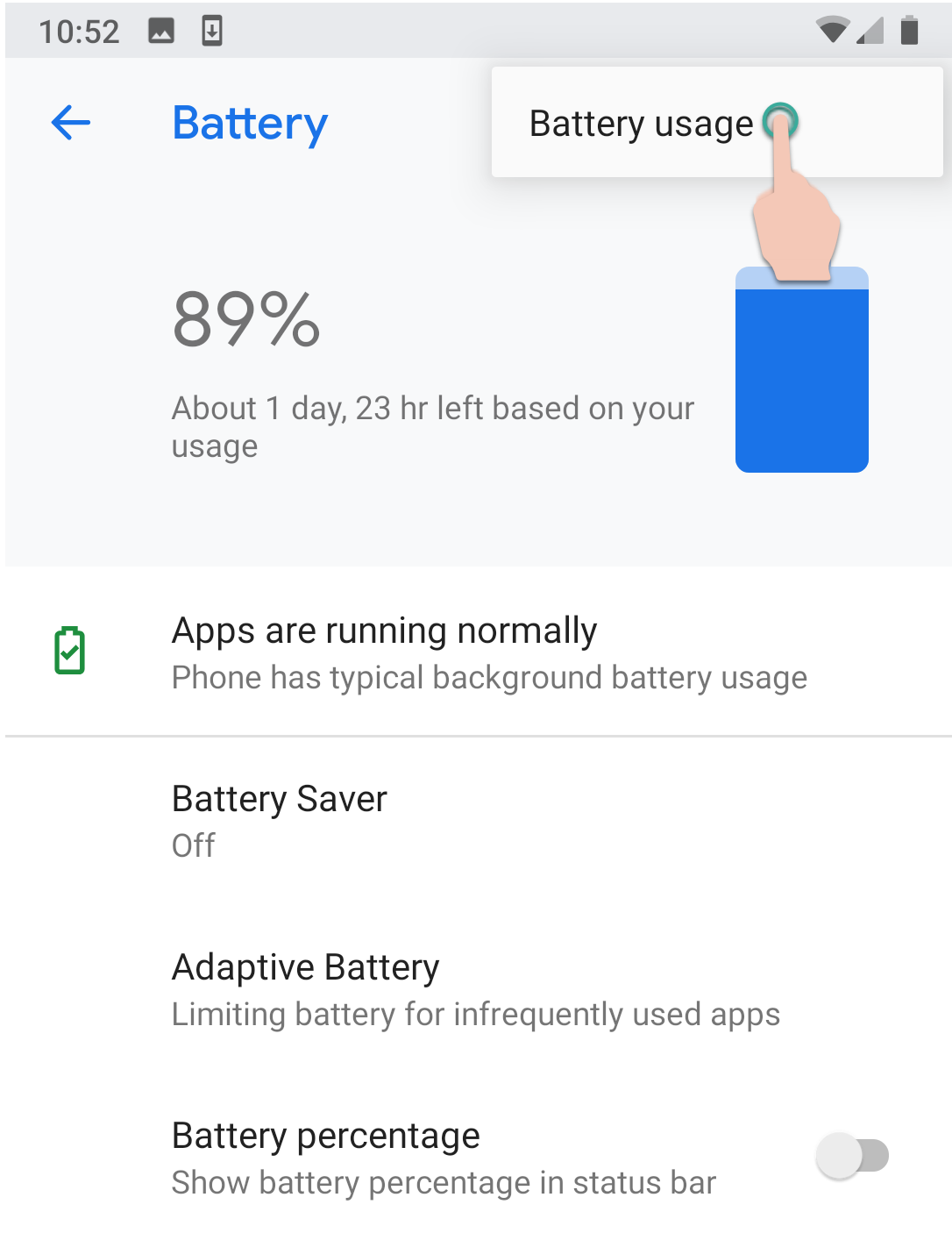
- Select Malwarebytes.
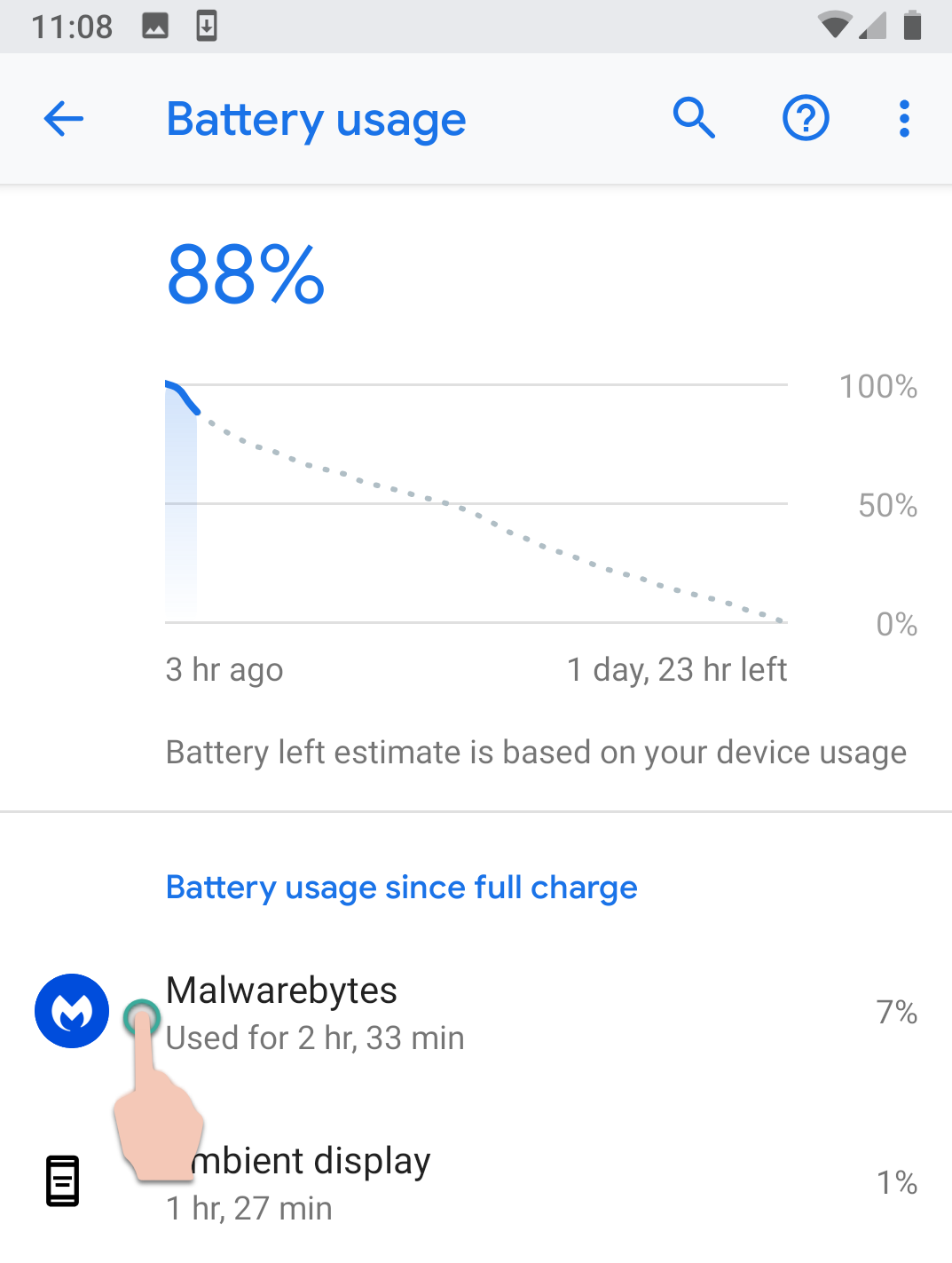
- Select Battery Optimization.
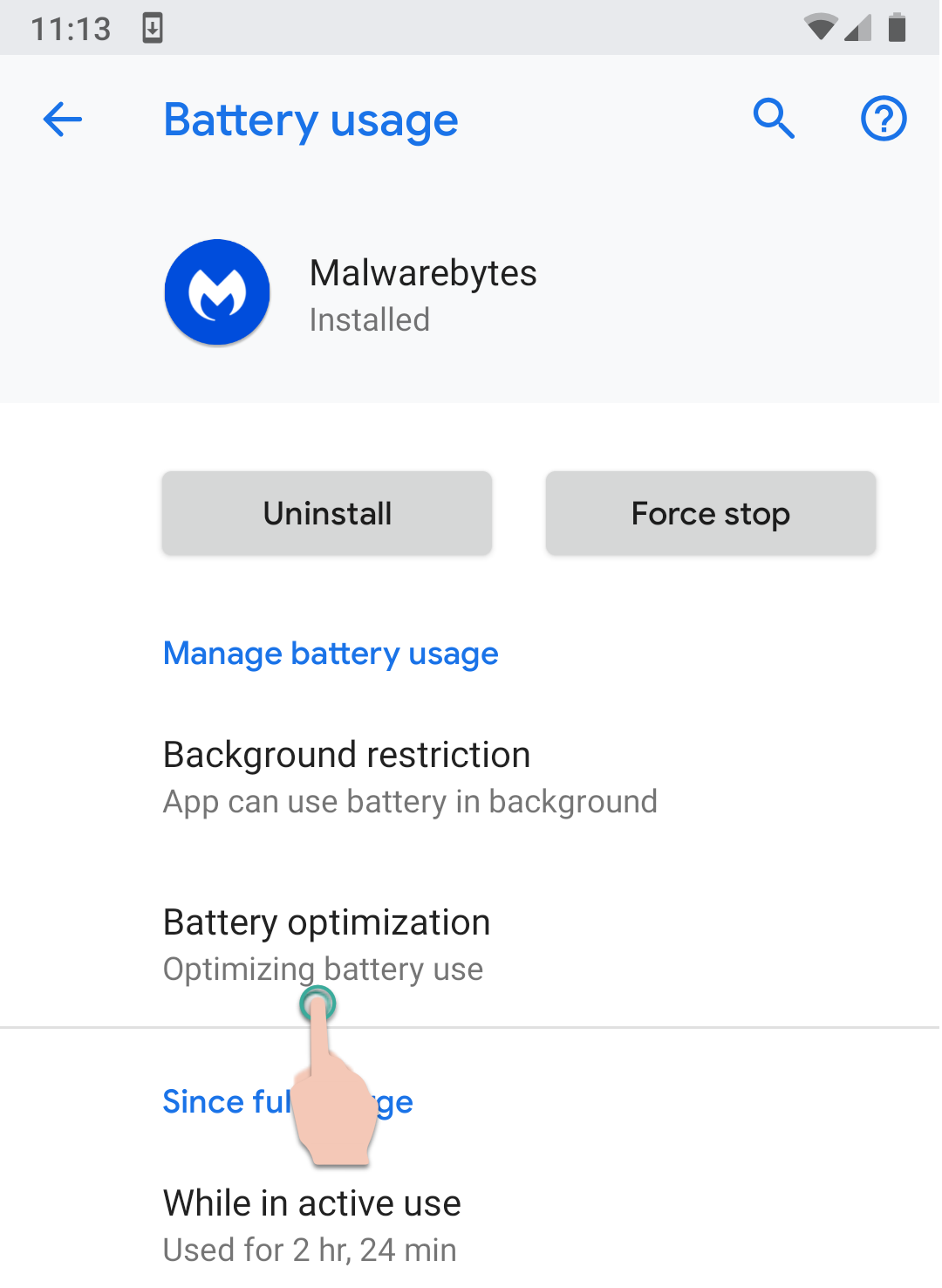
- Select Malwarebytes.
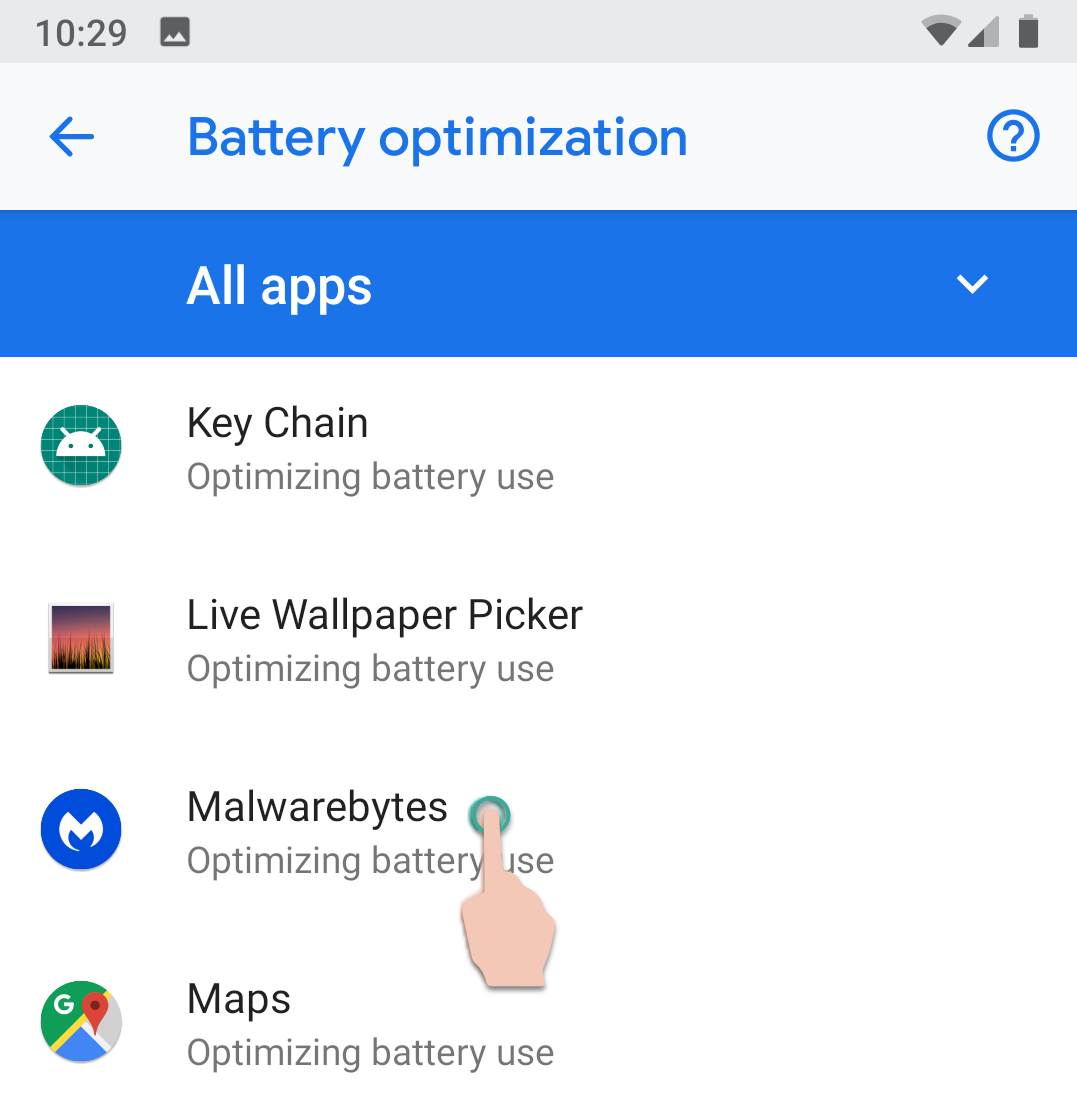
- Select Don’t optimize.
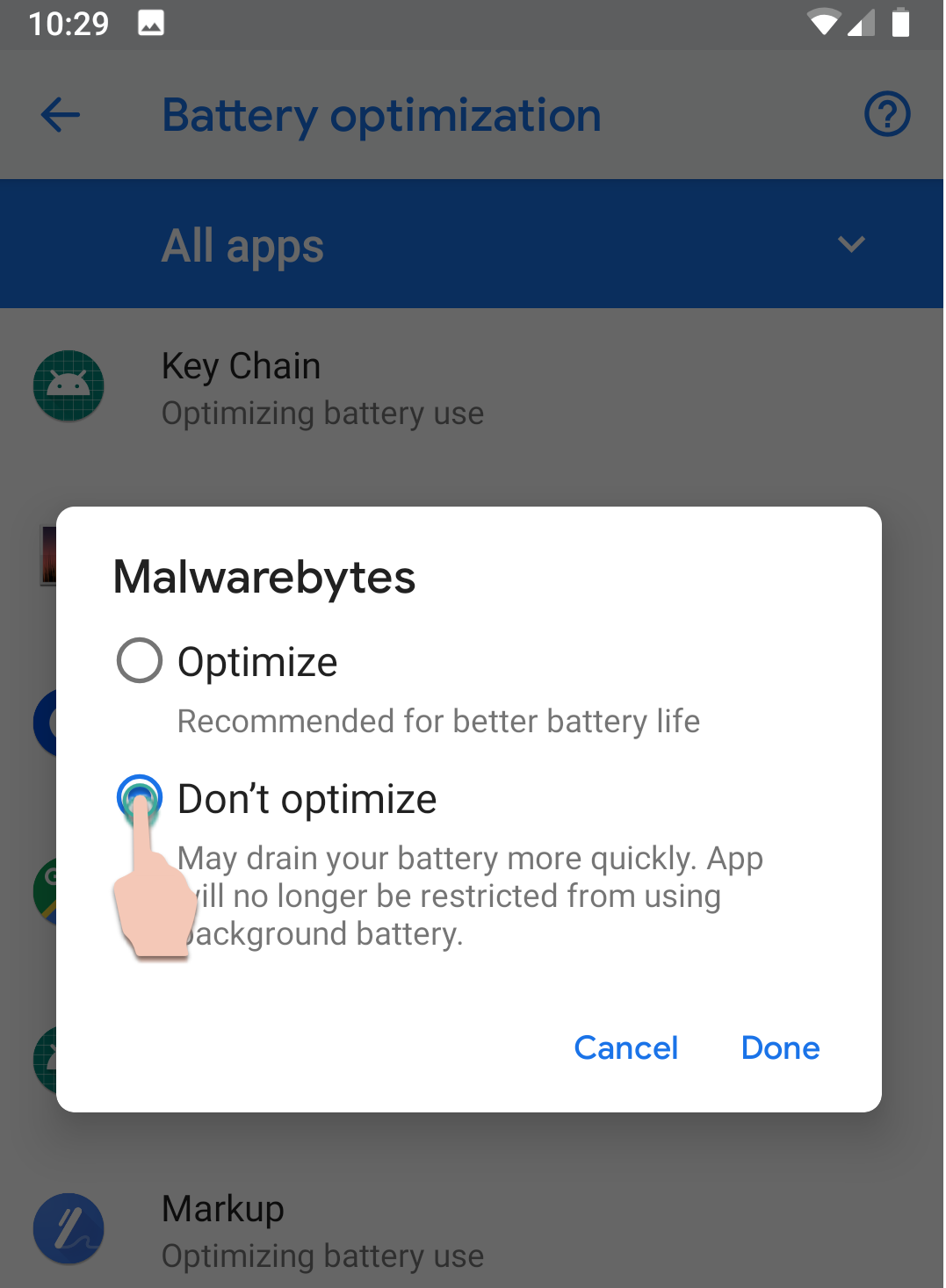
- Select Done.
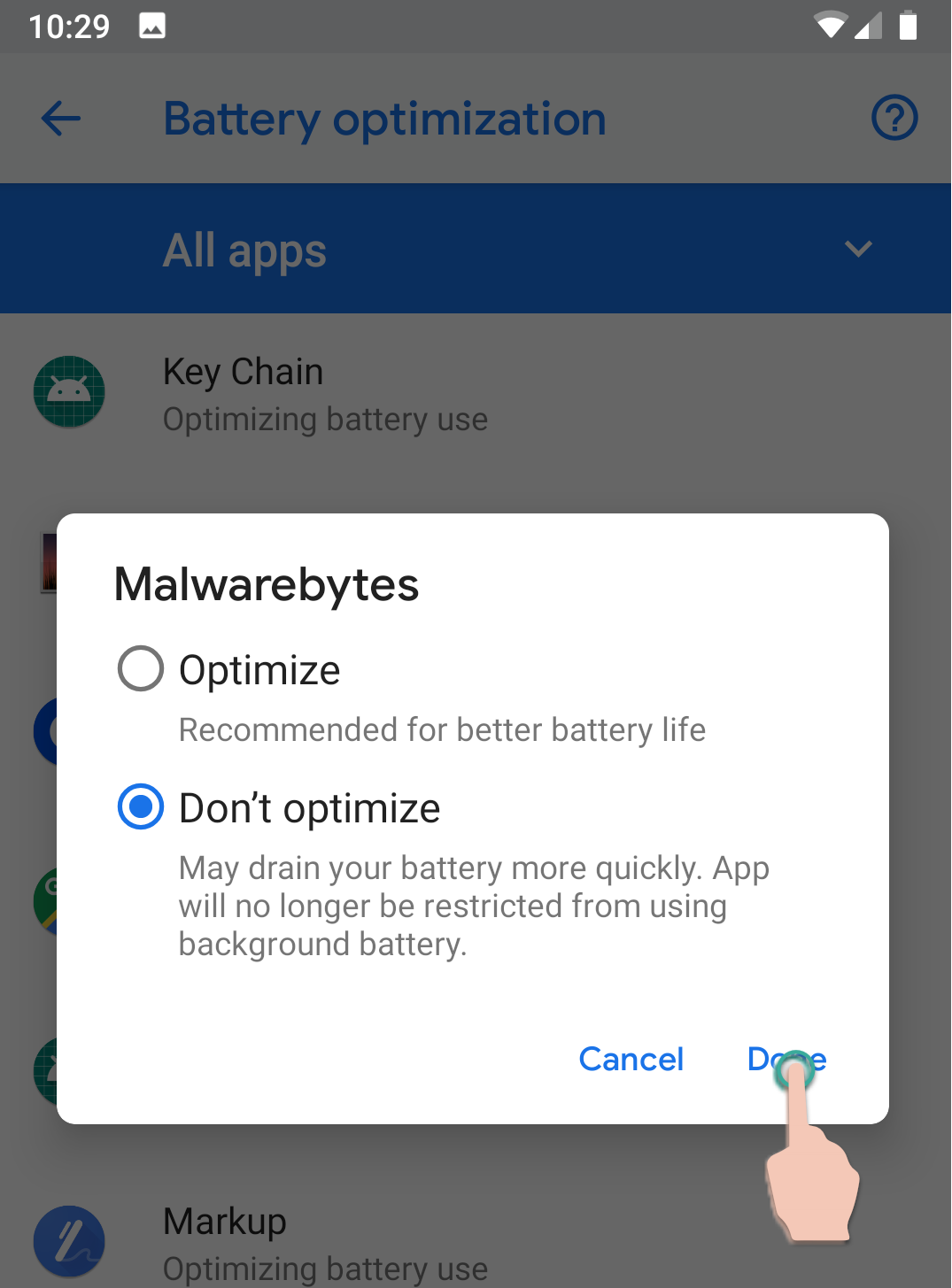
Source : Official Malwarebytes Brand
Editor by : BEST Antivirus KBS Team

