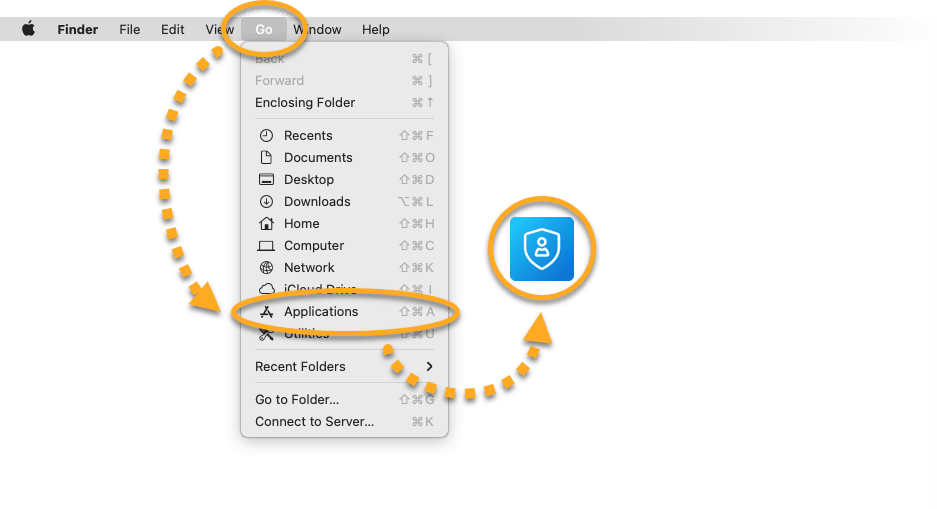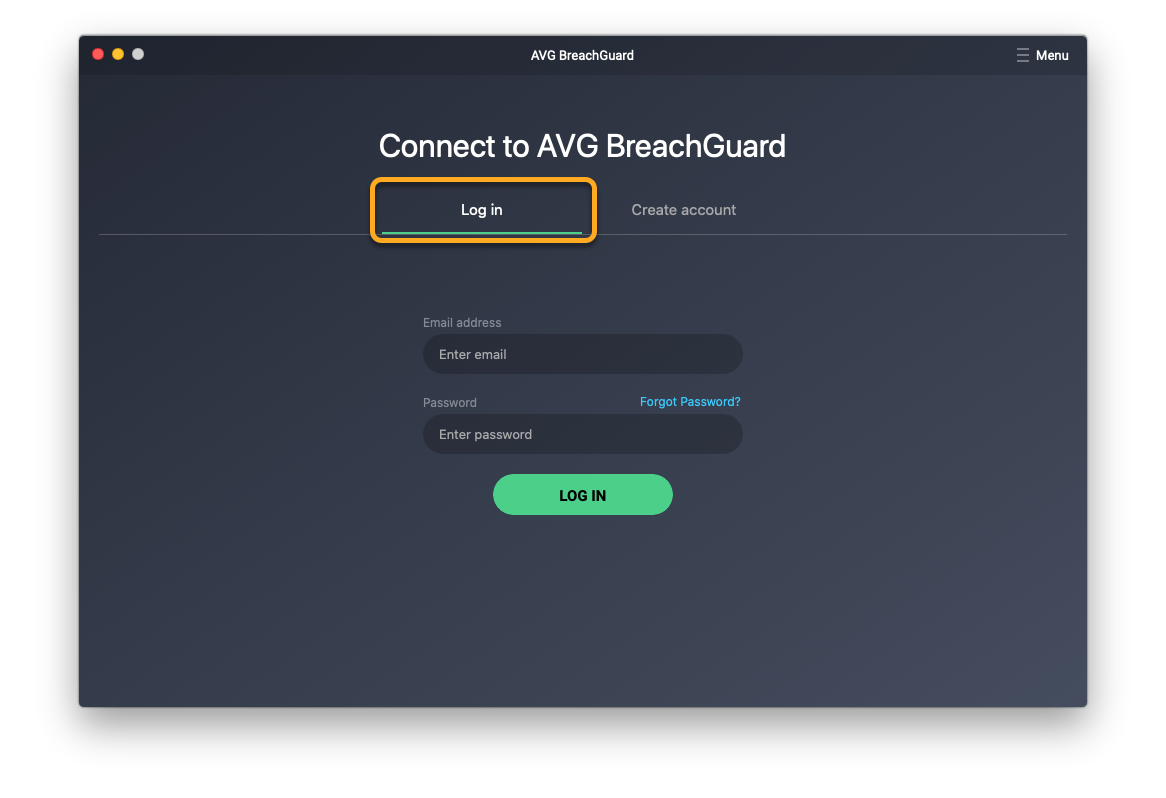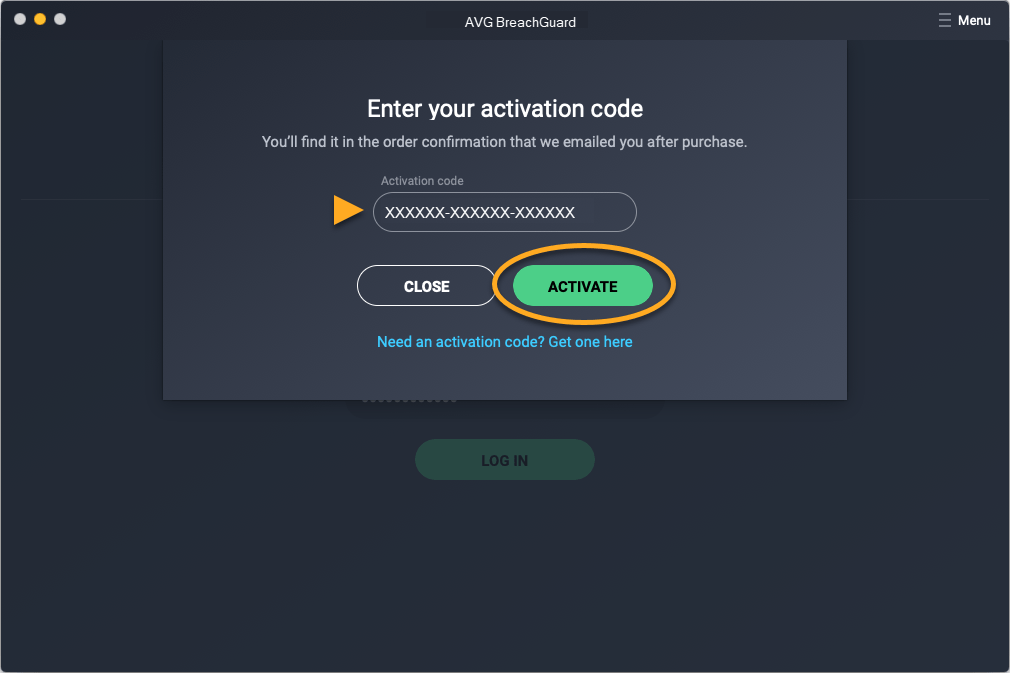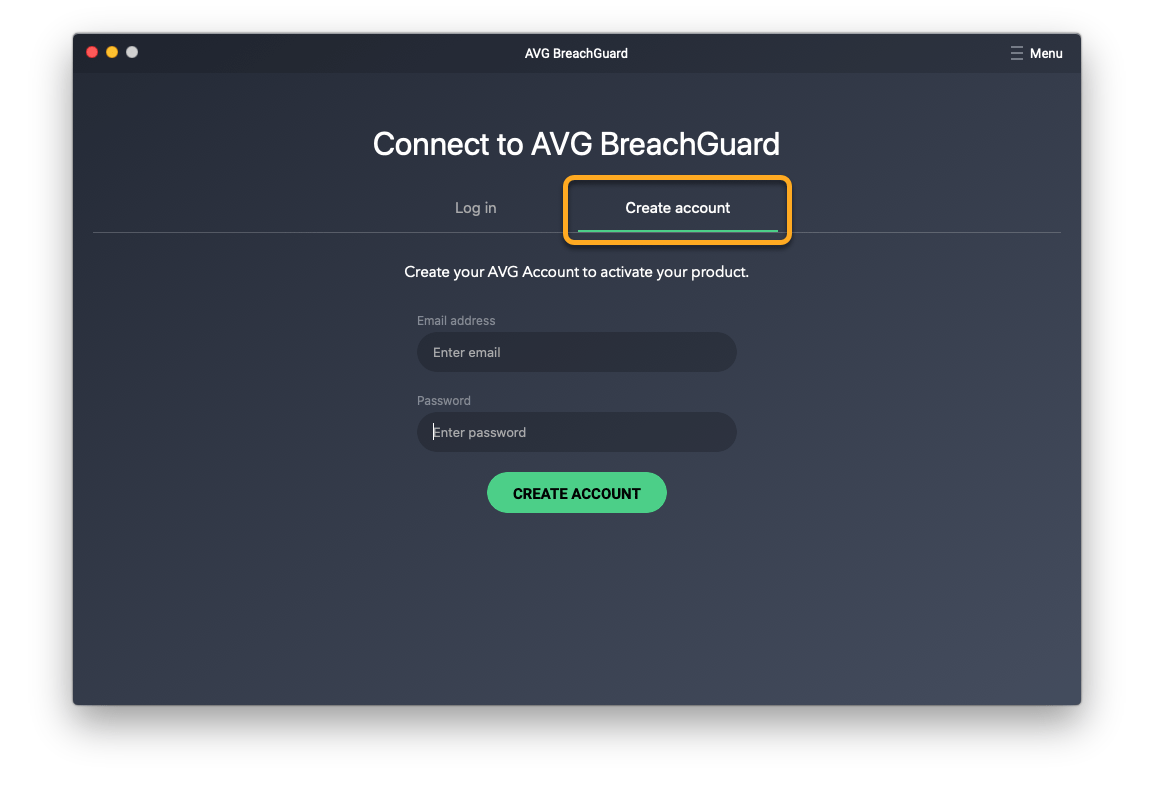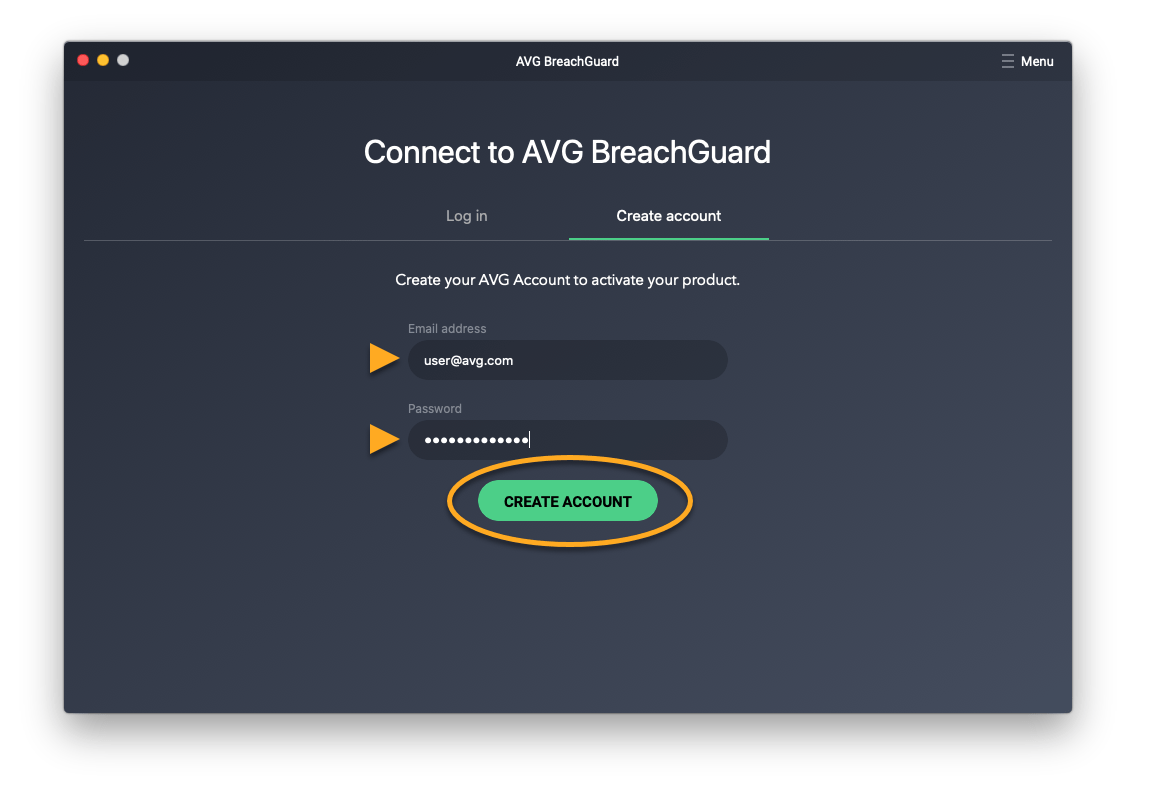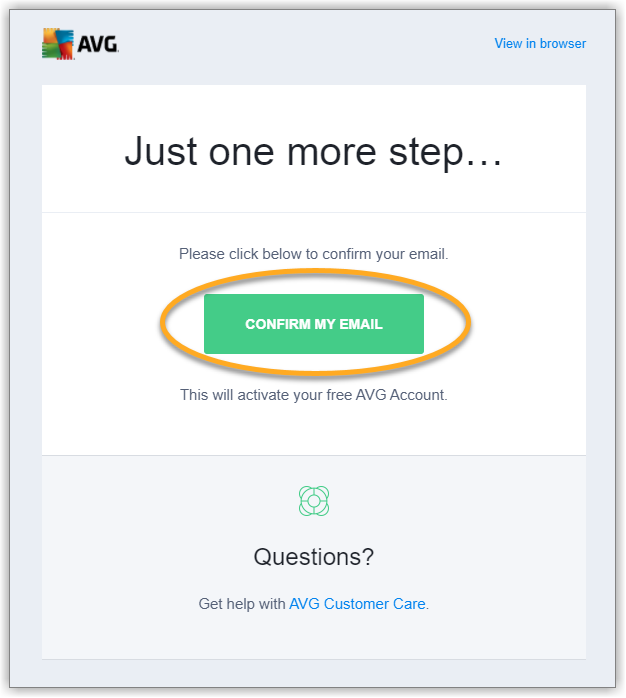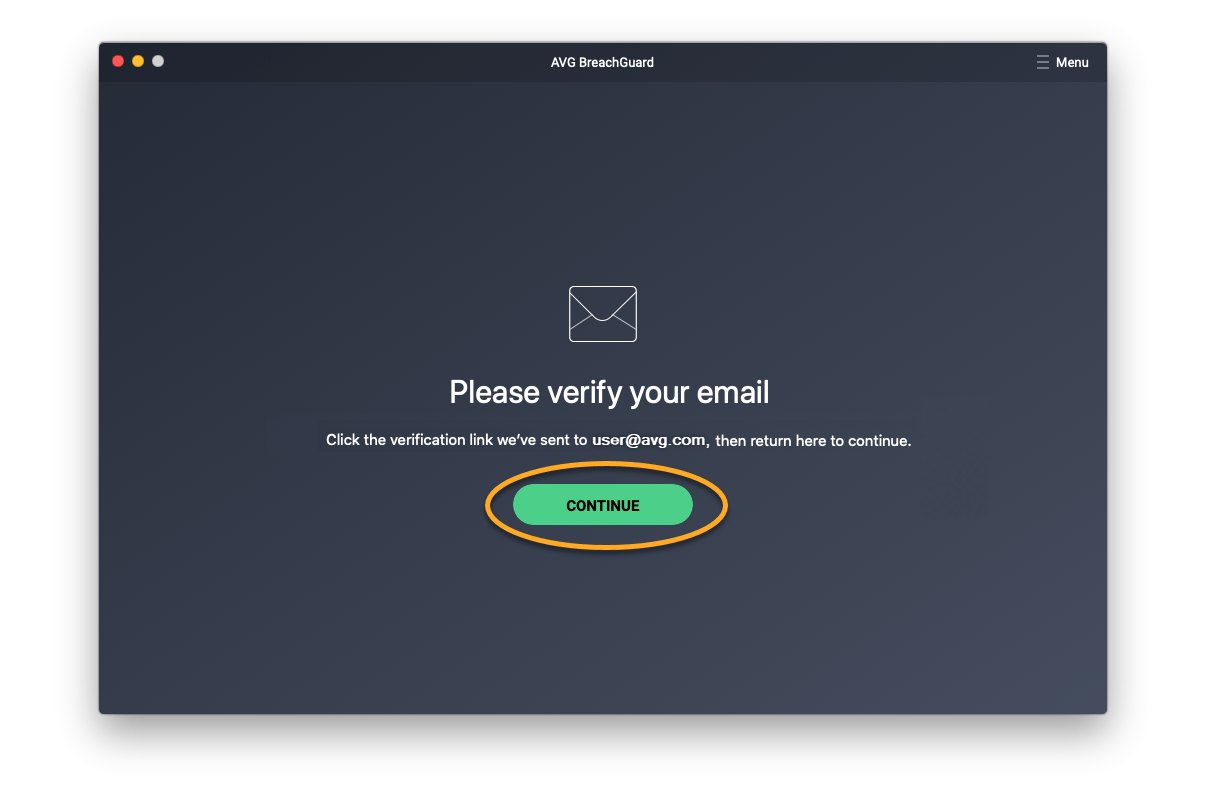AVG BreachGuard is a paid product that requires a subscription to use. After installing AVG BreachGuard, you need to activate your subscription before you can use the application.
Activate AVG BreachGuard (Windows PC)
TIP:If you are not sure which email address you provided during the subscription purchase, we recommend entering your primary email address. If this email address is not linked to a valid AVG BreachGuard subscription, you are prompted to activate the application using an activation code instead.
Sign in to an existing AVG Account
- Double-click the AVG BreachGuard icon on your Windows desktop to open the application.

- When the Connect to AVG Account screen appears, ensure the Sign in tab is selected.
- Enter the login credentials for the AVG Account that is linked to the email address you used to purchase AVG BreachGuard, then click Sign in.
If your AVG Account is linked with a valid AVG BreachGuard subscription, the application activates automatically.
If AVG BreachGuard does not detect a valid subscription, you are prompted to activate the application using an activation code. Enter the activation code (including hyphens) into the text box, and click Activate.

Create a new AVG Account
- Double-click the AVG BreachGuard icon on your Windows desktop to open the application.

- When the Connect to AVG Account screen appears, select the Create account tab.
- Enter the email address you used to purchase AVG BreachGuard, create a password for your new AVG Account, then click Create account.
- If prompted, go to your email inbox and open the email from [email protected] with the subject Please confirm your email.
- Click the Confirm My Email link in the email.
- Return to the AVG BreachGuard user interface, and click Continue to confirm that your email address is now verified.
If your email address is linked with a valid AVG BreachGuard subscription, the application activates automatically.
If AVG BreachGuard does not detect a valid subscription, you are prompted to activate the application using an activation code. Enter the activation code (including hyphens) into the text box, and click Activate.

Activate AVG BreachGuard (MAC)
Log in to an existing AVG Account
- Click Go ▸ Applicationsin the Apple menu bar, then double-click theAVG BreachGuardicon to open the application.
- When theConnect to AVG BreachGuardscreen appears, ensure theLog intab is selected.
- Enter the login credentials for the AVG Account that is linked to the email address you used to purchase AVG BreachGuard, then clickLog in.
If your AVG Account is linked with a valid AVG BreachGuard subscription, the application activates automatically.
If AVG BreachGuard does not detect a valid subscription, you are prompted to activate the application using an activation code. Enter the activation code (including hyphens) into the text box, and click Activate.
Create a new AVG Account
- ClickGo ▸ Applicationsin the Apple menu bar, then double-click theAVG BreachGuardicon to open the application.
- When theConnect to AVG BreachGuardscreen appears, select theCreate accounttab.
- Enter the email address you used to purchase AVG BreachGuard, create a password for your new AVG Account, then clickCreate account.
- If prompted, go to your email inbox and open the email from [email protected] with the subject Please confirm your email.
- Click the Confirm My Email link in the email.
- Return to theAVG BreachGuard user interface, and clickContinueto confirm that your email address is now verified.
If your AVG Account is linked with a valid AVG BreachGuard subscription, the application activates automatically.
If AVG BreachGuard does not detect a valid subscription, you are prompted to activate the application using an activation code. Enter the activation code (including hyphens) into the text box, and click Activate.
Editor by : BEST Antivirus KBS Team