If you run a scan in Malwarebytes for Android or Chromebook and no threats are detected, your device is safe for now. If malware is detected, it needs to be dealt with. You can act on detections in the following ways:
- Delete: The threat will be deleted from your device.
- Ignore Always: The file detection will be added to the Allow List, and excluded from future scans. Legitimate files are sometimes detected as malware. We recommend reviewing scan results and adding files to Ignore Always that you know are safe and want to keep.
- Ignore Once: A file has been detected as a threat, but you are not sure whether to add it to your Allow List or delete. This option will ignore the detection this time only. It will be detected as malware on your next scan.
To learn how to perform a scan on your Android or Chromebook device, see Run a scan with Malwarebytes for Android and Chrome OS.
Ignore or delete detections on the scan results screen
If a Malwarebytes scan detected threats on your device, the scan results page may look like the following example image.
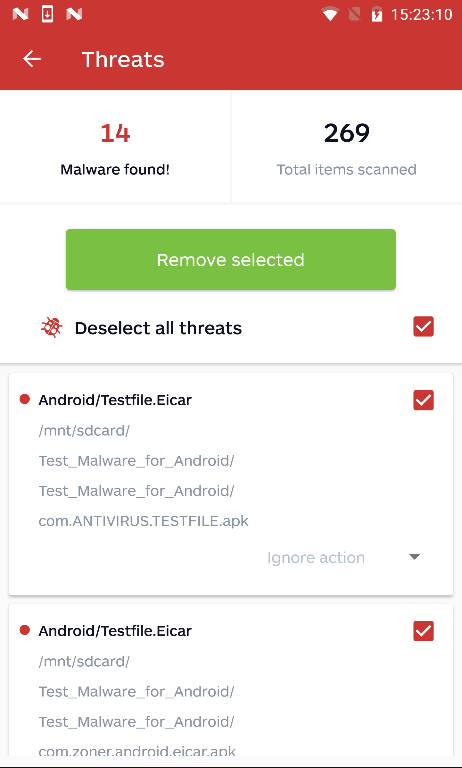
- If you want to add any detections to the Allow List, scroll to the detection you want to ignore, tap the Ignore action drop down menu, then tap either Ignore Once or Ignore Always.
- For detections you want deleted, tap the checkbox next to each item to highlight them for removal. If you want to delete all detections found on the scan results screen, tap the checkbox next to Select all threats.
- Tap Remove selected.
- In the Confirmation window, tap OK.
All detections should now be dealt with on your Android or Chrome OS device.
If a file cannot be deleted after a scan
If you find some files cannot be deleted after a scan, this may occur for the following reasons:
- Files may be located in system folders.
- Files may be locked or in use by other apps.
- Malwarebytes was not given storage permissions, or the permissions were revoked.
- Files are bloatware installed on the device by the vendor.
If this situation happens, you will see an error notification when you try to delete a file of this type. To find the location of the file, tap on the Menu icon, then tap Scanner to view Previous scans. This screen displays all files and apps detected for that particular scan.
Source : Official Malwarebytes Brand
Editor by : BEST Antivirus KBS Team

