Issue
- Upgrade individual ESET Security Management Center (ESMC) components (Agent, Server) to the latest ESMC
- Prerequisites
- Upgrade ESMC Server using the Components Upgrade task in the Web Console
- Upgrade ESET Management Agents on managed computers
Solution
- Upgrade ESMC Server using the Components Upgrade Task in the Web Console
- Upgrade ESET Management Agents on managed computers
 Linux users: Upgrade ERA 6.5 (and later) for Linux to the latest version.
Linux users: Upgrade ERA 6.5 (and later) for Linux to the latest version.- Virtual Appliance users: Upgrade ERA/ESMC Virtual Appliance.
Prerequisites
Before upgrading to ESMC 7.2, make sure that you meet all ESMC 7.2 installation prerequisites.
The following steps will upgrade both ESMC components (Server, Console) and the ESET Management Agents. When upgrading to the latest version, your policies will be preserved. Update your ESMC Server first. Select a few client machines to use as a test for the update and run the task on them (use at least one client from each system/bit category).
Upgrade ESMC Server using the Components Upgrade task in the Web Console
- Open ESET Security Management Center Web Console (ESMC Web Console) in your web browser and log in.
- Click Client Tasks → expand ESET Security Management Center → select Security Management Center Components Upgrade and click New.
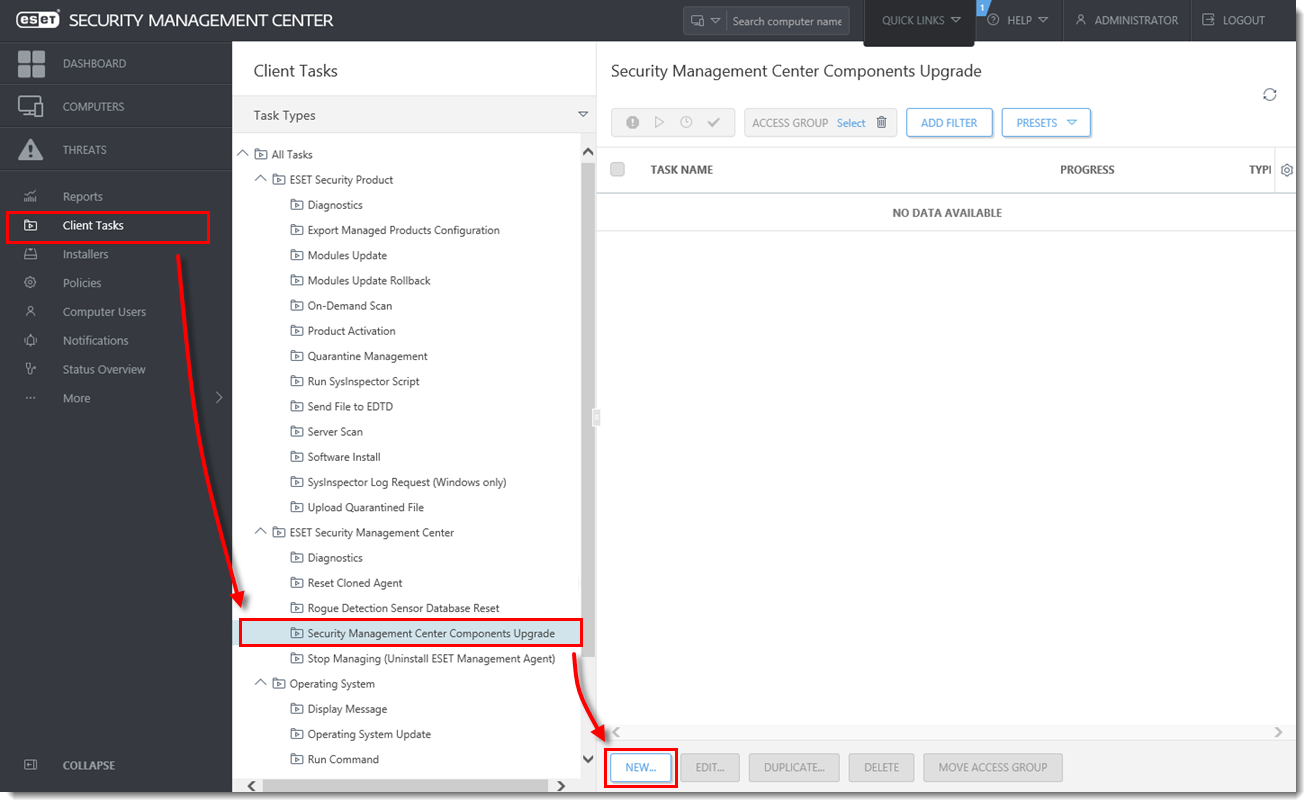
- In the Name field, type a name for your task. In the Task drop-down menu, verify that Security Management Center Components Upgrade is selected.
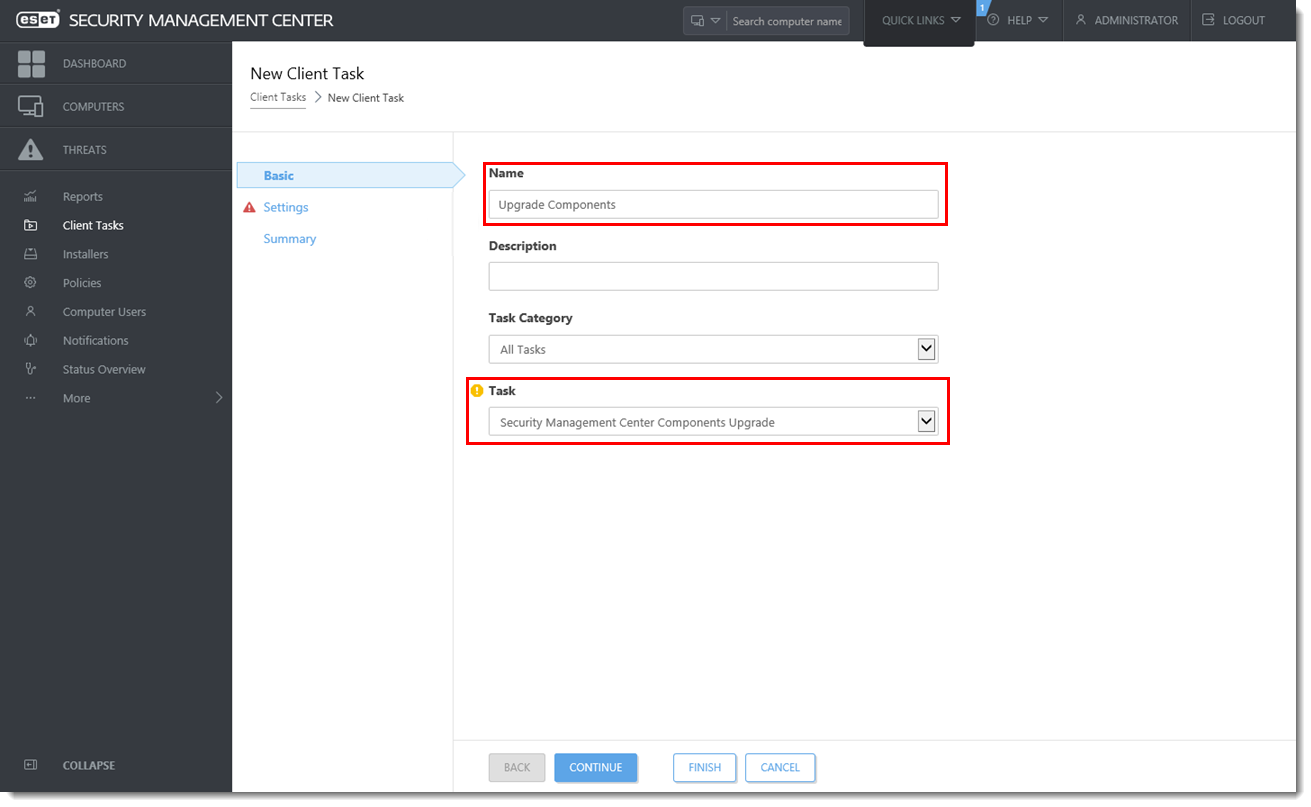
- Click Settings, select the check box next to I accept the terms of the application End User License Agreement and acknowledge the Privacy Policy and then click Choose server. We recommend that you also select the check box next to Automatically reboot when needed.
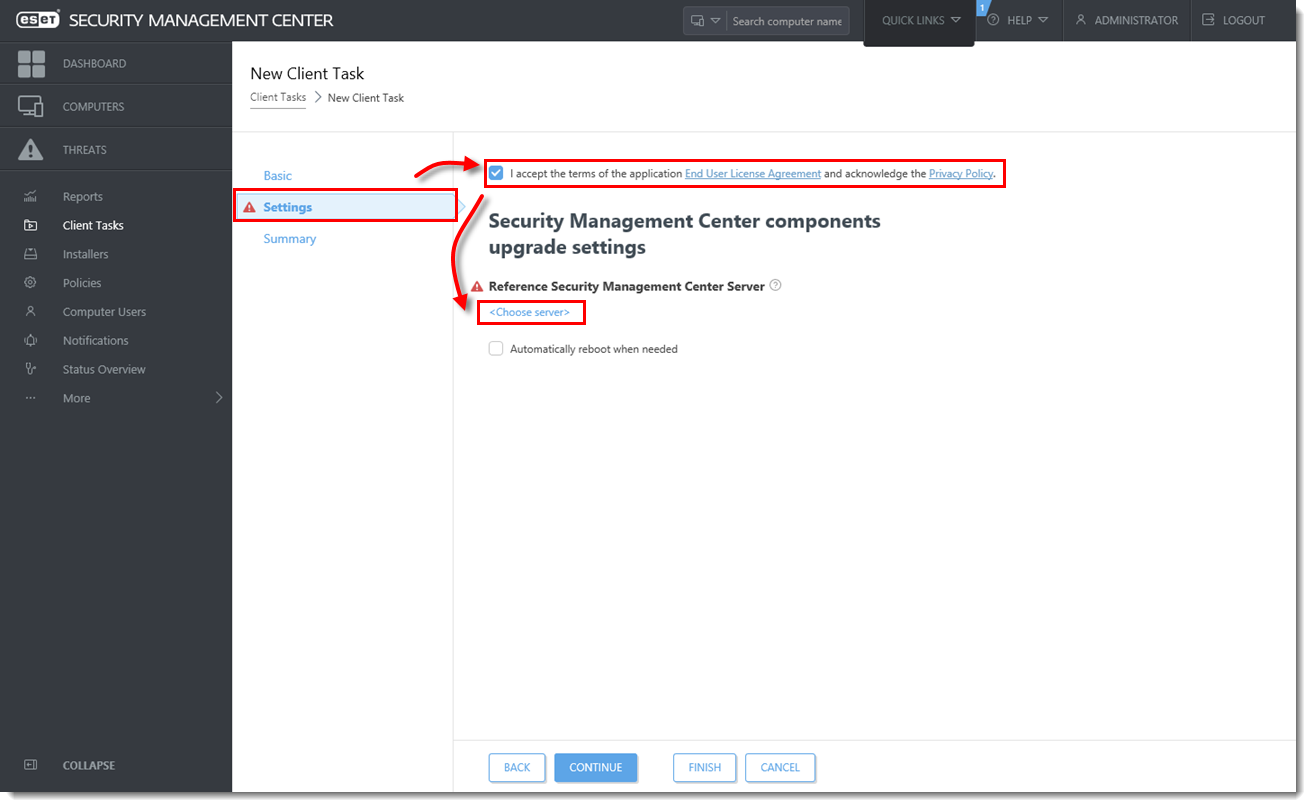
- Select the ESMC Server you want to upgrade to and click OK.
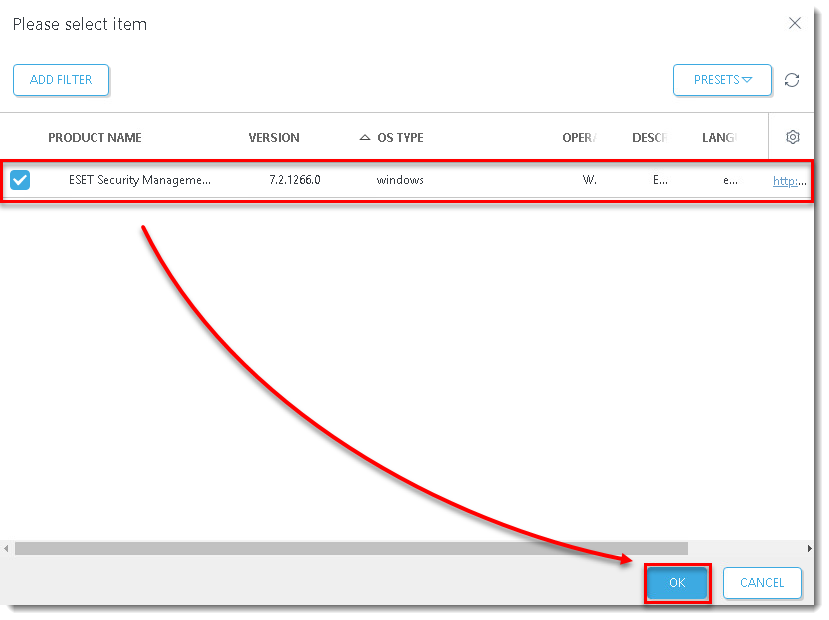
- Wait a few minutes until all ESMC components installed on the server machine are upgraded. Apache Tomcat service can get turned off during the update. If the Web Console is unavailable after the update, open the services management (run
services.msc) and Start the Apache Tomcat service. - To verify that your server upgraded to the latest version of ESET Security Management Center, check Programs and Features in the Control Panel. You will see ESET Security Management Center Server version 7.2 listed as a program if it has been upgraded.
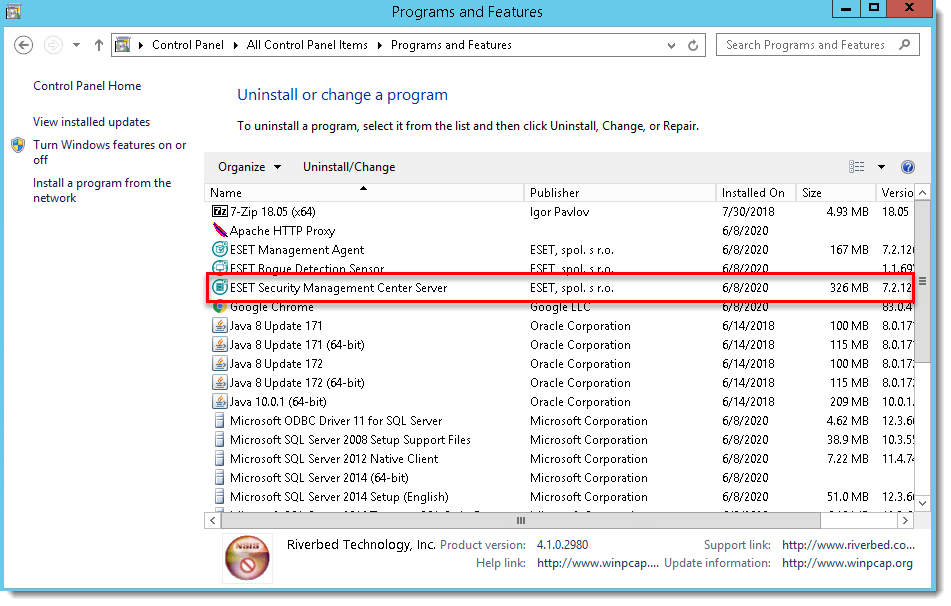
Upgrade ESET Management Agents on managed computers
When the Components Upgrade task is finished on the ESMC Server machine, verify that the ESMC Server works properly. Wait an hour to see if any problems occur. Afterward, you can upgrade Agents on the managed computers using the Components Upgrade task and selecting the static group All as its target.
If you are running a larger network, with hundreds or more client computers:
-
- Choose a sample of clients for a test update (include at least one client for each operating system/bit category) and run the task.
- We recommend using Apache HTTP Proxy (or any other transparent web proxy with enabled caching) to limit network load. The test client machines will trigger the download/caching of the installers. When the task runs again, the installers will be distributed to client computers directly from the cache.
- After a successful test update, proceed with the rest of your clients. Alternatively, target the group to All. The upgrade is not performed on computers that have already been upgraded.
If the Components Upgrade task is not working properly, try upgrading Agents using Run Command Client task.

