Issue
- Best practices for upgrading ESET Mail Security for Microsoft Exchange (EMSX) to version 6.x
Solution
- Uninstall the previous version of EMSX
- Install EMSX version 6
If you have a valid license for ESET Mail Security for Microsoft Exchange (EMSX), you can upgrade to the latest version for free.
I. Uninstall the previous version of EMSX
- Open ESET Mail Security.
- Press the F5 key on your keyboard to open Advanced setup.
- Select Antivirus and antispyware from the Setup tree on the left, deselect Enable Self-defense and click OK.
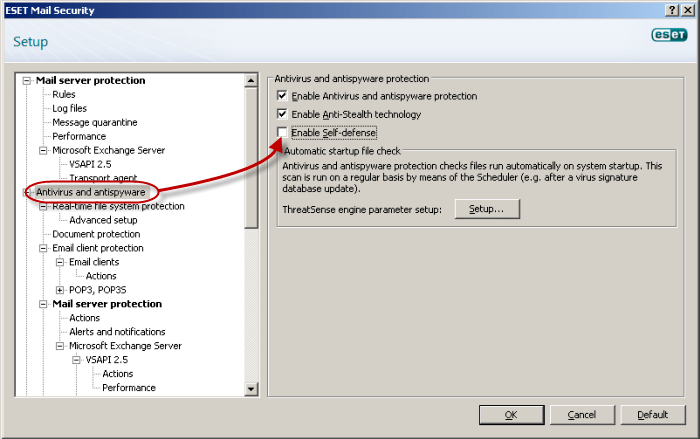
- Restart the server.
- Uninstall EMSX version 4.x.
- Restart the server after uninstalling EMSX. Continue to part II below to install EMSX version 6.
II. Install EMSX version 6
- Download ESET Mail Security 6
- When the download is complete, double-click the installer file to launch the ESET Mail Security for Microsoft Exchange Server installer. A restart will be required during the EMSX 6 installation.
- Click Next.
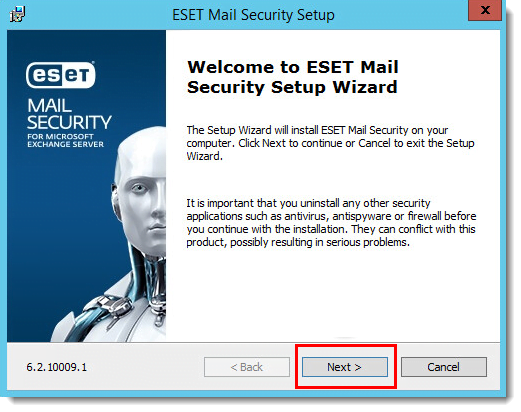
- Select I accept the terms in the License Agreement and click Next.
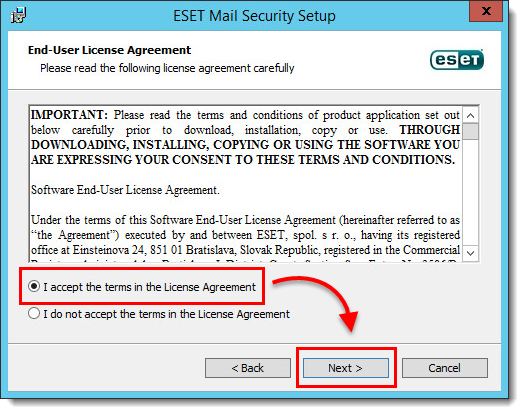
- Select Complete and click Next.
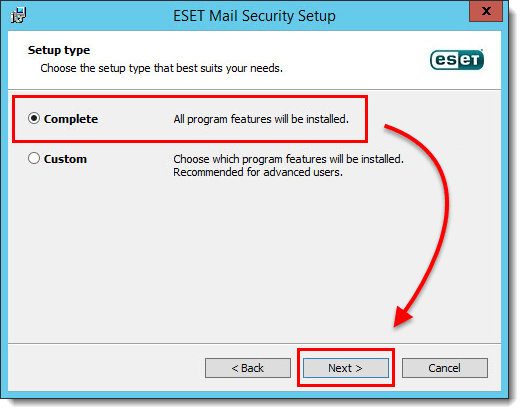
- Click Install.
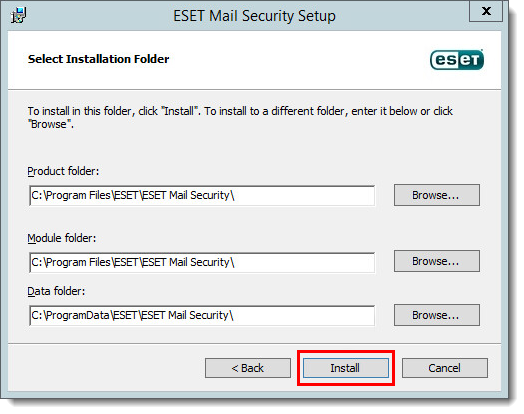
- When prompted to restart your computer, click Yes.
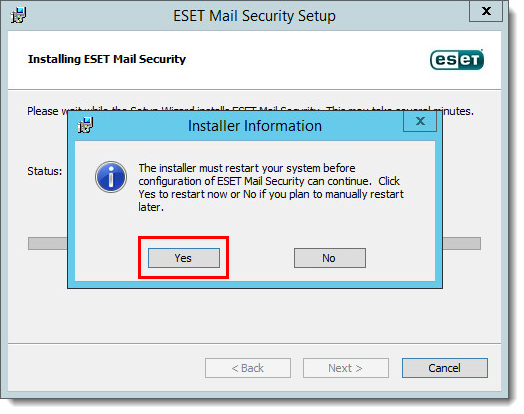
- After the computer restarts, the installation will resume. Once the installation is finished, you will be prompted to activate your product using a License Key. Enter your ESET-issued License Key into the blank field and click Activate (if you do not have your License Key, click here to have your license information sent to you).
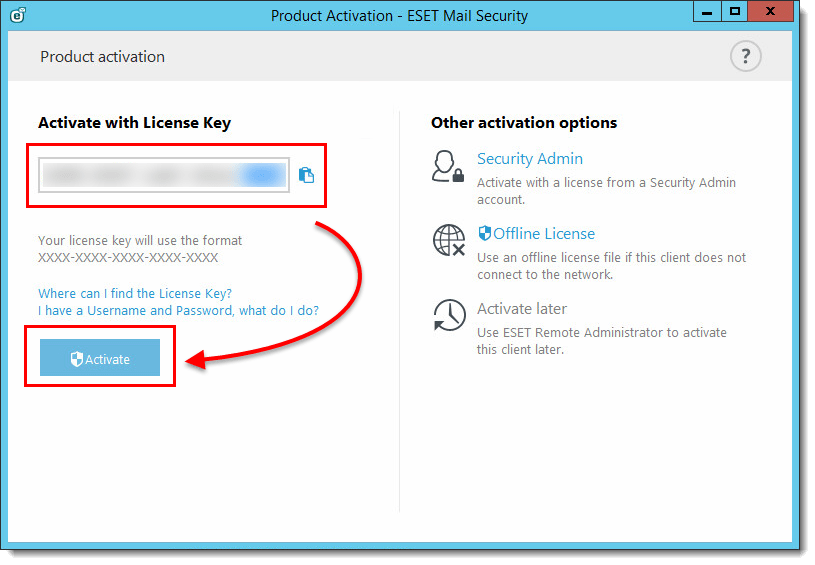
- Click Done.
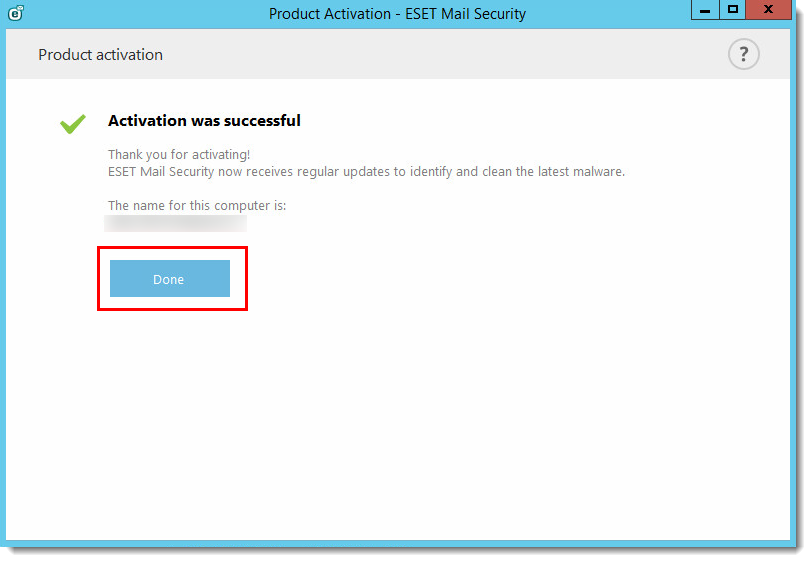
Last Updated: Jul 9, 2021
(Visited 10 times, 1 visits today)

