Solution
To download and install ESET NOD32 Antivirus 4 for Linux Desktop, follow the step-by-step instructions below:
- Download
- Installation
- Activation
I. Download ESET NOD32 Antivirus 4 for Linux Desktop
32-bit Download 64-bit Download
- Click the appropriate link to download ESET NOD32 Antivirus 4 for Linux Desktop. Which version (32-bit or 64-bit) of ESET NOD32 Antivirus 4 for Linux Desktop should I download?
- Click Save when prompted and save the file to the Desktop. Once the download is complete, navigate to the Desktop or wherever you saved the installer file.
II. Install ESET NOD32 Antivirus 4 for Linux Desktop
- Right-click the installer, select Properties and click the Permissions tab. Select the check box next to Allow executing file as program and then click Close.
Enabling this permission is required in most instances to begin the installation and to prevent the error message “Could not display “
/home/eset/Desktop/ueav.i386.en.linux“. There is no application installed for executable files”.
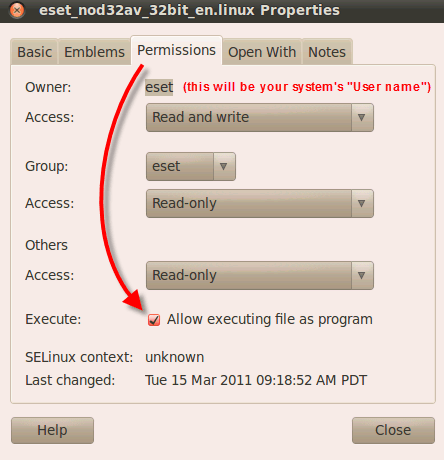
Figure 1-1
- Double-click the installer file. If you are logged in as a common user you will need to enter your password (sudo) or the root password (su) to continue.
- In the ESET NOD32 Antivirus Setup window, click Next.
- In the Important Information window, click Next.
- On the following screen, click I accept the terms in the License Agreement to accept the ESET NOD32 Antivirus License agreement. Click Next to continue.
- In the Installation Mode window, select Typical. Click Next to continue.
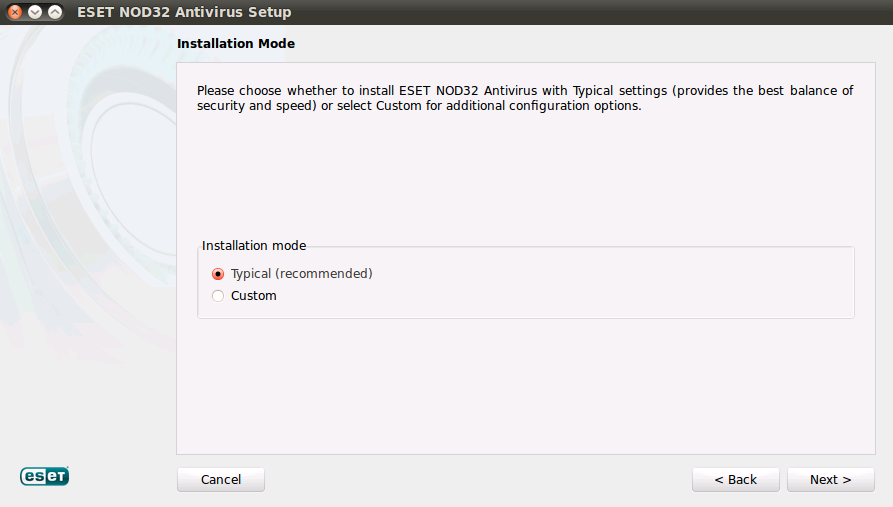
Figure 1-2
- Select Enable ThreatSense.Net Early Warning System in the ThreatSense.Net Early Warning System window, and click Next.
- In the Special Applications window, select your preferred option (see What is a potentially unwanted application?) and click Next.
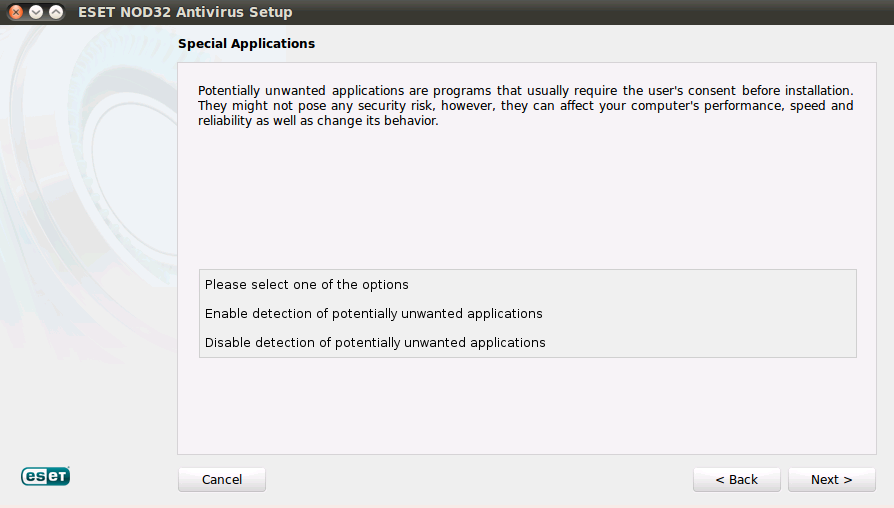
Figure 1-3
- In the Ready to Install window, click Install.
- When the Completing the ESET NOD32 Antivirus Wizard window appears, click Finish to complete the installation.
- To complete the installation, a system restart is required. When prompted to restart, click Yes.
III. Activate ESET NOD32 Antivirus for Linux Desktop
To evaluate ESET NOD32 Antivirus before making a purchase
- Select Activate Trial License and click Next.
- Fill in your name and e-mail address, select your country.
- Click Activate.
When you receive the Username and Password of your trial license:
- Open the main program window by clicking the ESET icon
 in the notification area.
in the notification area. - Click Update, then Username and Password setup ….
- Enter your ESET-issued Username and Password, and click OK (make sure you have an active internet connection).
- Wait a few minutes for the latest Virus Signature Database Update to complete successfully.
To activate using Username and Password
- When your system has restarted, the Product Activation window will appear. Select Activate using a Username and Password and click Next.
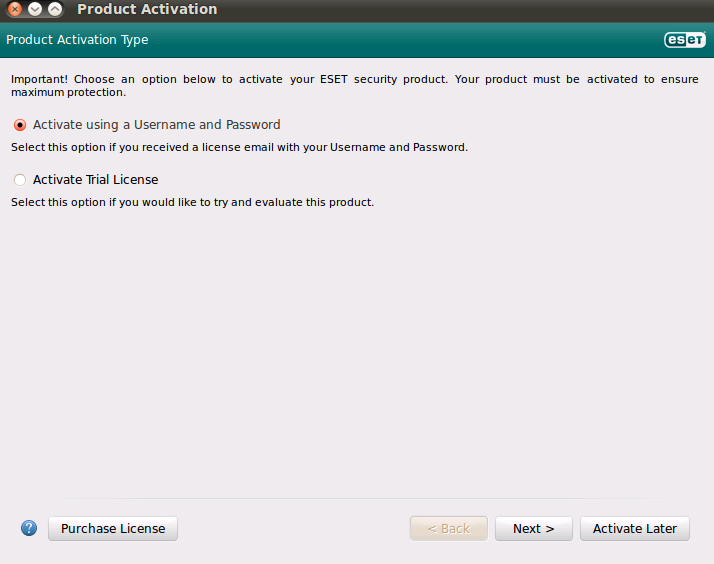
Figure 1-4
- Enter your ESET-issued Username and Password and click Activate.
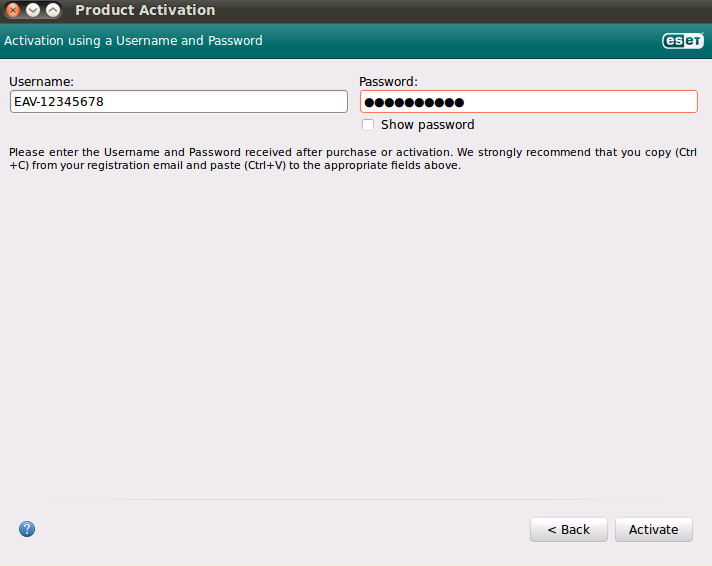
Figure 1-5
- If you entered your username and password correctly, your security product will automatically download the latest virus signature database update.
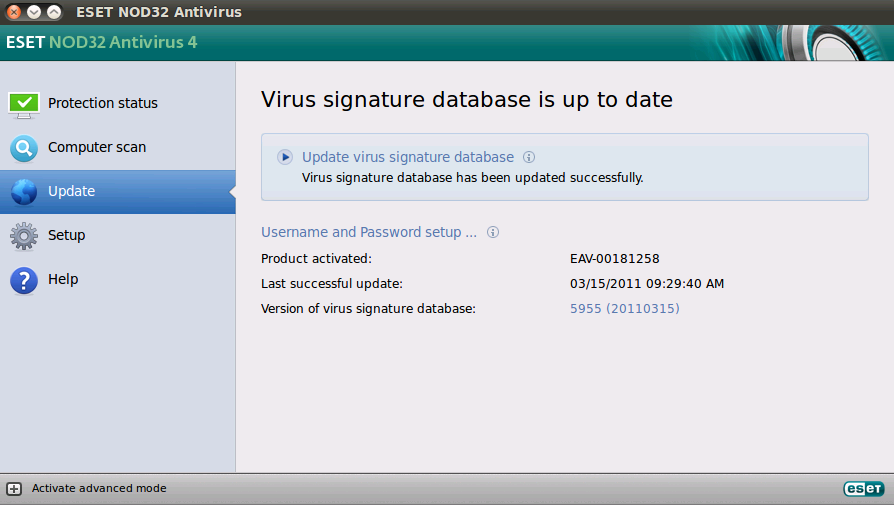
Figure 1-6

