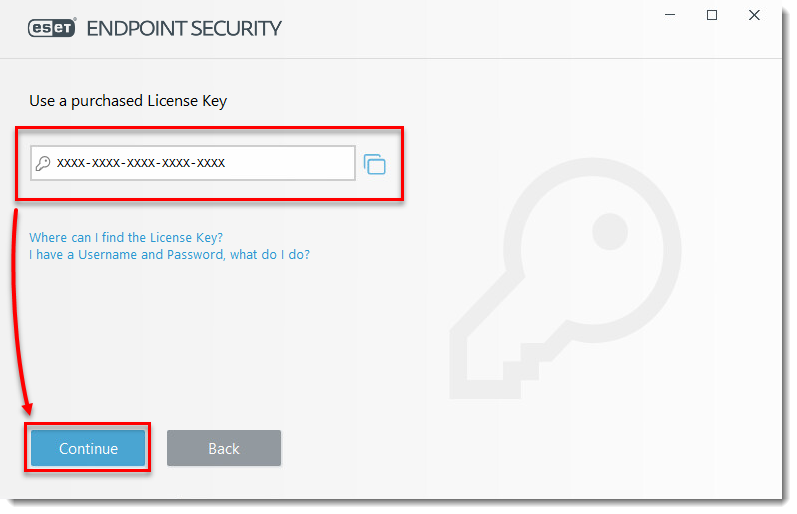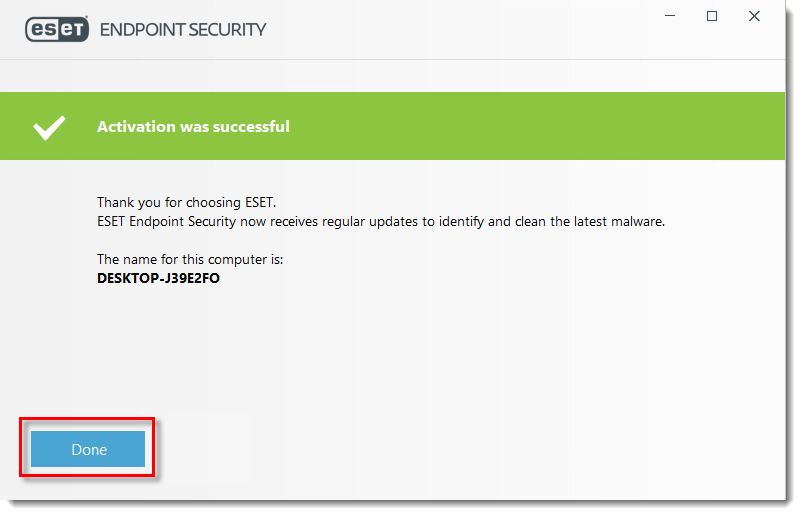Solution
 ESET Management Center (ESMC) users: Perform these steps in ESMC
ESET Management Center (ESMC) users: Perform these steps in ESMC
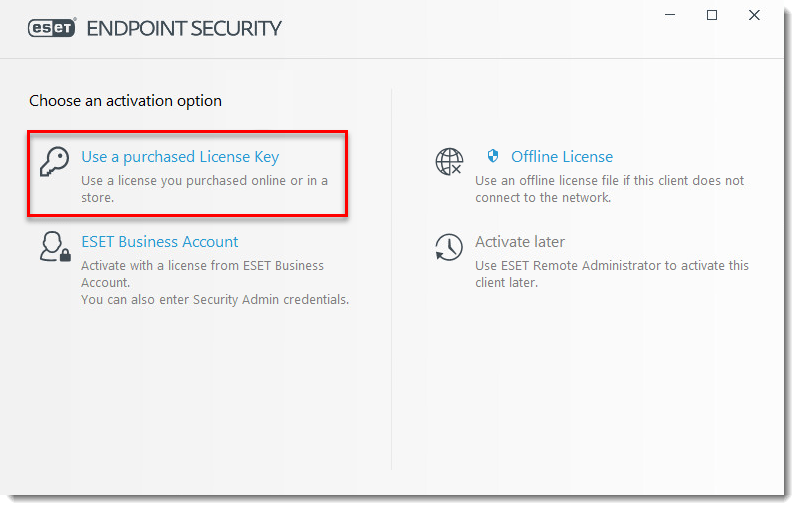
Offline activation
- Open the main program window of your Windows ESET product.
- Click Activate this product in the main program window (alternatively, you can click Update → Activate this product, or Help And Support → Activate product).
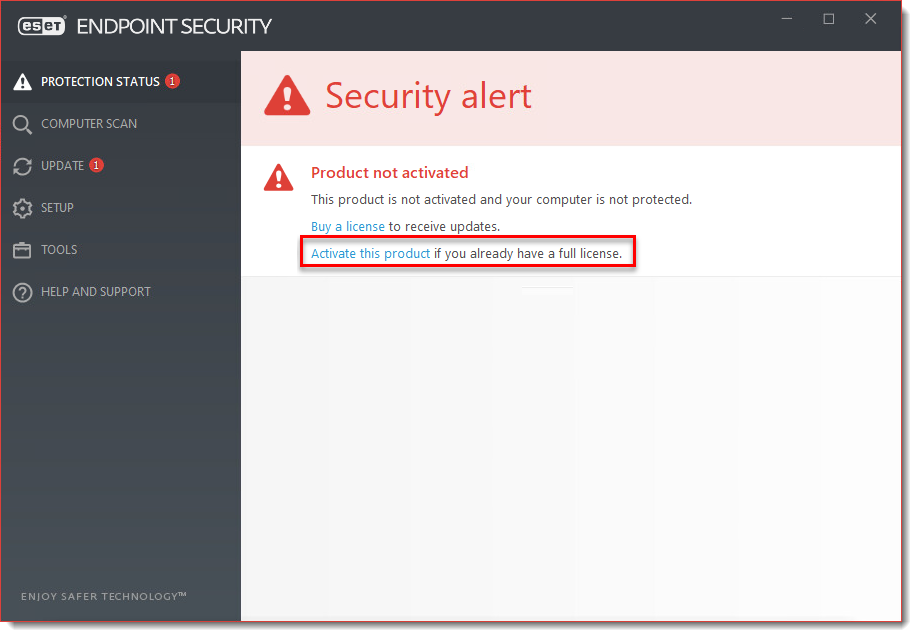
Figure 2-1 - Click Offline License.
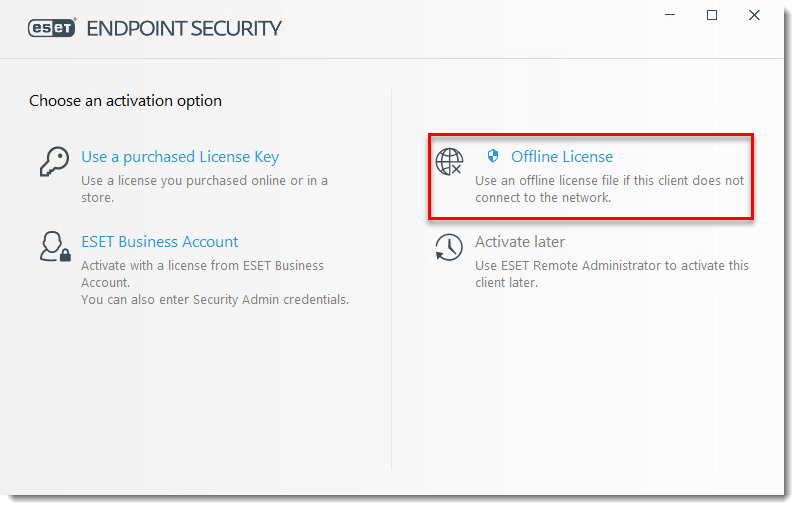
- Navigate to the location of the offline license (.lf) and click Open.
Visit our knowledgebase article for more information on how to create an offline license.
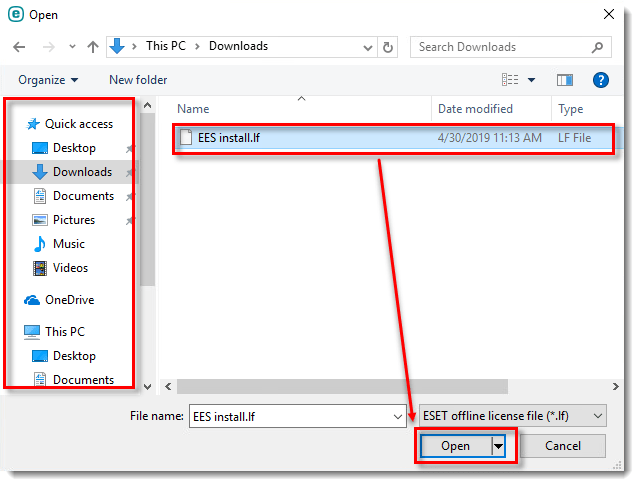
- After Activation was successful appears, click Done.
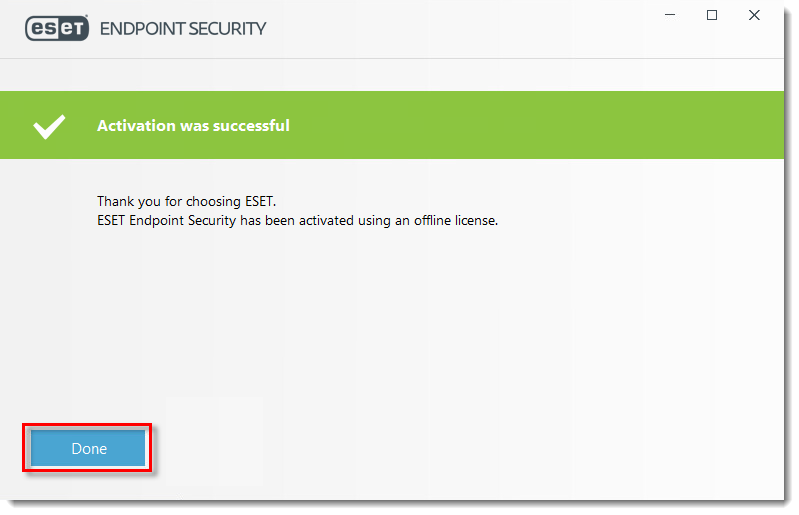
Last Updated: Jun 28, 2021
(Visited 65 times, 1 visits today)