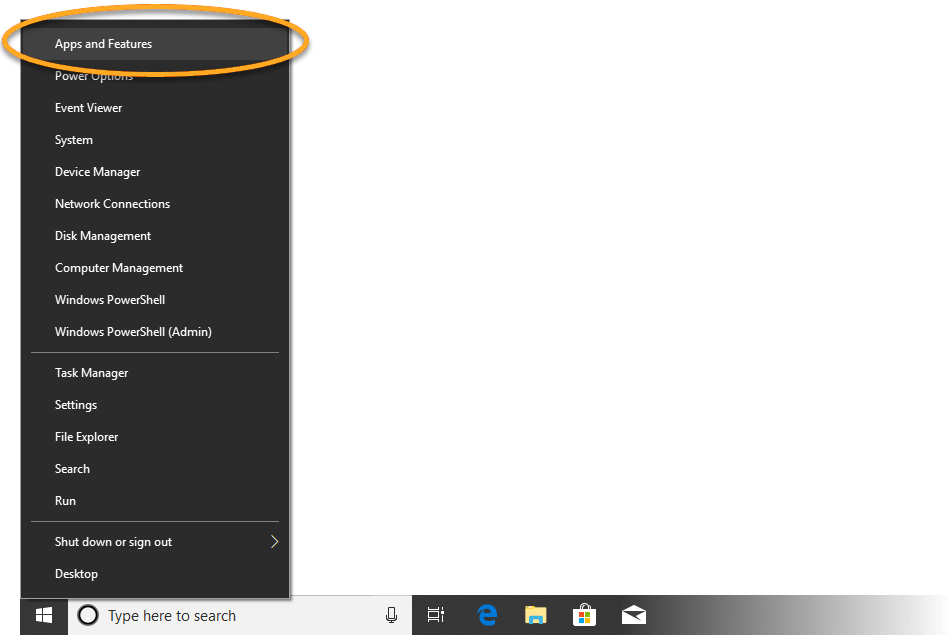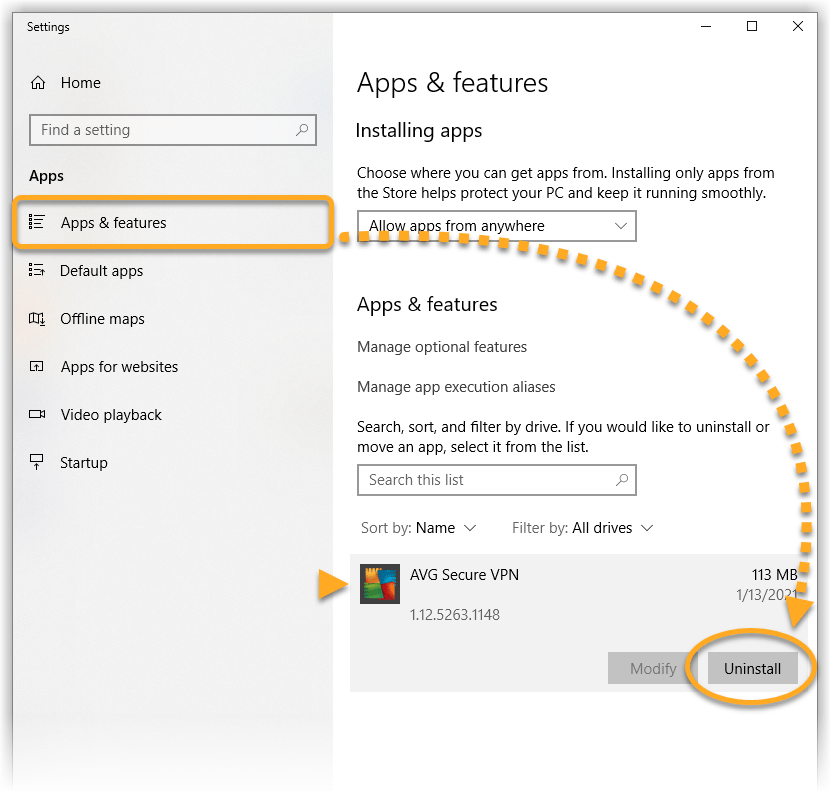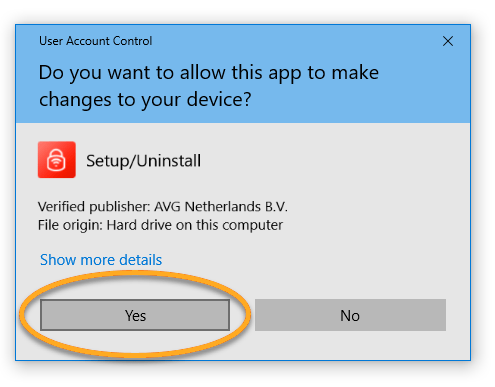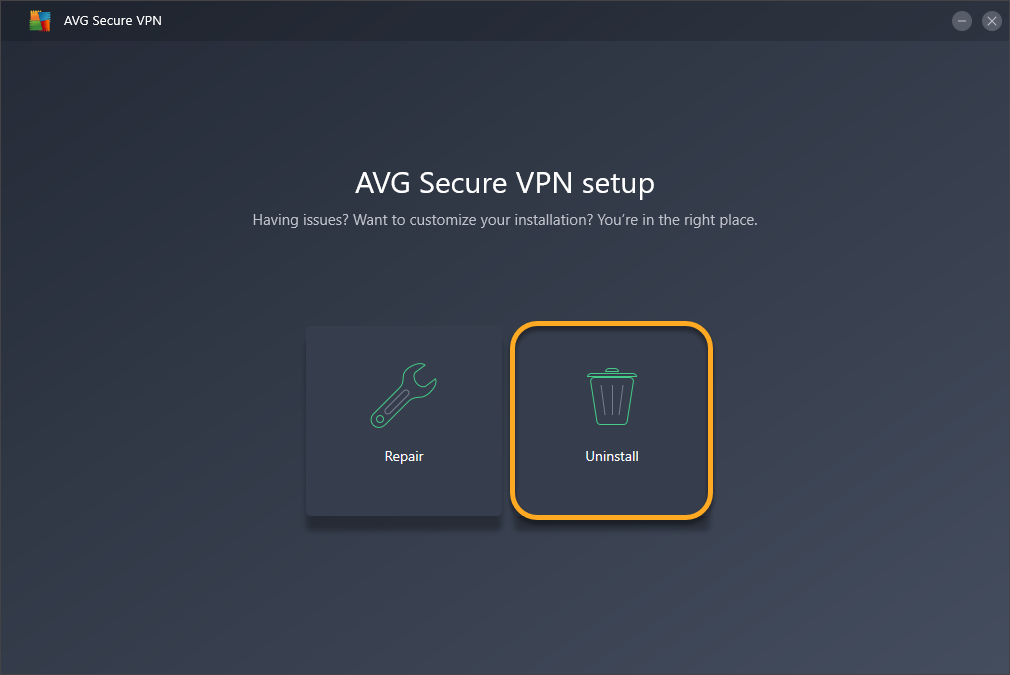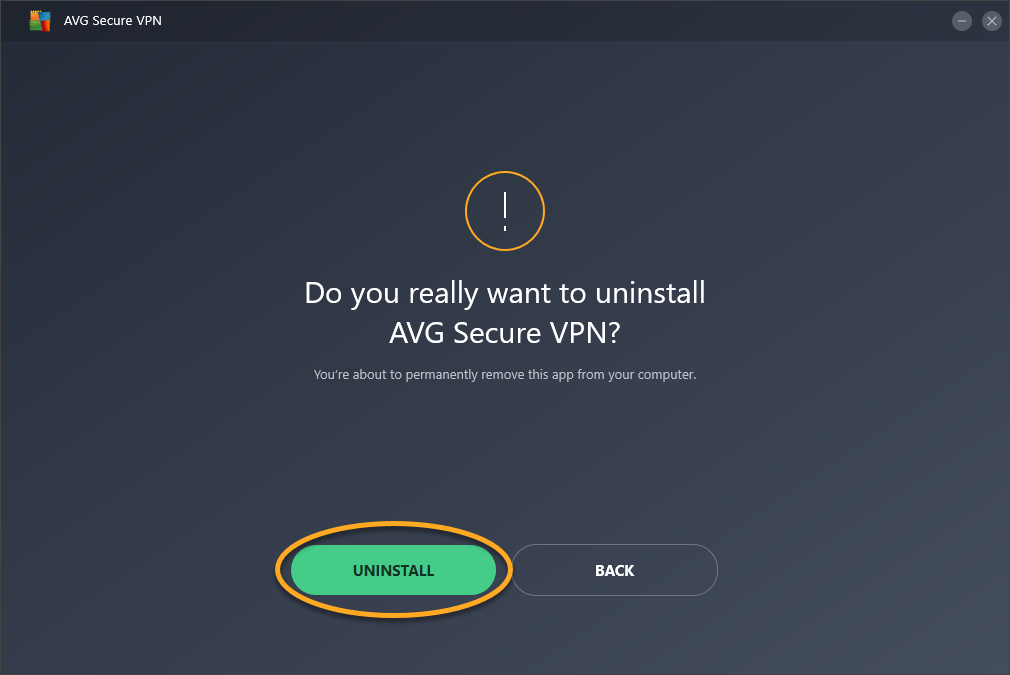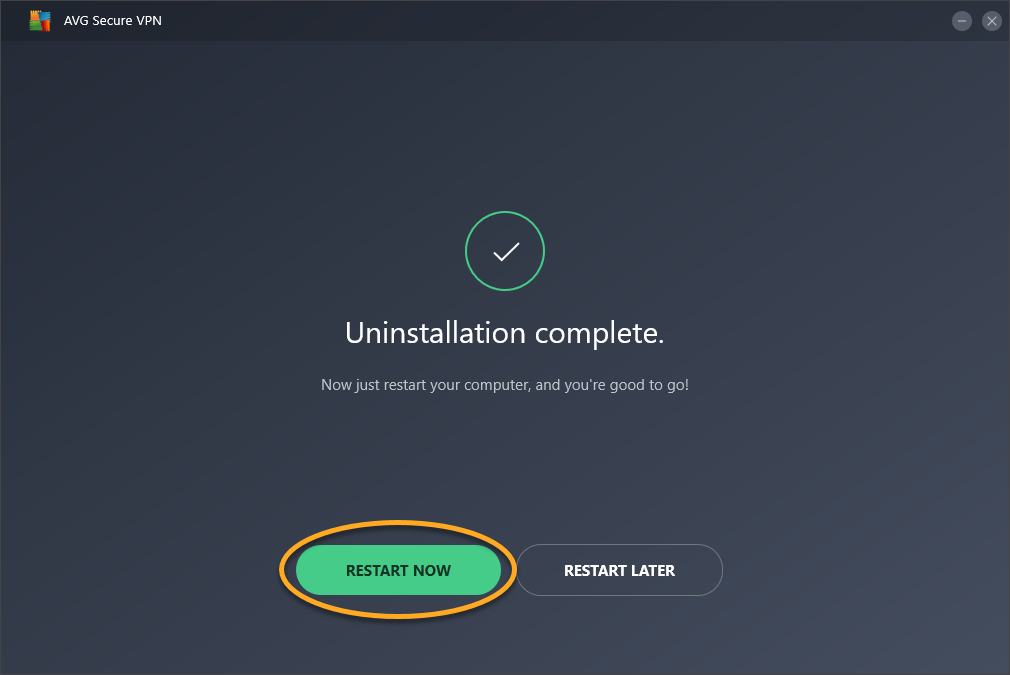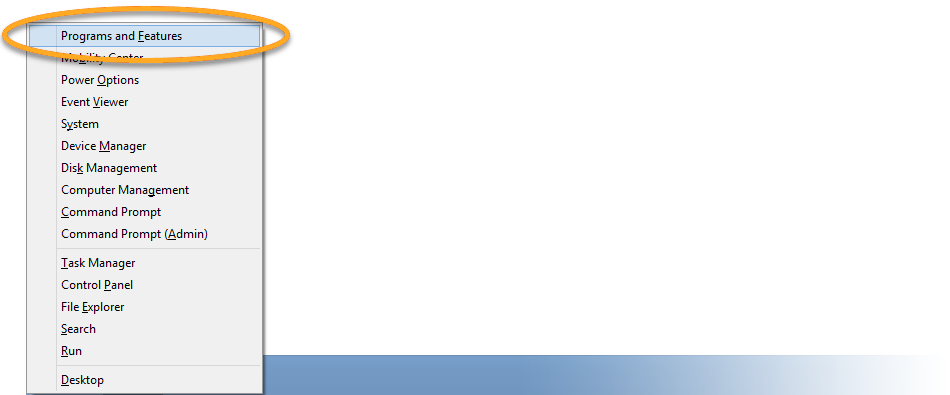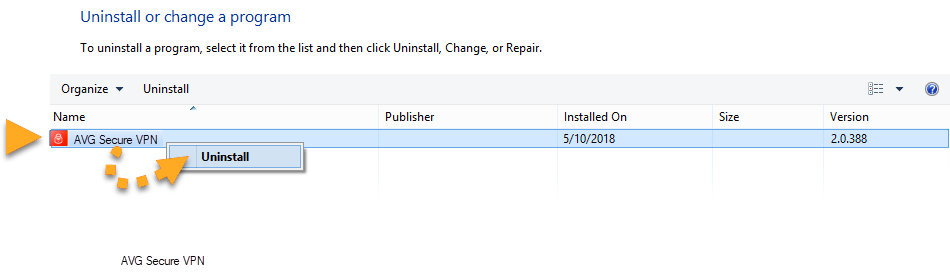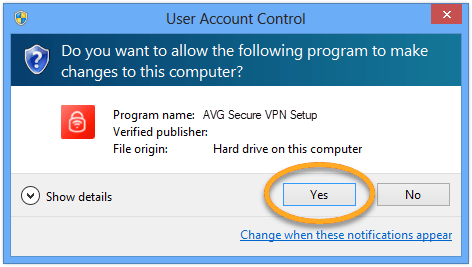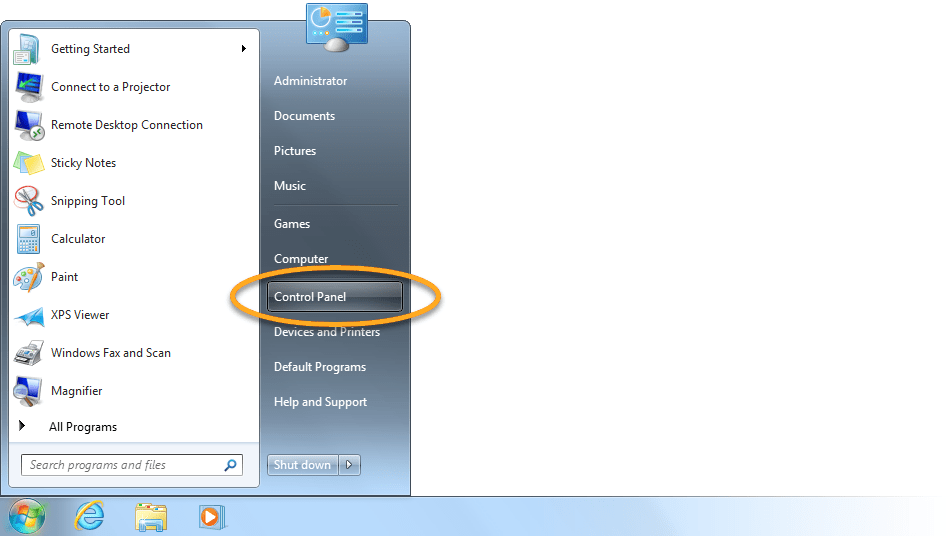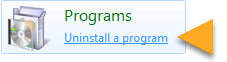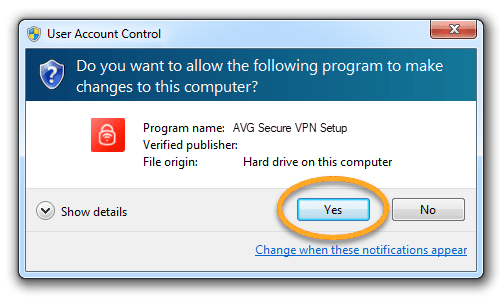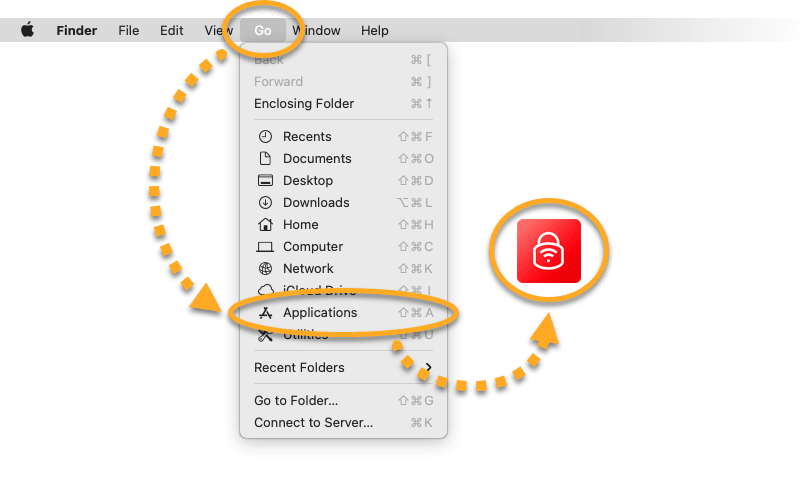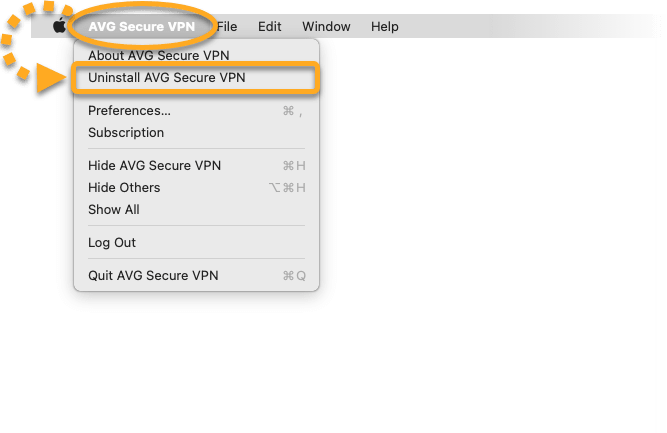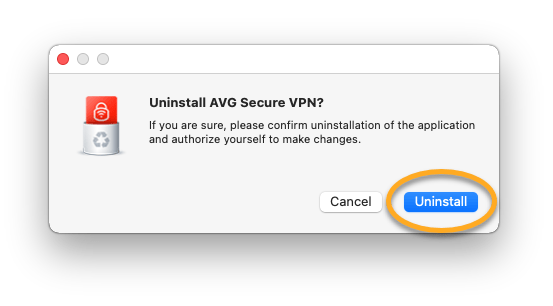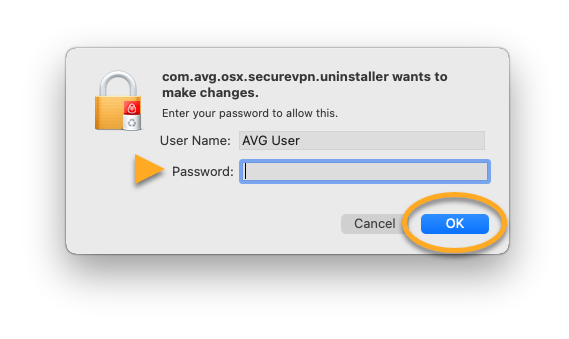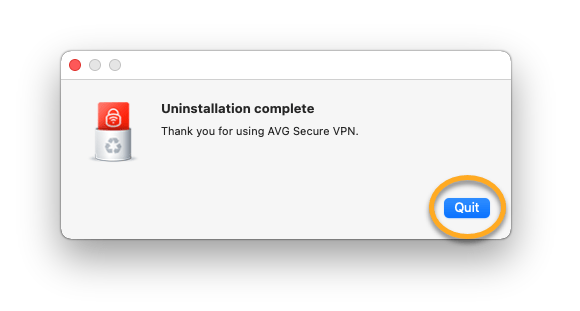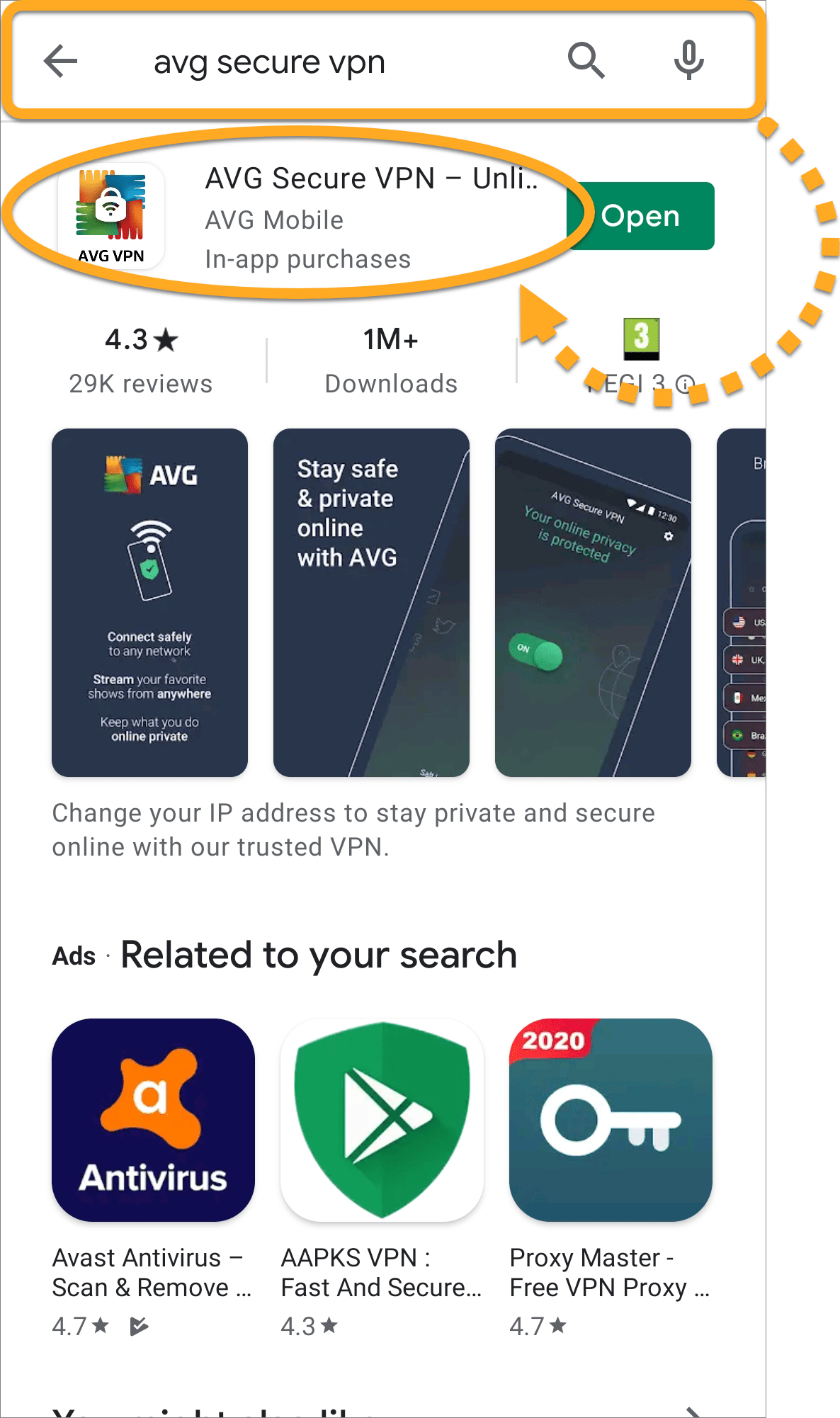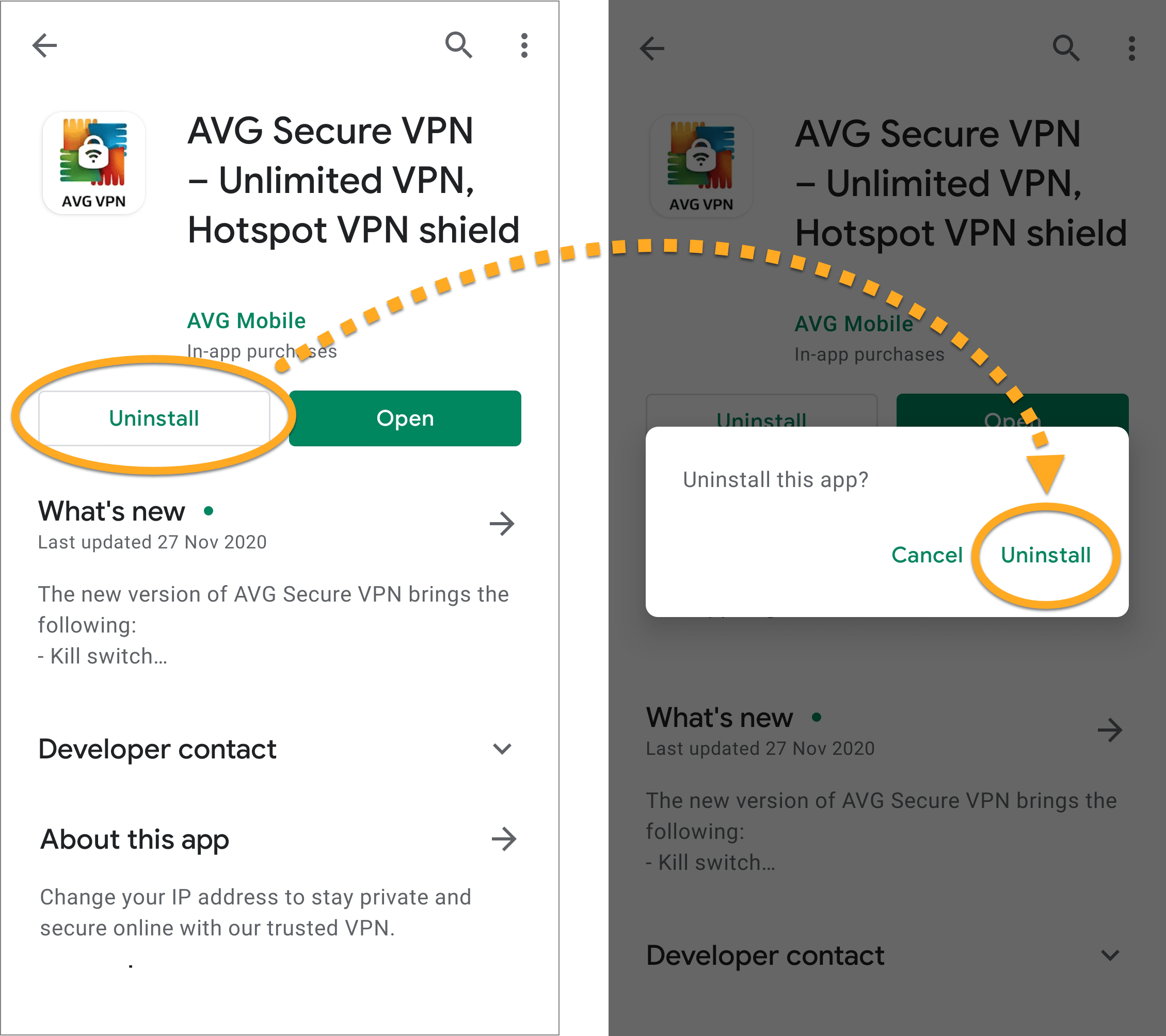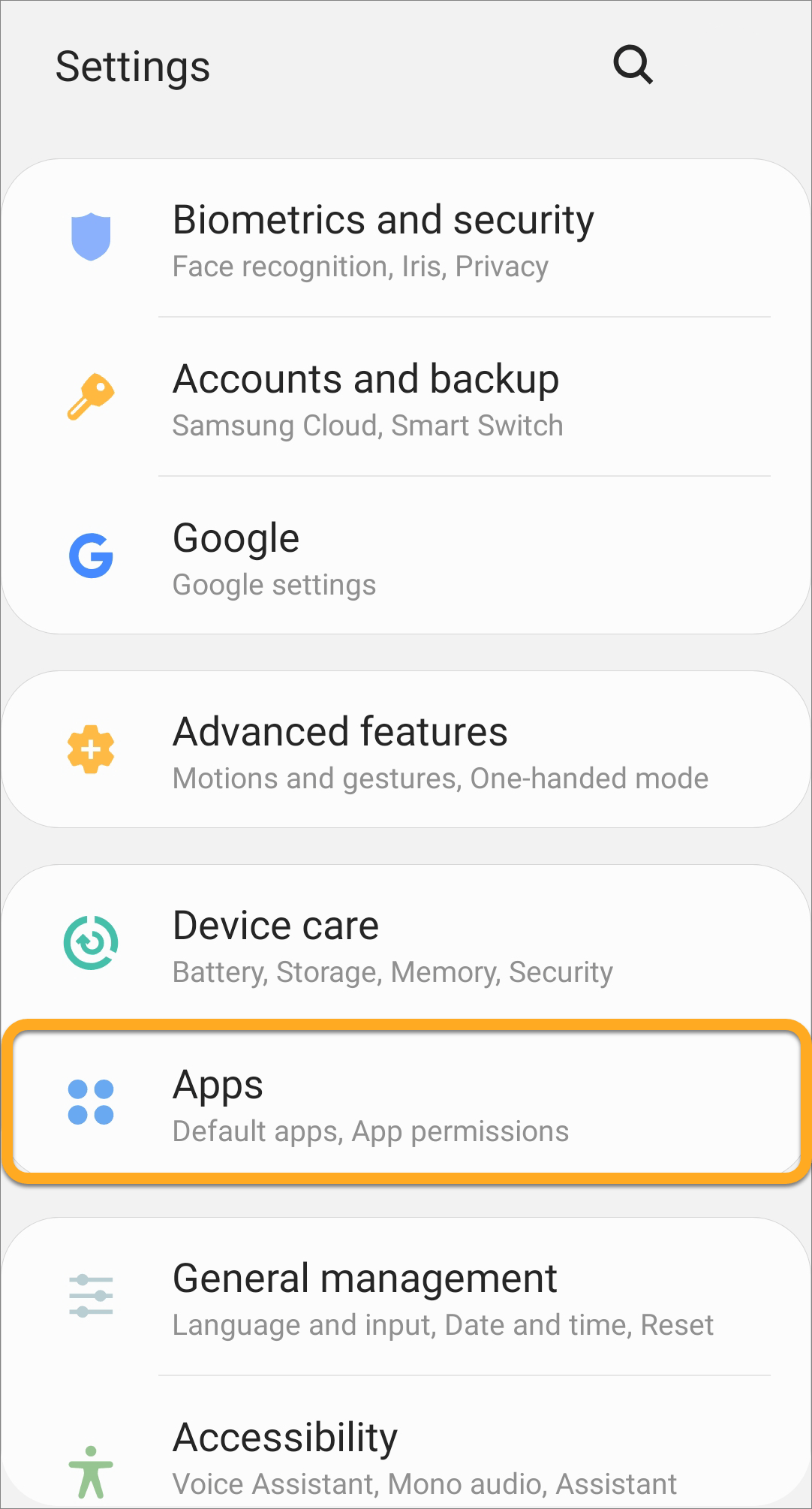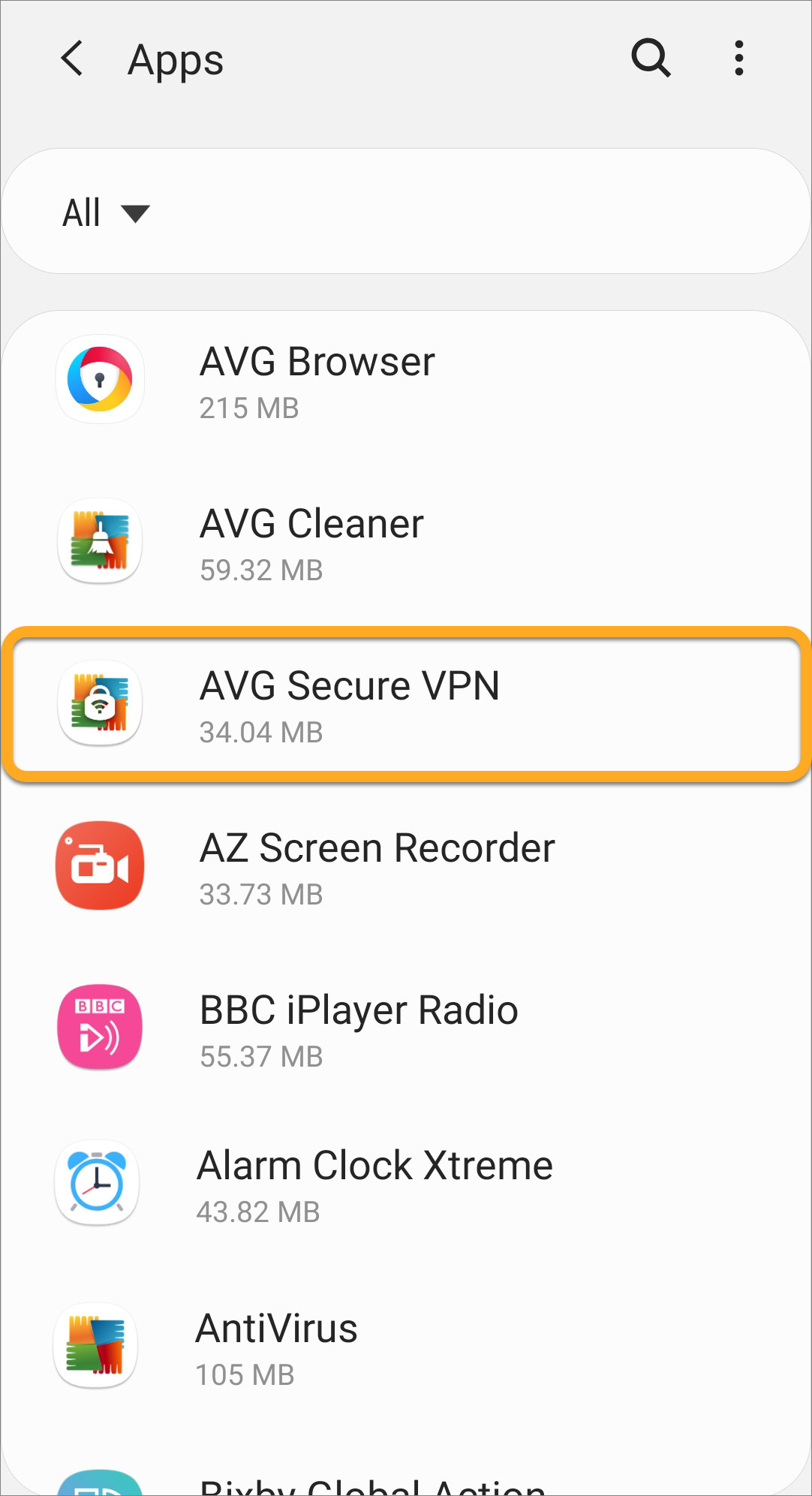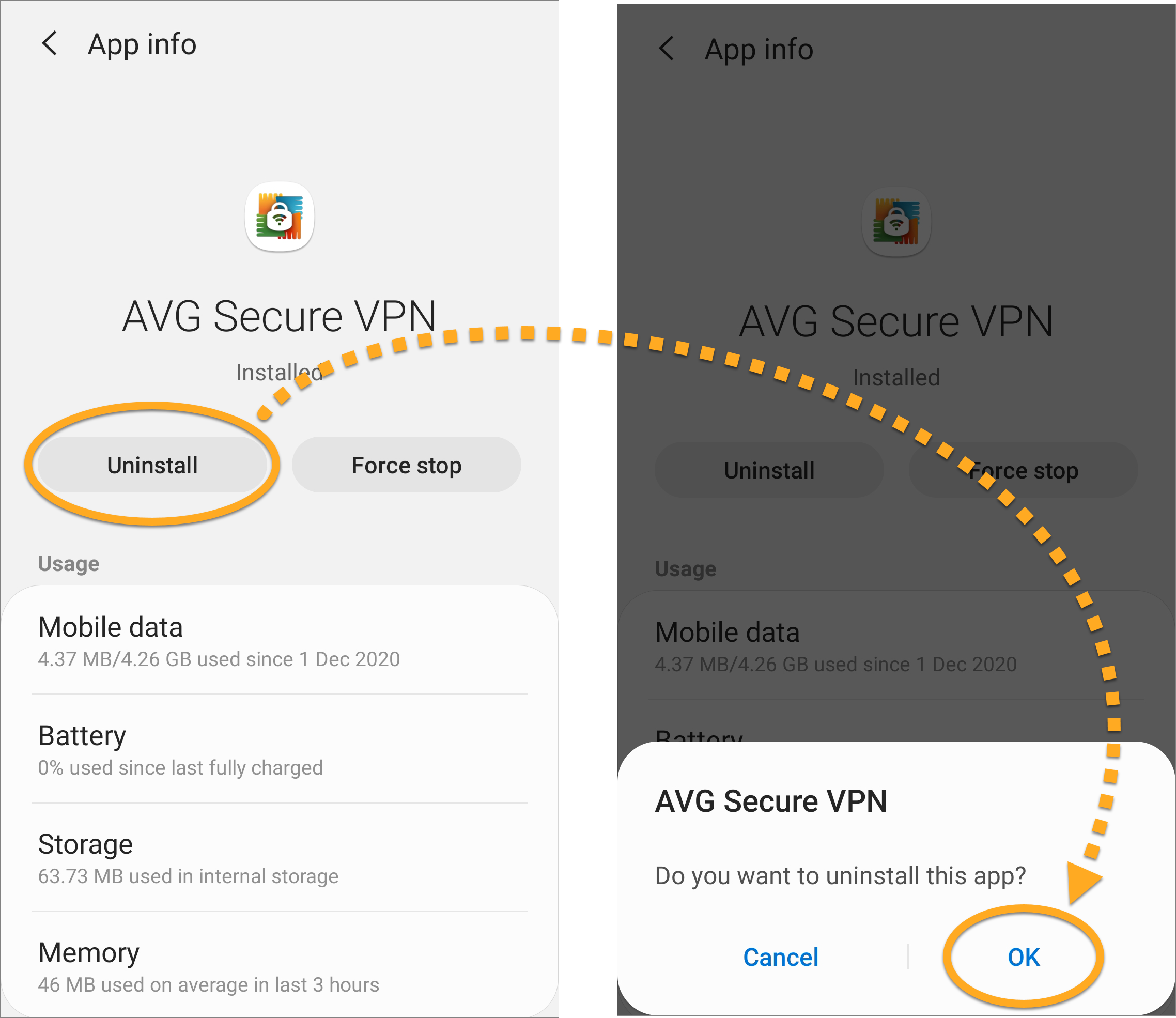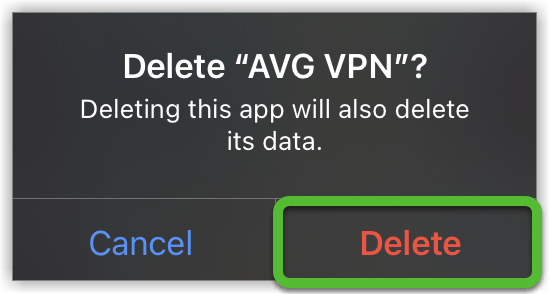Uninstalling AVG Secure VPN for Windows PC
Windows 10
- Right-click the Windows Start button and select Apps and Features from the menu that appears.
- Ensure that Apps & features is selected in the left panel, then click AVG Secure VPN, and select Uninstall.
- If prompted for permission by the User Account Control dialog, click Yes.
- When the AVG Secure VPN uninstaller appears, click Uninstall.
- Click Uninstall again to confirm uninstallation.
- Wait while the uninstaller removes AVG Secure VPN from your PC.
- Click Restart Now to immediately reboot your PC and complete uninstallation.
AVG Secure VPN is now uninstalled from your PC.
If you need to reinstall AVG Secure VPN, refer to the following article:
Windows 8
- On your keyboard, press the
Winkey andXkey simultaneously, then select Programs and Features from the menu that appears. - Right-click AVG Secure VPN, then select Uninstall from the drop-down menu.
- If prompted for permission by the User Account Control dialog, click Yes.
- When the AVG Secure VPN uninstaller appears, click Uninstall.
- Click Uninstall again to confirm uninstallation.
- Wait while the uninstaller removes AVG Secure VPN from your PC.
- Click Restart Now to immediately reboot your PC and complete uninstallation.
AVG Secure VPN is now uninstalled from your PC.
If you need to reinstall AVG Secure VPN, refer to the following article:
Windows 7
- Click the Windows Start button and select Control Panel.
- Under Programs, click Uninstall a program if you are using the default category view,
…or click Programs and Features if you are using the large/small icons view.
- Right-click AVG Secure VPN, then select Uninstall from the drop-down menu.
- If prompted for permission by the User Account Control dialog, click Yes.
- When the AVG Secure VPN uninstaller appears, click Uninstall.
- Click Uninstall again to confirm uninstallation.
- Wait while the uninstaller removes AVG Secure VPN from your PC.
- Click Restart Now to immediately reboot your PC and complete uninstallation.
AVG Secure VPN is now uninstalled from your PC.
If you need to reinstall AVG Secure VPN, refer to the following article:
Uninstalling AVG Secure VPN for MAC
You can uninstall AVG Secure VPN from Mac via the Apple menu bar. Follow the steps below:
Uninstall via Apple menu bar
- Click Go ▸ Applications in the menu bar, then double-click the AVG Secure VPN icon to open the application.
- Ensure the AVG Secure VPN window is active, then click AVG Secure VPN ▸ Uninstall AVG Secure VPN on the left side of the menu bar.
- Click Uninstall.
- If prompted, use your Touch ID or enter your administrator User Name and Password, then click OK.
- Click Quit.
AVG Secure VPN is now uninstalled from your Mac.
If you need to reinstall AVG Secure VPN, refer to the following article:
Uninstalling AVG Secure VPN for Android
Uninstall via Google Play Store
- On the Home screen of your device, tap the Google Play Store icon to open the store.
- In the search bar, type
AVG Secure VPN, and select the relevant option from the search results. - Tap Uninstall, then tap Uninstall again to confirm uninstallation.
AVG Secure VPN is now uninstalled from your device.
If you need to reinstall AVG Secure VPN, refer to the following article:
Uninstall via device settings
- Open your device Settings and go to Apps.
- Select AVG Secure VPN.
- Tap Uninstall, then tap OK to confirm uninstallation.
AVG Secure VPN is now uninstalled from your device.
If you need to reinstall AVG Secure VPN, refer to the following article:
Uninstalling AVG Secure VPN for Iphone/Ipad
iOS 13 and later
- On the Home screen of your device, touch and hold the AVG VPN icon.
- Select Remove App from the menu that appears.
- Select Delete App to remove AVG Secure VPN and all of your app data.
- Select Delete to confirm uninstallation.
AVG Secure VPN is now uninstalled from your device.
If you need to reinstall AVG Secure VPN, refer to the following article:
iOS 12 and earlier
- On the Home screen of your device, touch and hold the AVG VPN icon until it starts to wiggle.
- Tap the small x that appears in the top-left corner of the icon.
- Select Delete to confirm uninstallation.
AVG Secure VPN is now uninstalled from your device.
If you need to reinstall AVG Secure VPN, refer to the following article:
Source : Official AVG Brand
Editor by : BEST Antivirus KBS Team