Folder Shield protects and limits access to your important files and folders on your Mac from Ransomware.
- Open Trend Micro Antivirus.
- Click Folder Shield.
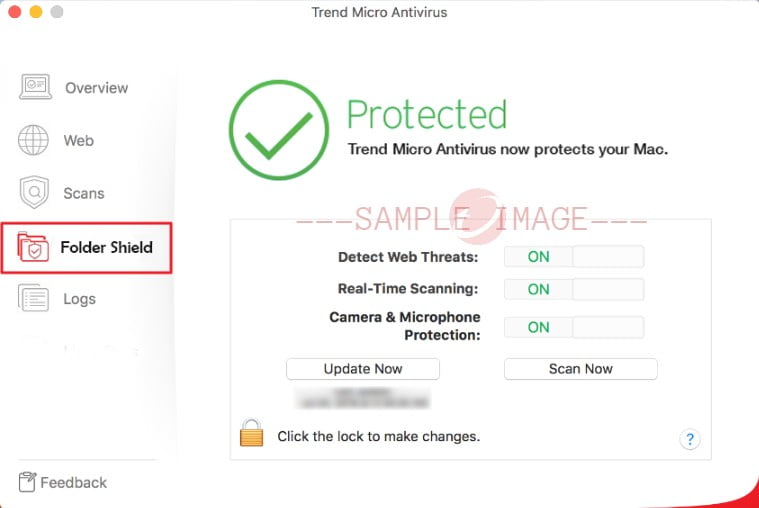
- Click the lock icon to make changes.
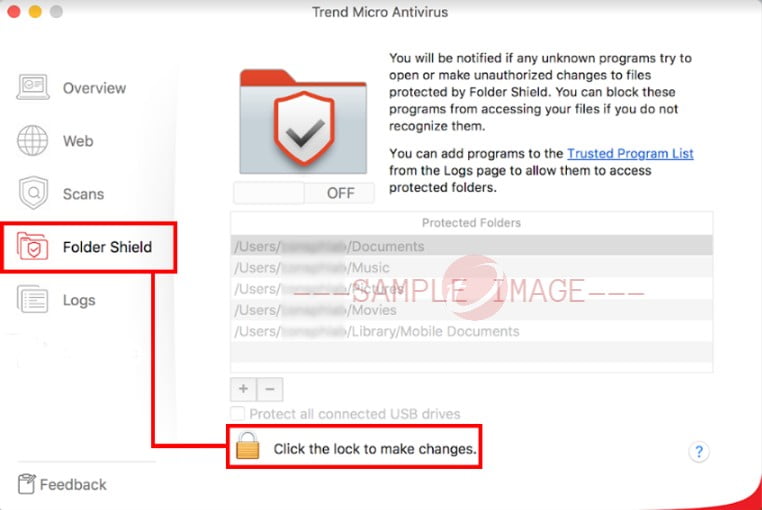
- Type in your password, then click OK.
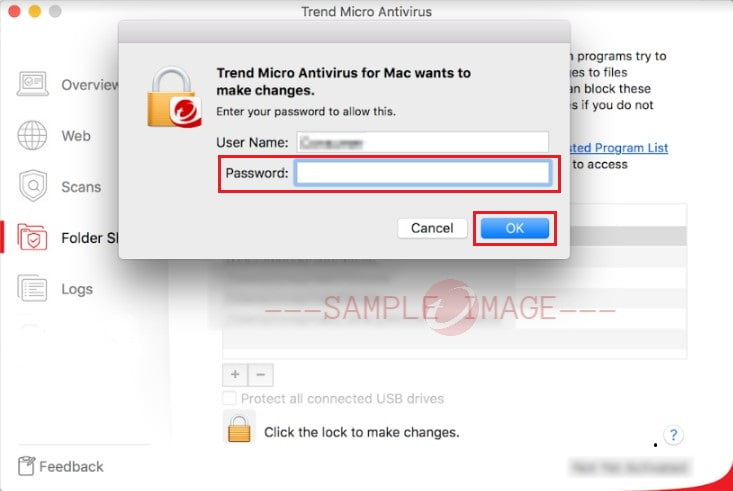
- Switch ON Folder Shield to start protecting folders.
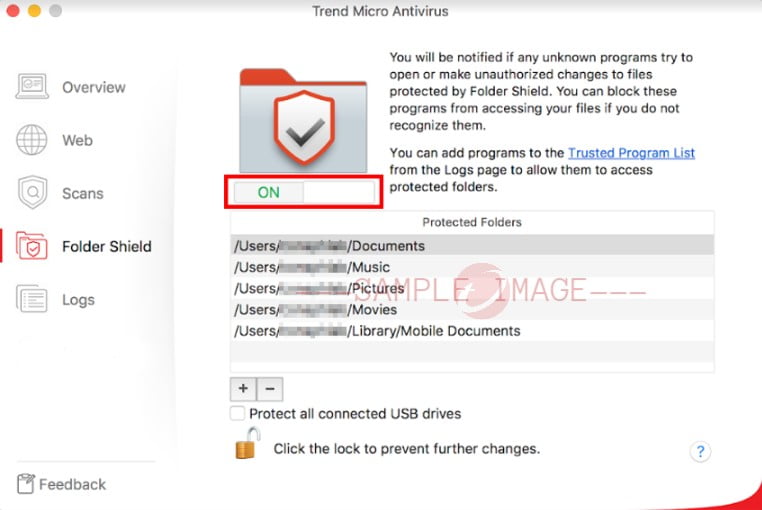
- When a window appears, click OK.
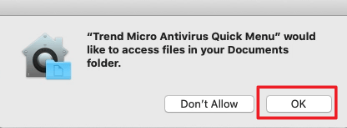
- Click
 to add a folder.
to add a folder.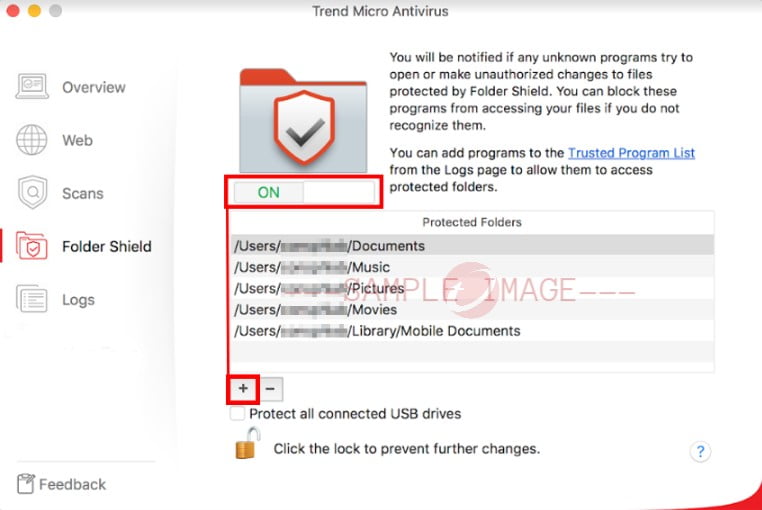
- Select a folder, then click Add.
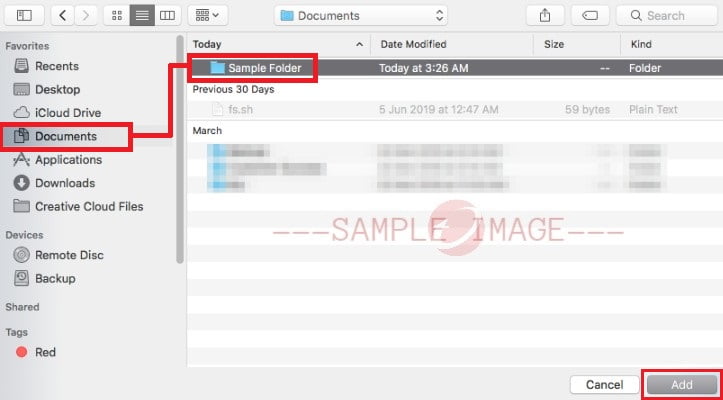
Click
 to add more.
to add more. - Click the lock icon to prevent further changes.
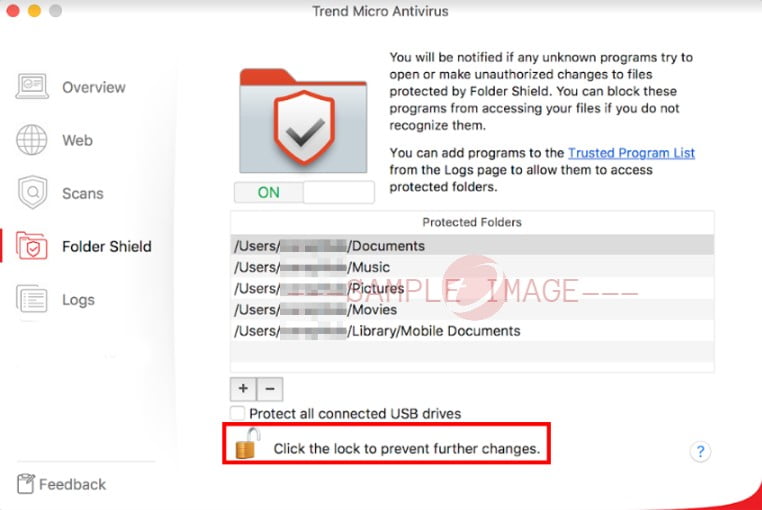
Add a program to the Trusted Program List
To allow programs to access protected files, add it to the Trusted Programs List:
- On Trend Micro Antivirus main console, click Logs.
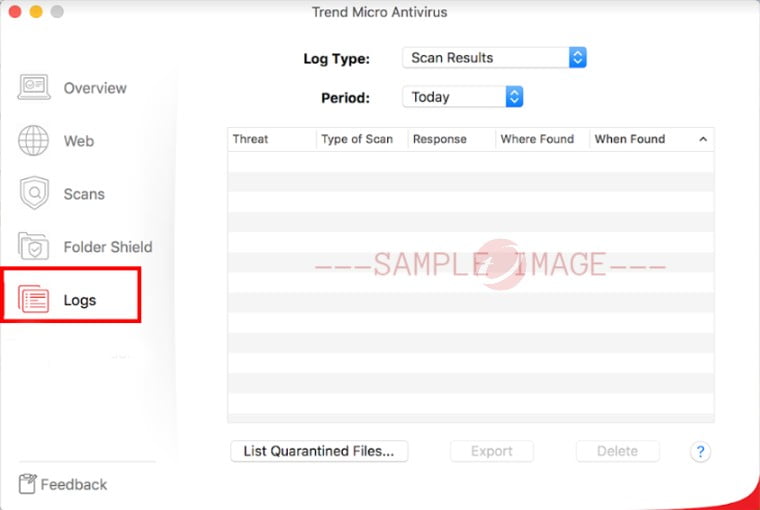
- From the Log type dropdown list, select Folder Shield. Programs that Folder Shield blocks is displayed on this list.
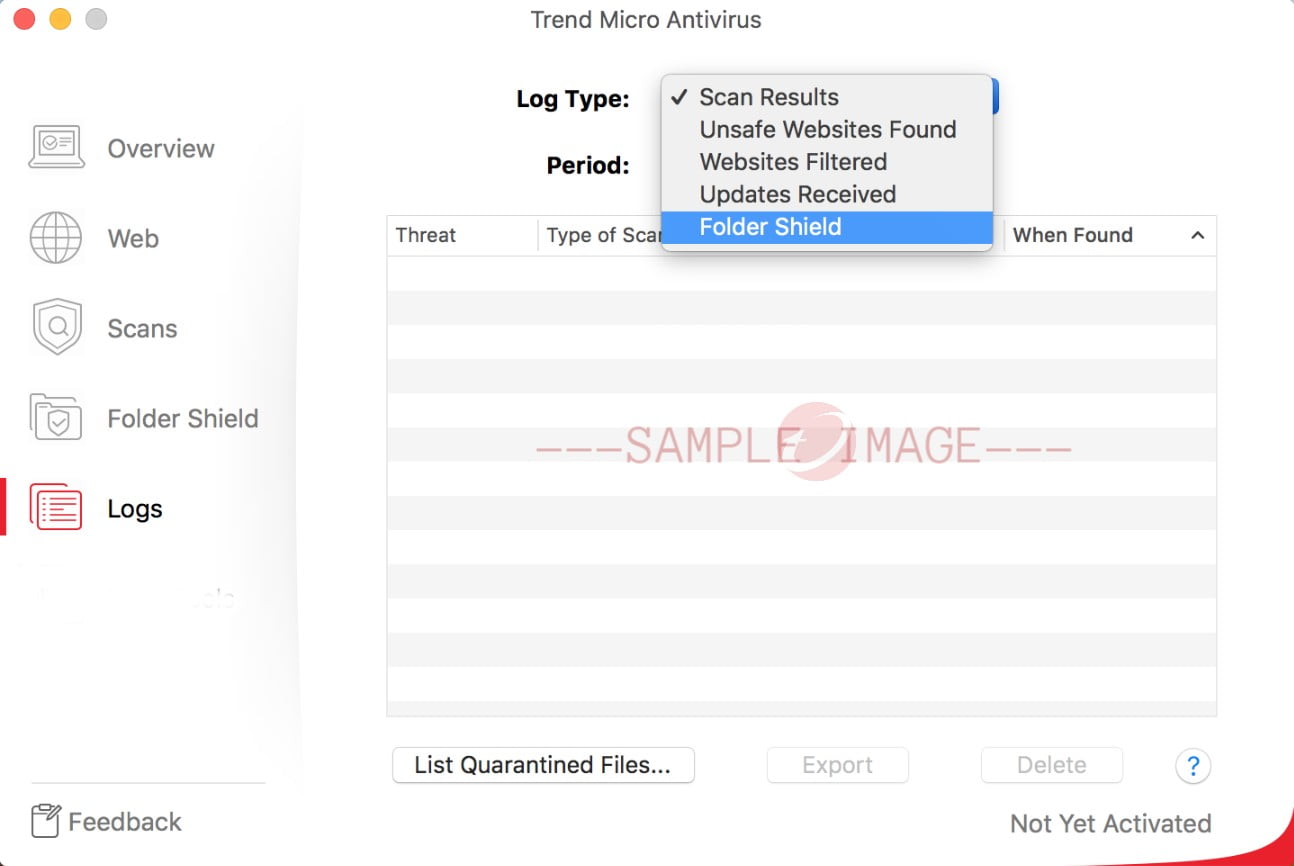
- Select a program, then click Unblock to add it on the Trusted Program List.
Related Info
Source : Official Trend Micro Brand
Editor by : BEST Antivirus KBS Team
(Visited 20 times, 1 visits today)

