Control how Trend Micro Antispam Toolbar blocks, filter and tag messages you receive in Microsoft Outlook.
- Open Microsoft Outlook.
- Click the Trend Micro
 icon > Settings.
icon > Settings.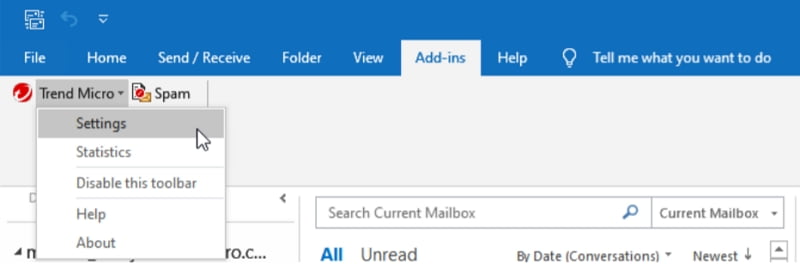
- Click the Spam Filter tab to control how Trend Micro will filter the spam.

- Click the Link Filter tab to adjust how Trend Micro detects suspicious links in emails.
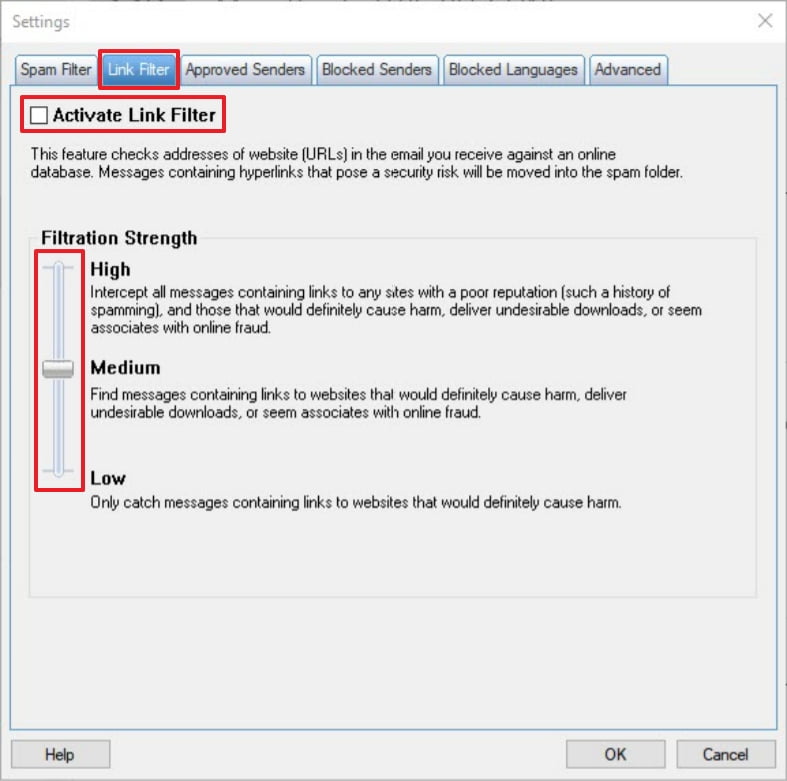
- Click the Approve Senders tab to add or remove trusted emails.
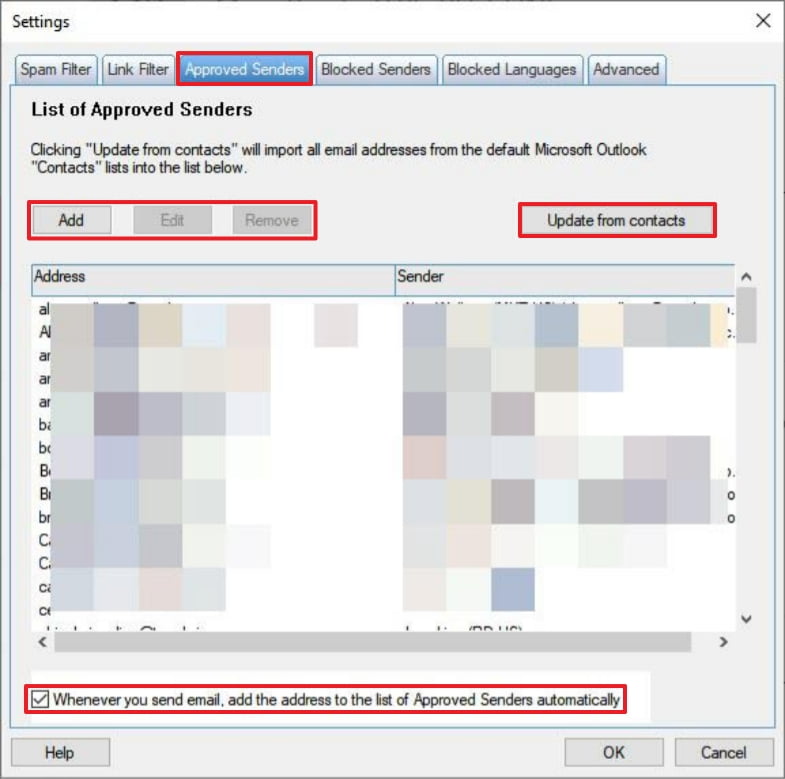
- Click the Blocked Senders tab to add or remove blocked emails.
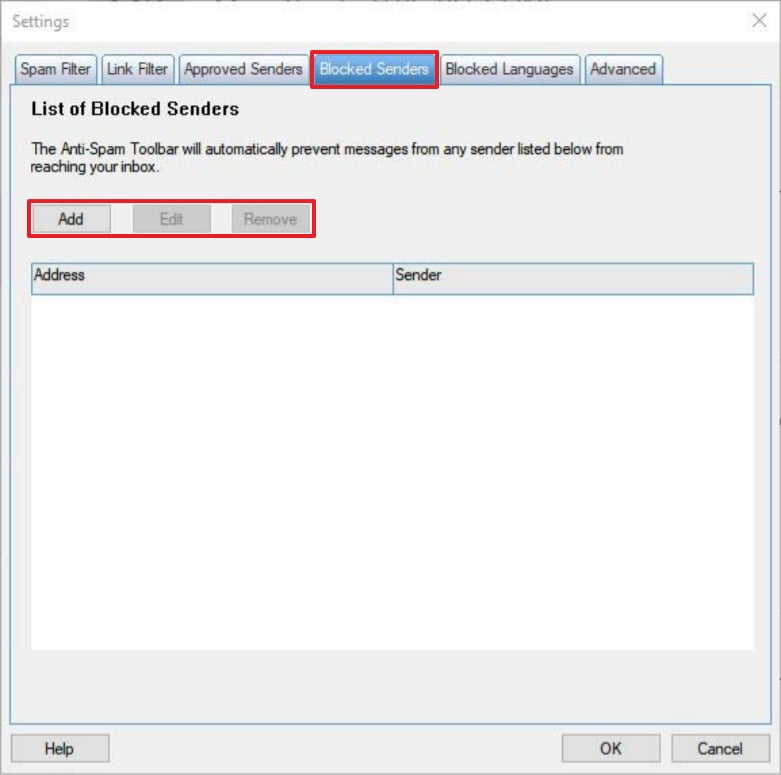
- Click the Blocked Languages tab to stop receiving emails from unfamiliar languages.
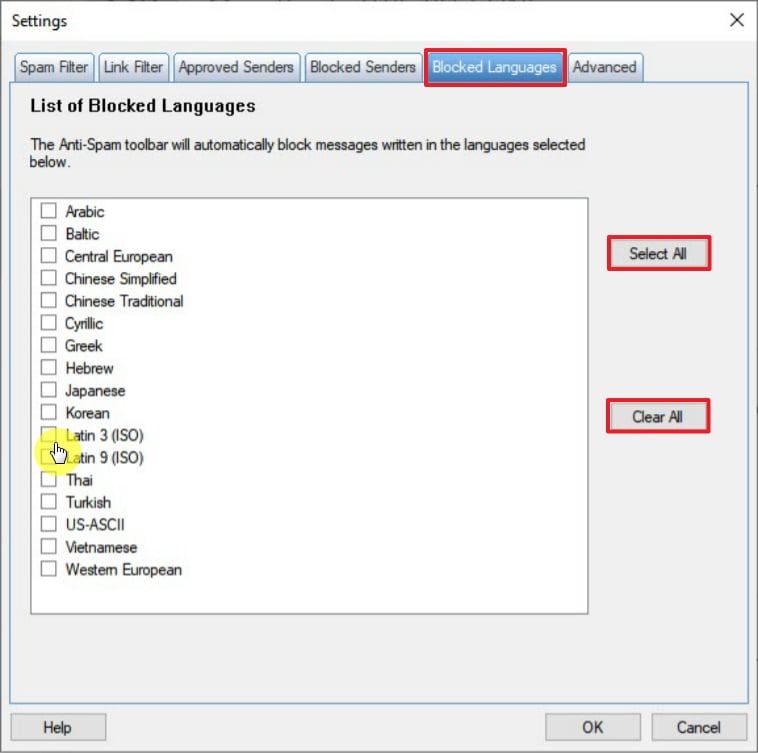
- Click the Advanced tab to modify the following:
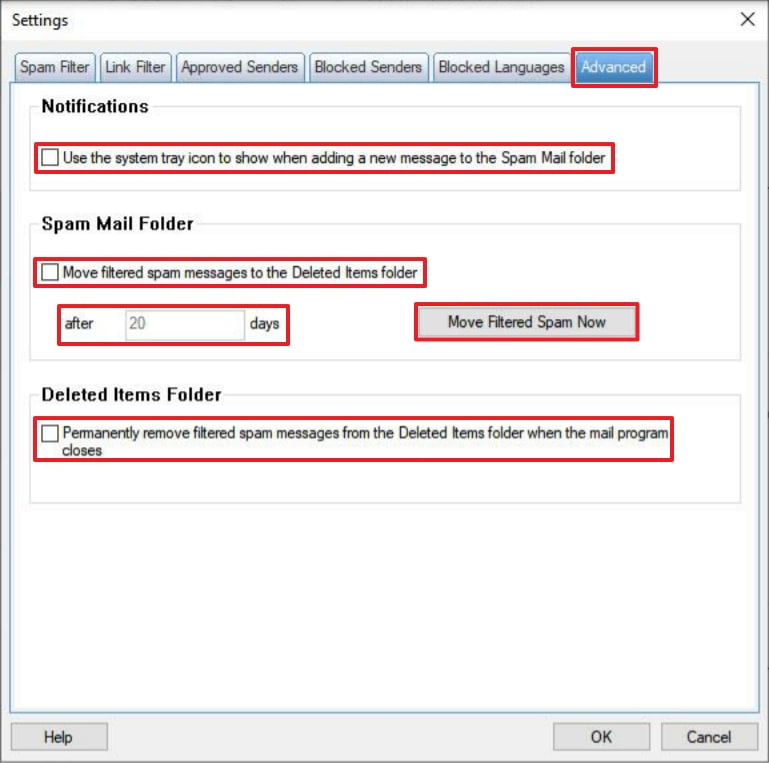
- Put a check under Notifications to make the Trend Micro system tray
 icon change whenever a new message goes into the Spam Mail folder.
icon change whenever a new message goes into the Spam Mail folder. - Put a check under Spam Mail Folder to transfer spam messages to the Deleted Items folder after your chosen amount of days. Click Move Filtered Spam Now to immediately transfer them. This setting applies only to messages moved into the folder automatically. Messages that you drag into the folder remain there until you delete them yourself.
- Put a check under under Deleted Items Folder to automatically remove any filtered spam messages already transferred into the Deleted Items folder when you close Microsoft Outlook.
- Put a check under Notifications to make the Trend Micro system tray
- Click OK to save the changes.
Related Info
Source : Official Trend Micro Brand
Editor by : BEST Antivirus KBS Team
(Visited 15 times, 1 visits today)

