Trend Micro Rescue Disk allows you to use a hard disk, CD, DVD, or USB drive to examine your computer without launching your Windows Operating System.
How does it work?
It finds and removes persistent and difficult-to-clean security threats that can lurk deep within your computer.
Before you start…
- Bookmark or print out this page because you will need to restart your computer during the process.
- You will need an empty USB drive, 128MB or larger storage. Any content saved on the drive will be erased.
- USB 3.0 is not supported.
- Hard disk mode is not supported in UEFI boot mode.
Let’s proceed…
- Set Boot Mode to Boot from CDROM or USB
- IMPORTANT: Making a mistake when changing the BIOS settings could make your computer unusable. Trend Micro is not responsible for fixing any problems that result from editing the BIOS settings. Visit our Legal Notice page for more information.
- Switch your computer to Setup Mode:
- Shut down your computer properly.
- Turn it back ON.
- As the computer starts, press the DELETE or DEL key on your keyboard. If nothing happens, try these keys:
- F2
- F10
- ESCAPE or ESC
- When a blue window appears, use the arrow keys (←, ↑, →, ↓) to find Advanced BIOS.
- Change First Boot Device from CD-ROM to USB.
- Press the F10 key to save the settings.
- Restart your computer normally.
- Switch your computer to Setup Mode:
- Download and Run Rescue Disk
-
- Download Rescue Disk here and save it to your desktop.
- Double-click the downloaded file to run it.
- Read and accept the License Agreement, then click Next.
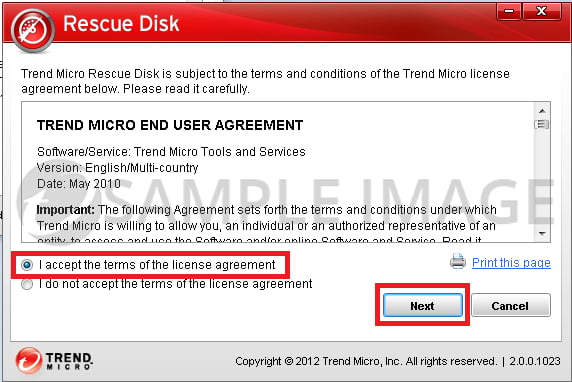
- Select your preferred device.
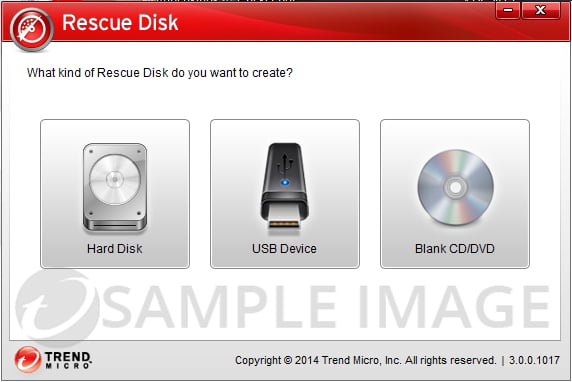
- Click Create.
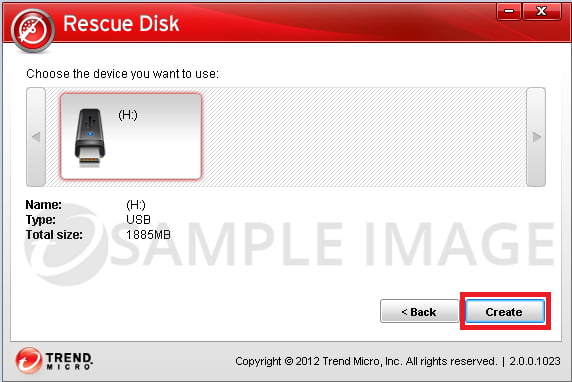
- Click Create Now.
Wait as it copies files to your USB device or CD/DVD. - Click Restart Now.
Upon restart, you will see the Trend Micro Rescue Disk blue window. - Select Remove Threats.
- Once done, remove the USB device or CD/DVD, then press ENTER to restart the computer normally.
- Switch Boot Mode back to Normal Mode
-
- Switch your computer to Setup Mode.
- Change First Boot Device to its previous settings.
- Press the F10 key to save the settings.
- Restart your computer normally.
Source : Official Trend Micro Brand
Editor by : BEST Antivirus KBS Team
(Visited 17 times, 1 visits today)

