Trend Micro keeps your computer protected in real-time so you do not need to scan manually to remove viruses. If your computer performs poorly due to a possible infection, you can still run a scan at any time.
Run a scan
- Open Trend Micro, then click the arrow beside the Scan tool and choose your preferred scan:
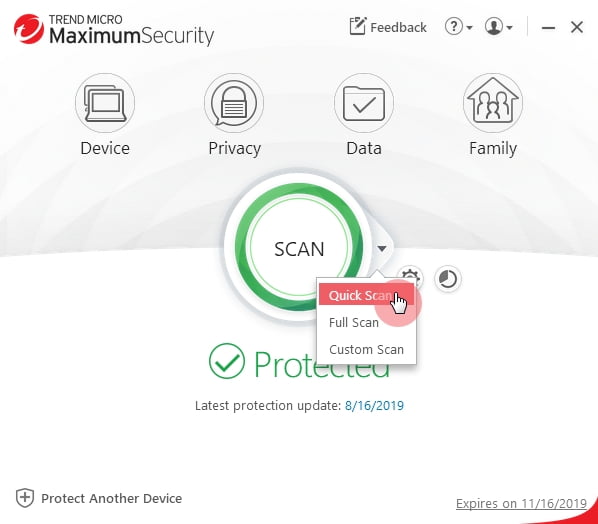
- Quick Scan checks on directories where viruses are most likely to hide on your computer.
- Full Scan checks every file and folder on your computer.
- Custom Scan lets you select which folder or file you want to scan
- When the scan completes, a Scan Results page appears, showing File Scanned, as well as Threats resolved.
Schedule a scan
- Click Settings .
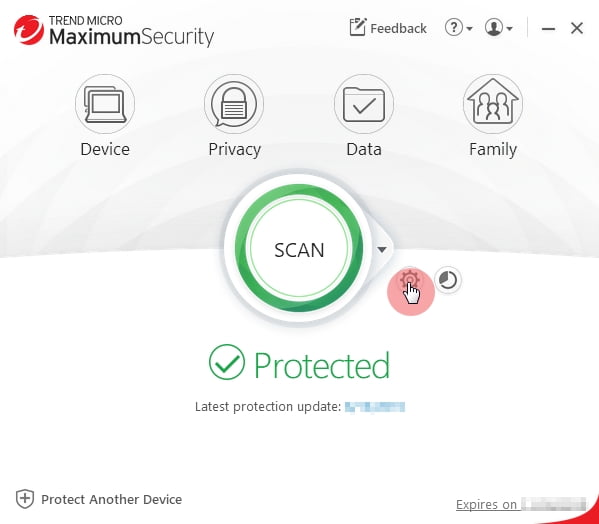
- Click the Scheduled Scans tab.
- Check Conduct a scheduled scan of the computer, then choose Set a specific schedule.
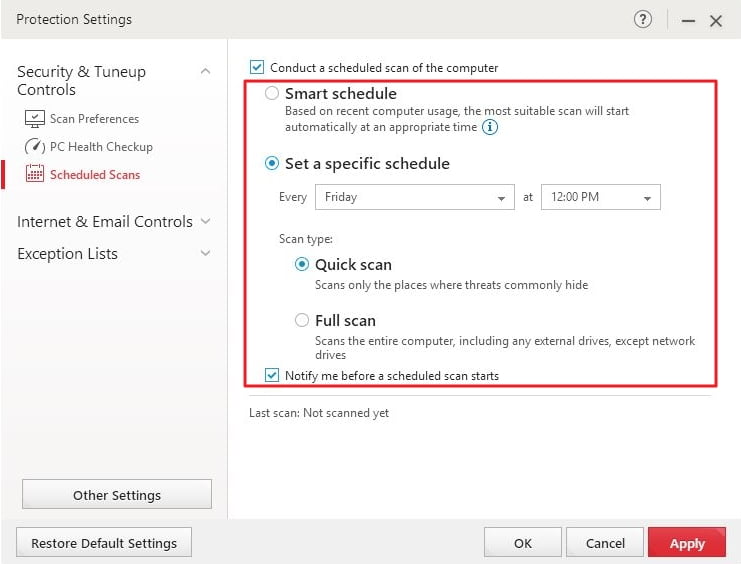
- Set your desired date and time, and the type of scan you want to run.
- Click Apply, then click OK.
Scan a specific file or folder
- Right-click on the specific file or folder that you want to scan and then click Scan for Security Threats.
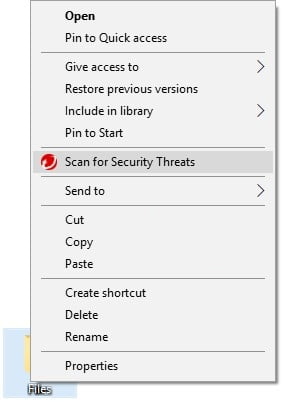
The scan window will appear on the lower right part of the screen. Wait for the scan to finish.
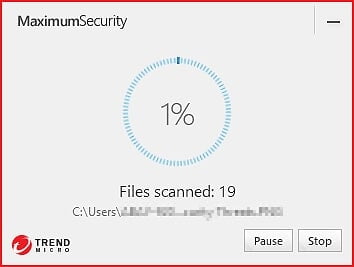
Related Info
Source : Official Trend Micro Brand
Editor by : BEST Antivirus KBS Team
(Visited 23 times, 1 visits today)

