Trend Micro maintains a database of risky websites that have a history of transmitting malicious software or supporting online fraud.
Choose from what level of protection you want Trend Micro to block these threats.
- Open Trend Micro, then click Settings .
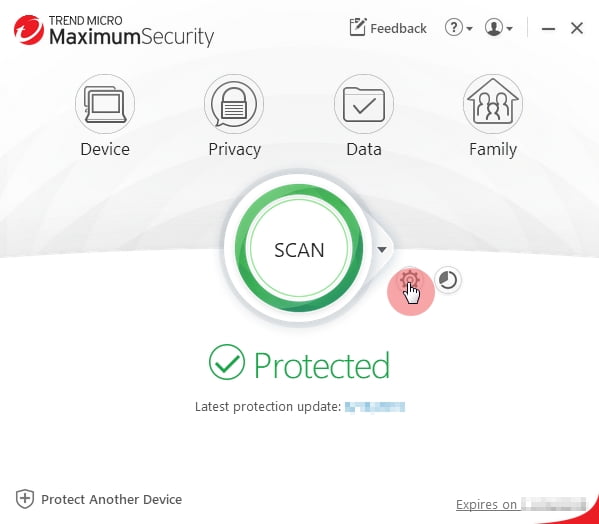
- Select Internet & E-mail Controls > Web Threats.
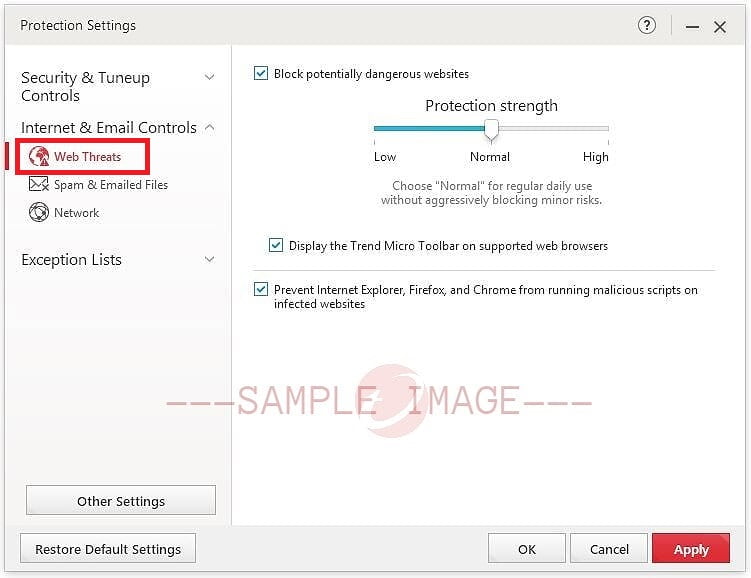
- Configure the settings you want to modify:
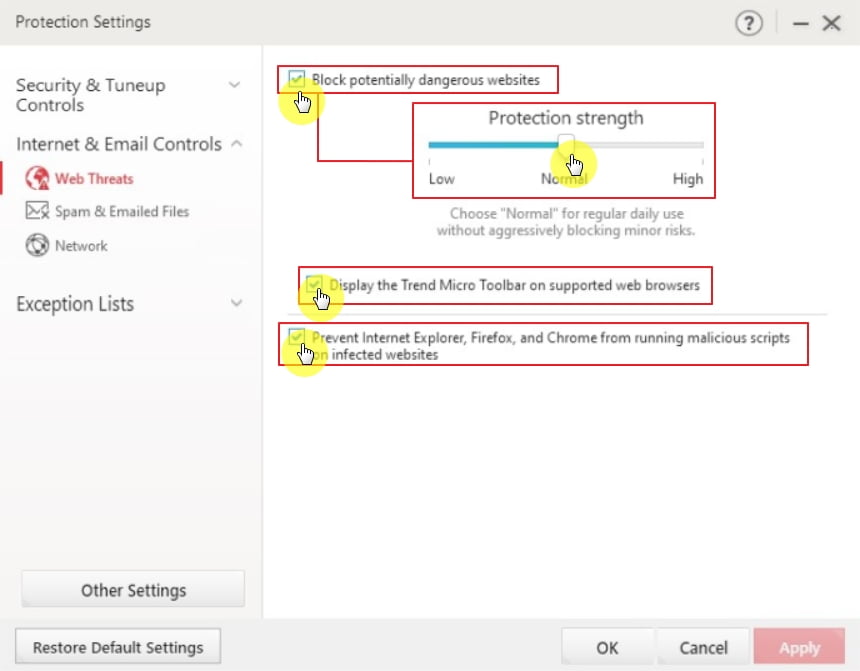
- Put a check beside Block potentially dangerous websites to protect against threats on the Internet automatically.
- Choose how the program will block these websites:
- Low: Only blocks websites verified as dangerous.
- Normal: Blocks dangerous and unrated websites.
- High: Prevents you from opening sites that pose even a slight threat risk. Also blocks harmless sites that may have been compromised in the past.
- Choose how the program will block these websites:
- Put a check beside Display the Trend Micro Toolbar on supported web browsers to enable the toolbar start checking for security risks in websites that you want to visit.
- Put a check beside Prevent Internet Explorer, Firefox, and Chrome from running malicious scripts on infected websites to block dangerous software that hackers injected in legitimate websites.
- Put a check beside Block potentially dangerous websites to protect against threats on the Internet automatically.
- Click Apply, then click OK to save the changes.
Related Info
Source : Official Trend Micro Brand
Editor by : BEST Antivirus KBS Team
(Visited 9 times, 1 visits today)

