This article shows how you can access your Trend Micro Security Subscription Information to:
- View the following information:
- Protection remaining (in days)
- Software name
- Expiration Date
- Email Address
- Computer Name (available in paid version only)
- Location (available in paid version only)
- Serial Number (available in paid version only)
- Buy a new subscription
- Purchase a renewal
View Subscription Information and Expiration Date
- Open the main console of the Trend Micro Security software:
- Double-click the Trend Micro
 icon on your desktop.
icon on your desktop. - Double-click the Trend Micro
 system tray icon at the bottom right of your computer, near the computer clock.
system tray icon at the bottom right of your computer, near the computer clock.
- Double-click the Trend Micro
- Click the expiry date at the bottom of the main console.
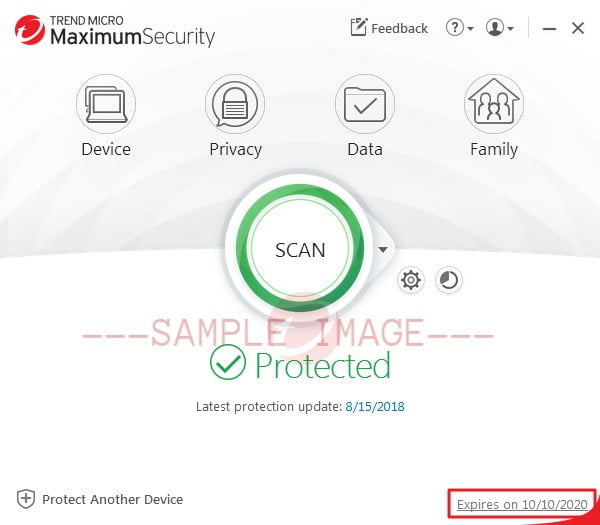
If the expiration date is not showing on the lower right side, your subscription is probably from BestBuy.
You can contact our Technical Support for further assistance.
This will open the Subscription Information window.
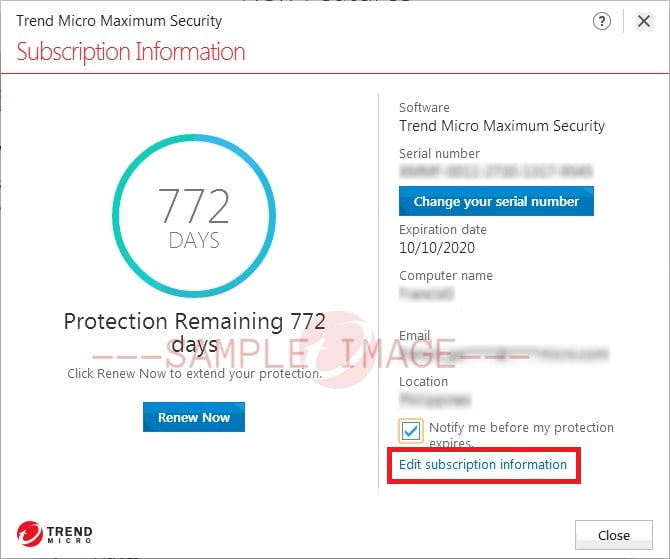
- Click Close. You can click Edit subscription information if you want to modify the subscription information details.
Source : Official Trend Micro Brand
Editor by : BEST Antivirus KBS Team
Editor by : BEST Antivirus KBS Team
(Visited 20 times, 1 visits today)

