You cannot open the main console of your Trend Micro Security software even if the system tray icon is visible.
This can happen when…
- there is a conflicting third-party security software.
- there is a virus infection.
- Trend Micro Security software is running in compatibility mode.
- there is a missing path variable in Windows.
- Uninstall Conflicting Software
- Having third-party security software or older Trend Micro programs installed on your computer may lead to installation and performance issues. Remove these programs and their components:
- On your keyboard, press the Windows
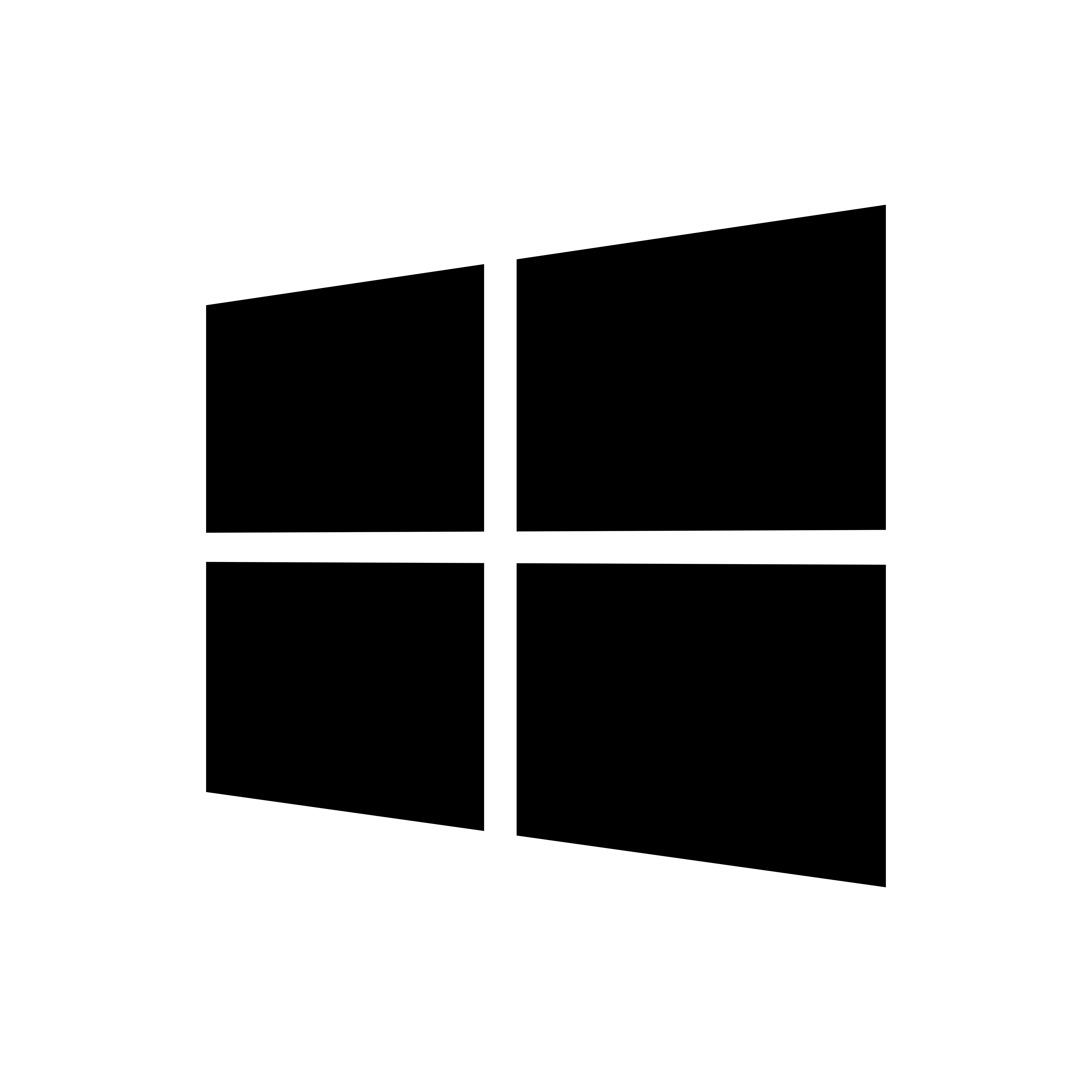 + R keys.
+ R keys. - In the Open field, type
appwiz.cpl, then press ENTER. The Programs and Features window will open. - Select the program you need to remove, then click Remove or Uninstall.
- Wait for the program to be uninstalled, then restart your computer when asked.If you encounter issues in uninstalling the third-party security software, contact the software manufacturer for assistance.
- On your keyboard, press the Windows
- Run HouseCall
- Run Housecall to scan your computer from malware.
Visit the HouseCall page for more information on this free product.
- Reinstall Trend Micro Security
- You will get better performance and protection when you reinstall Trend Micro Security to its latest version. The program upgrade is free as long as you have a valid subscription.
- Add path variable
- Add the path of Trend Micro installer package to the Environment Path Variable:
- Click the button below to download the AddPathVariable.exe:
- Right-click the AddPathVariable.exe icon, then choose Run as Administrator.
- Click Yes when the User Account Control window appears.
- The following message will appear once you successfully added the file path:
SUCCESS: Specified value was saved.
Thank you for running the tool.
Press any key to continue...” - Press any key to continue.
- Restart your Trend Micro program
-
- Disconnect your computer from the Internet and make sure that your computer has no Internet connection.
- On your keyboard, press the Windows
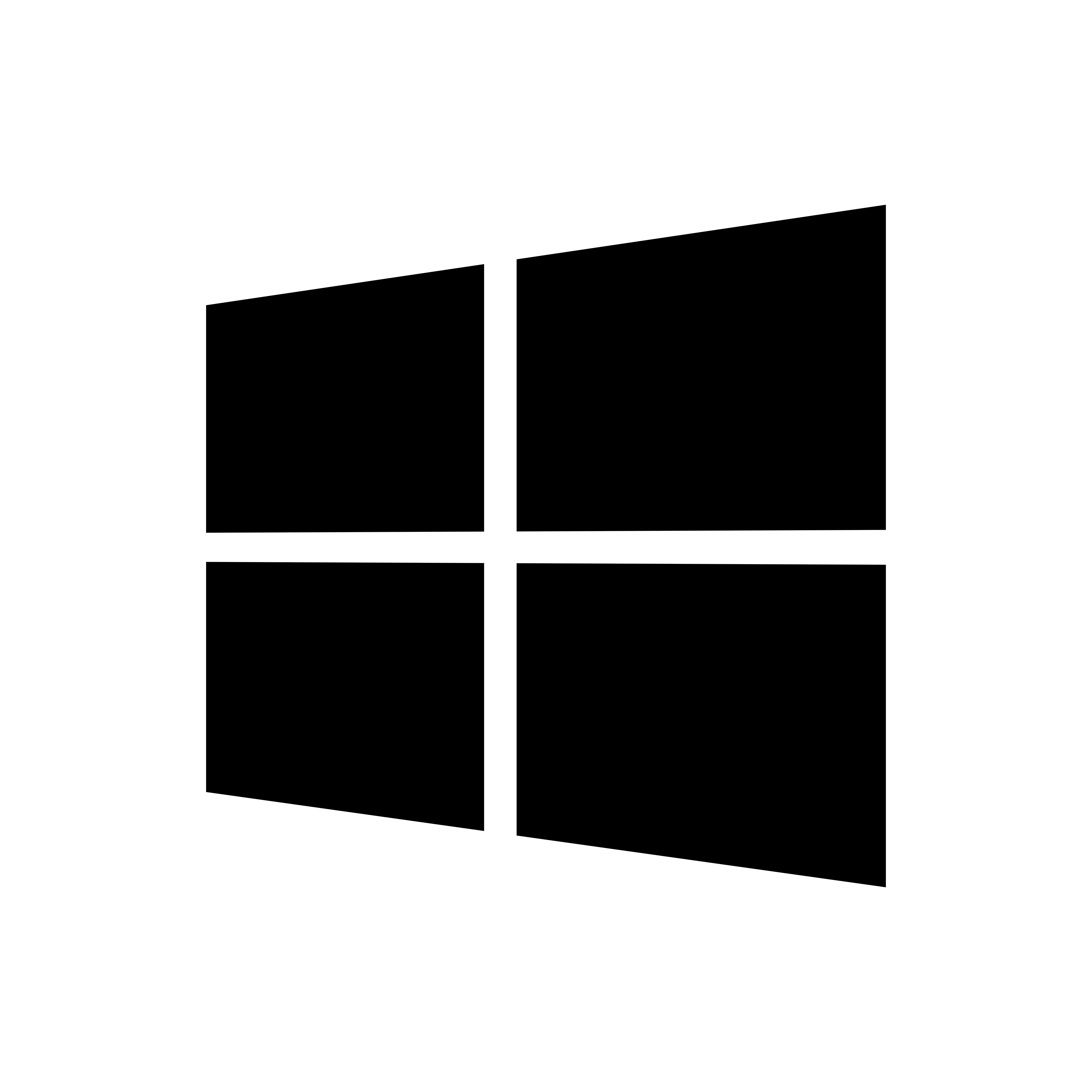 + R keys. The Run window should be open.
+ R keys. The Run window should be open. - In the Open field, type
supporttool.exe, then press ENTER. - Click Yes when the User Account Control Window appears. The Trend Micro Diagnostic Toolkit should open.
- On the Diagnostic Toolkit window, click the (C) Uninstall tab.
- Click 5. Stop all components.
- After waiting for 10 seconds, click 4. Start all components.
- Reconnect your computer from the Internet.
- Open the Trend Micro Security program.
- Perform a manual update.
If the issue still occurs after doing the steps above, contact our Technical Support for assistance.
Source : Official Trend Micro Brand
Editor by : BEST Antivirus KBS Team

