This article shows you how to take screenshots that you can send to Trend Micro Technical Support.
Take a screenshot on Windows PC
- When you see the error message or the image you want to show to technical support, press the WINDOWS
 + PRTSCR keys at the same time.Use PRINT SCREEN key instead if you cannot find the PRTSCR key on your keyboard.
+ PRTSCR keys at the same time.Use PRINT SCREEN key instead if you cannot find the PRTSCR key on your keyboard. - The screenshot will be automatically placed to the Screenshots folder inside Pictures.
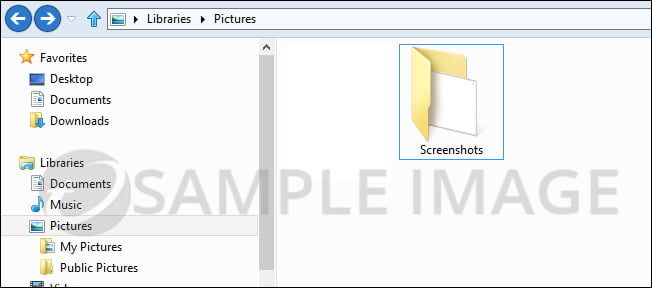
Take a screenshot on Apple Mac
- Select the screen in which you want to take the screenshot.
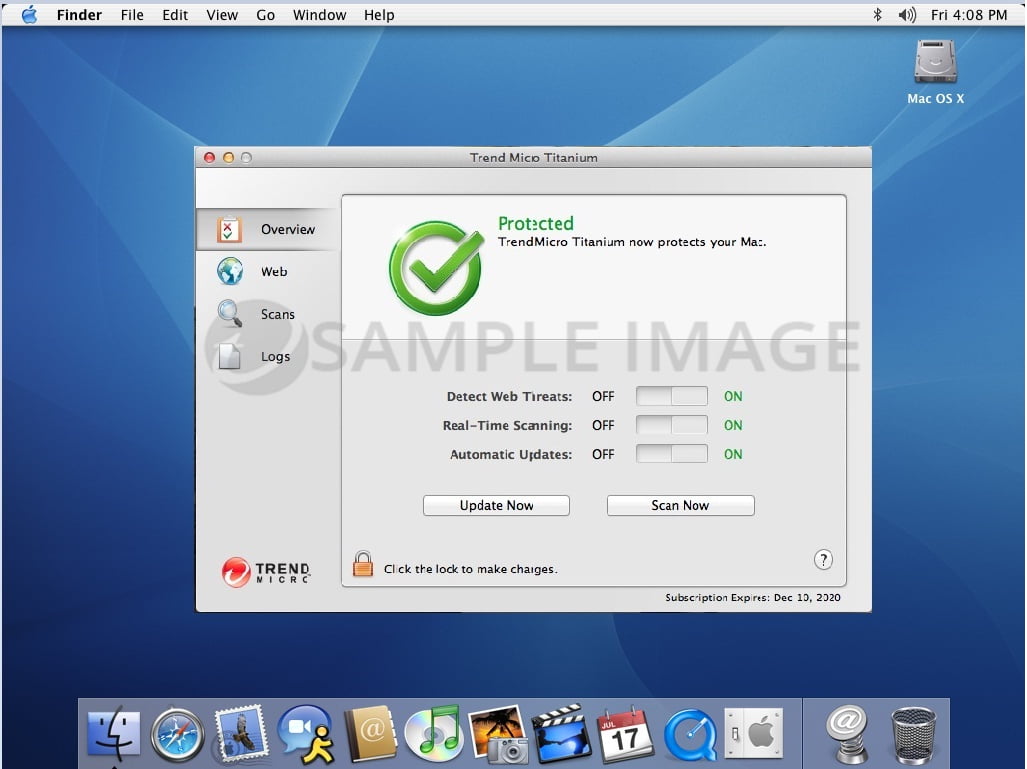
- On your keyboard, press the COMMAND + SHIFT + 3 keys simultaneously to print the whole desktop screen.
If you are using a Windows keyboard, press WINDOWS
 + SHIFT + 3.
+ SHIFT + 3. - You will see the screenshot of the page on the desktop.
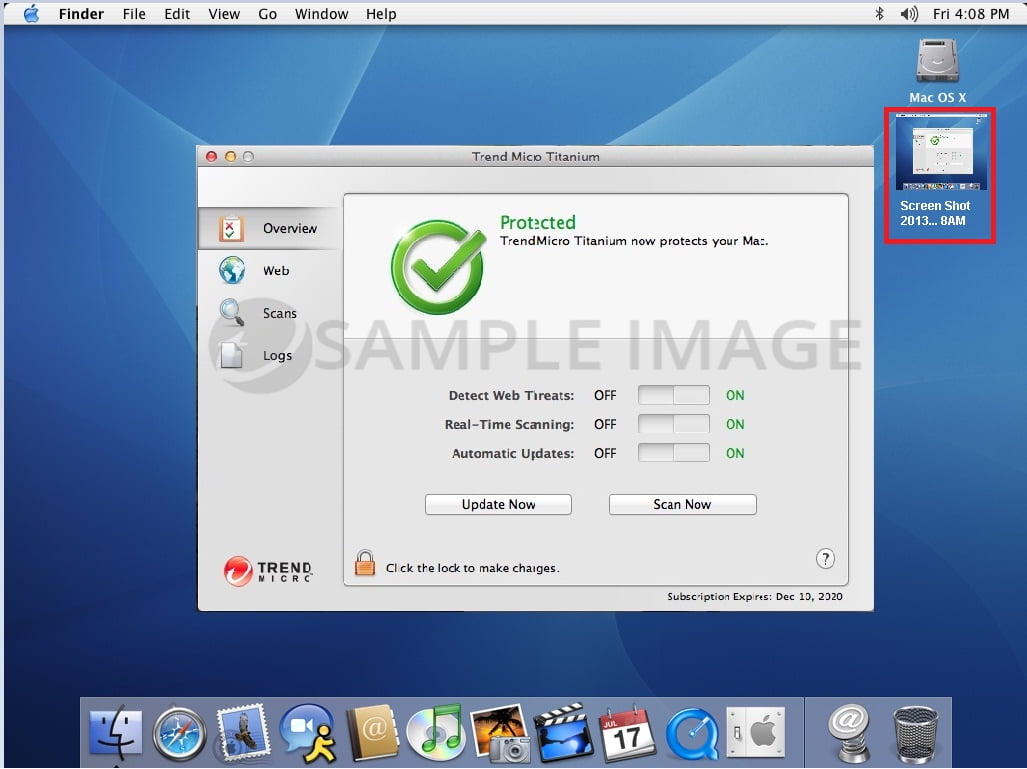
Take a screenshot on iOS devices
- For iOS 8.0 or earlier
- Press and hold the Top or Side button.
- Immediately click the Home button, then release the Top or Side buttons.
In iOS 11, a thumbnail of your screenshot will appear in the lower-left corner of your device. Tap the thumbnail to add drawings and text with Markup, or swipe left on the thumbnail to save it.
- You can check the screenshot by going to Photos > Albums and tap Screenshots.
- For iPhone X
- Press and hold the Side button on the right side of your device
- Immediately click the Volume up button on the left side, then release the buttons.
- A thumbnail of your screenshot will appear in the lower-left corner of your device. Tap the thumbnail to add drawings and text with Markup, or swipe left on the thumbnail to save it.
Take a screenshot on Android devices
- Press and hold the power and volume down buttons at the same time until your screen flashes.
You will get a notification that your screenshot has been saved.
- Go to your Photos Application on your mobile device and look for the Screenshots folder.
Editor by : BEST Antivirus KBS Team

