This article answers frequently asked questions about purchasing Trend Micro programs online.
Purchase Details
The Trend Micro Online Store accepts purchases made from:
| NORTH AMERICA (UNITED STATES, CANADA, GUAM, PUERTO RICO, VIRGIN ISLANDS (US)) |
|
|---|---|
| ASIA PACIFIC(AUSTRALIA, NEW ZEALAND, SINGAPORE, TAIWAN) |
|
| EUROPE, MIDDLE EAST AND AFRICA |
|
If you are located in another country other than the ones listed above, go to our Worldwide Contacts page and look for your country for more information.
Changing the credit card details is unavailable on the Trend Micro Account portal. You need to manually renew your subscription in advance if you want to wp-signup.php a new credit card or contact Digital River which is Trend Micro’s authorized online reseller and merchant of record.
| NORTH AMERICA |
|
|---|---|
| ASIA-PACIFIC |
|
| SOUTH-EAST ASIA |
|
| EUROPE |
|
The latest price of Trend Micro products are always available on our online stores.
New Purchases
To purchase a new license, click your region below:
| NORTH AMERICA | ANZ | EMEA | ASIA PACIFIC |
|---|---|---|---|
Renewal
For subscription renewals, refer to this Knowledge Base article: How to renew your Trend Micro Security subscription.
- Go to findmyorder.com.
- Provide either:
- Your Order Number and password
- Your email address and the last 4 digits of the credit card you used for the purchase
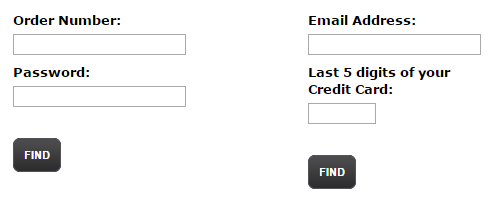
- Click Find. You will see the details of your order such as the name and Serial Number of the product you purchased.
- Check whether the Order confirmation e-mail has been sent to your Bulk/Spam email folder by mistake.
- If the email is not in your Bulk/Spam email folder, you can also check your order by visiting Digital River’s customer service website or at findmyorder.com. Digital River is one of our official online resellers.Type in the following information by using the second option in the image below:
- Your email address.
- The last 4 digits of your credit card.
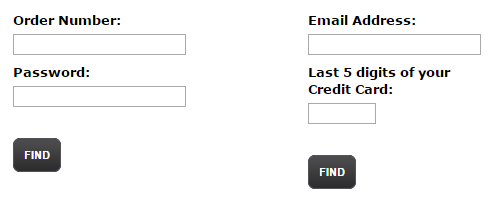
- If your order does not appear, then it is highly possible that the order did not push through. To further verify this, contact your credit card institution and check the purchase.
- If there is a charge for a purchase in your credit card billing statement for a Trend Micro product, send a scanned copy of your credit card receipt or bank statement to Consumer Support.
You can find the order number and Serial Number for your new program near the top of the Order Confirmation Email.
The number of devices covered by your license depends on the Trend Micro program you purchased.
To check how many computers your license covers, do any of the following:
OPTION 1: Sign in using your Trend Micro Account
- Go to Trend Micro Account.
- Type your email address and password, then click Sign In.
- Under the product you have purchased and activated, the number of boxes indicates the number of devices your license covers.
OPTION 2: View your order details through findmyorder.com
- Go to findmyorder.com.
- Type either of the following:
- Your Order Number and password
- Your email address and the last 4 digits of your credit card
- Click Find.
- The number of devices your license covers will be under the Serial Number/Activation Key section.
If you neither did receive or nor saved your Order Confirmation email, visit Digital River’s Customer Service page and try to retrieve your purchase information:
- On the Customer Service page, click Order Information section and go to How do I get a copy of my invoice?. Follow the instructions provided and when a purchase information is required, provide any of the following listed below:
- Order Number and Password
- E-mail address and the last 4 digits of your credit card
- If your search results in “No order found” and you were billed for the purchase, provide any of the information below to our Technical Support.
- Serial Number
- Order Number
- E-mail address
The Order Confirmation Email should take around three (3) hours to reach your mailbox. If you do not see it in your inbox, check your spam, bulk, or junk mail folders.
The Extended Download Service is a paid service offered by our online reseller Digital River for downloadable purchases. This enables you to make multiple downloads of Trend Micro’s products purchased in a single order for a period of two (2) years after the date you purchased the service. This service can be selected on the shopping cart page together with the Trend Micro products you are purchasing.
For more information on this service and for other services that Digital River provides, visit their Consumer Customer Service page.
- Go to the Digital River Customer Service Find Your Order page.
- Type your order number and password in the Quick Order Lookup section, then click Submit. Your purchase details will appear.
- Click Begin Download in the Product Name section of the program you want to re-download.
- Click Save on the File Download window. The Save As window will appear.
- Select Desktop as the location of your download, then click Save.
- Go to your desktop after the download, then double-click the installer file to start the installation.
For detailed instructions on how to download and install your Trend Micro program, click on the appropriate link for your product from the table below:
- Premium Security
- Maximum Security
- Internet Security
- Antivirus+ Security
- Antivirus for Mac
- Password Manager
Cashback
Visit Trend Micro ANZ Online Cashback and fill-up the information needed.
Make sure to install and activate your license before you apply for a cashback claim.
Common Issues
If you do not receive the email after 24 hours, Contact our Technical Support for assistance.
I have not received any Order Confirmation Email with my new Serial Number.
If you have not received an Order Confirmation email regarding the renewal that you have purchased, you may have accidentally typed the wrong email address when you bought the program online.
The Order Confirmation email is sent to the email address that you used during the purchase.
I received an Order Confirmation email but the Serial Number is missing or is not provided.
If you have received the Order Confirmation Email and the link for the Serial Number is missing, this may be due to a server issue.
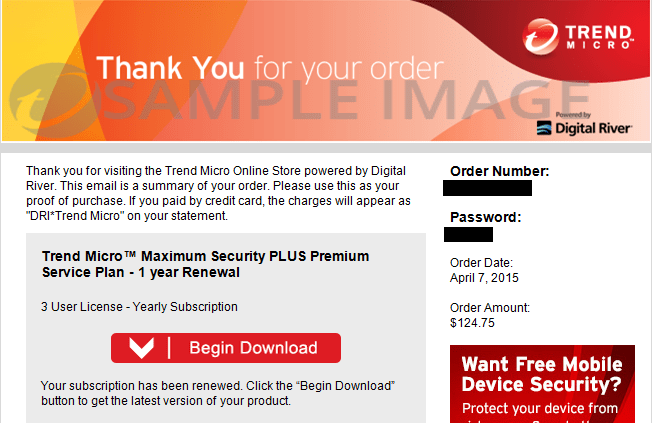
Access and track your purchase using the Digital River website:
- Go to findmyorder.com.
- Type either:
- Your Order Number and password
- Your email address and the last 4 digits of your credit card.
- Check your new Serial Number in the Order Details section.
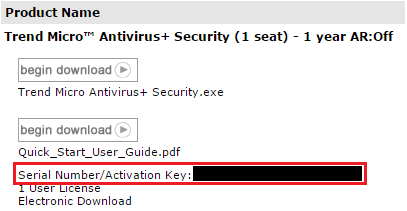
If you cannot log in to findmyorder.com, contact our Technical Support to track your purchase.
If no Serial Number appears in your Order Confirmation Email, this usually means you have purchased a renewal of your existing subscription. In this case, the Serial Number from your previous purchase will carry over into the renewal and upgraded version.
If this issue occurs and you have not purchased a renewal, check your purchase information at the Trend Micro Online Store.
If you are still unable to find your Serial Number, send a copy of the Order Confirmation Email to Technical Support for assistance.
You can get the installer of the program by clicking any of the the links below:
Clear the cache from your Internet browser:
For Internet Explorer
- On your keyboard, press the Windows
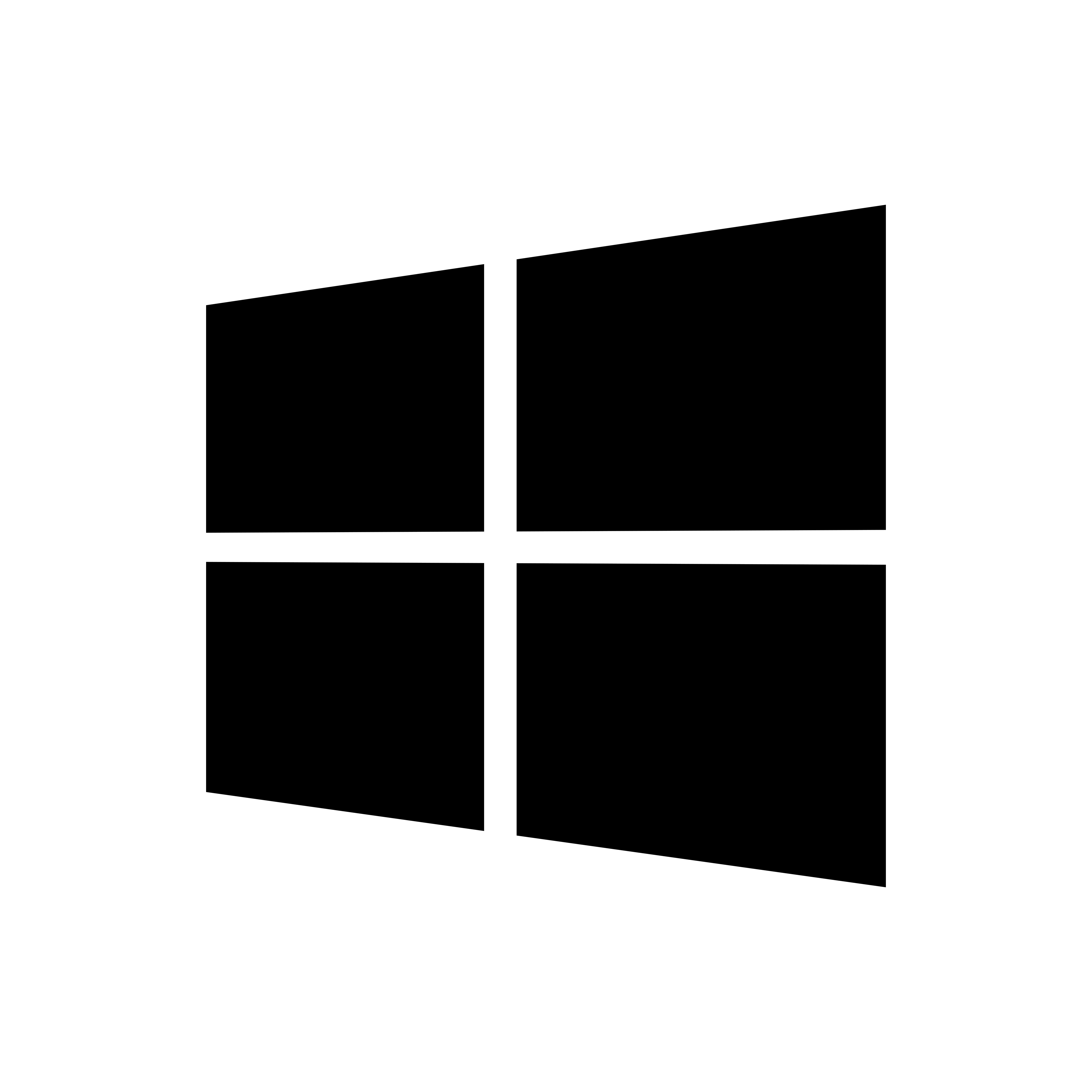 + R keys.
+ R keys. - In the Open field, type
Control Panel, then press ENTER. Control Panel window should open. - Click Internet Options from the list.
- Click Delete. The Delete Browsing History window will appear.
- Click Delete all.
- Click Yes when you are asked to confirm if you want to delete your cache, then click OK.
For Google Chrome
- Click the Chrome menu
 on the browser toolbar.
on the browser toolbar. - Select Tools.
- Select Clear browsing data.
- In the dialog that appears, select the items that you want to remove.
- Use the menu at the top to select the amount of data that you want to delete.
- Select beginning of time to delete everything.
- Click Clear browsing data.
For Mozilla Firefox
- Open your Firefox browser.
- Click Tools, then select Options.
- Click Advanced.
- Click the Network tab.
- Click Clear Now in the Offline Storage section.
- Click OK to close the Options window.
For Microsoft Edge
- Open your Microsoft Edge browser.
- Click on the More Actions menu with three dots, then select Settings.
- Below Clear Browsing Data, click Choose what to clear.
- Select the data that you want to delete.
- Click Clear.
If the issue persists even after clearing your Internet browser’s cache, contact our Technical Support for assistance.
Wrong Purchases
You can file for a refund as long as it is covered within Trend Micro’s 30-day refund policy.
- Prepare the Order Confirmation Email of the specific order you would like to refund.
- Login through Digital River’s customer service website.
- Provide either:
- Order Number and password
- Email Address and the last 4 digits of your credit card
- Click Find.
- Choose the Request a Return option to submit your refund request.
If you purchased a wrong product, you can also request a product swap from Trend Micro Technical Support. Contact our Technical Support and request for a product swap.
Editor by : BEST Antivirus KBS Team

