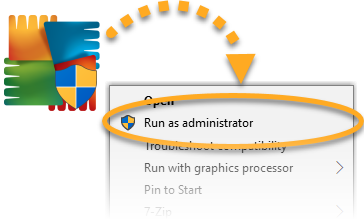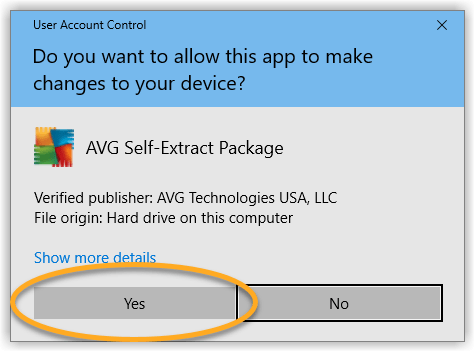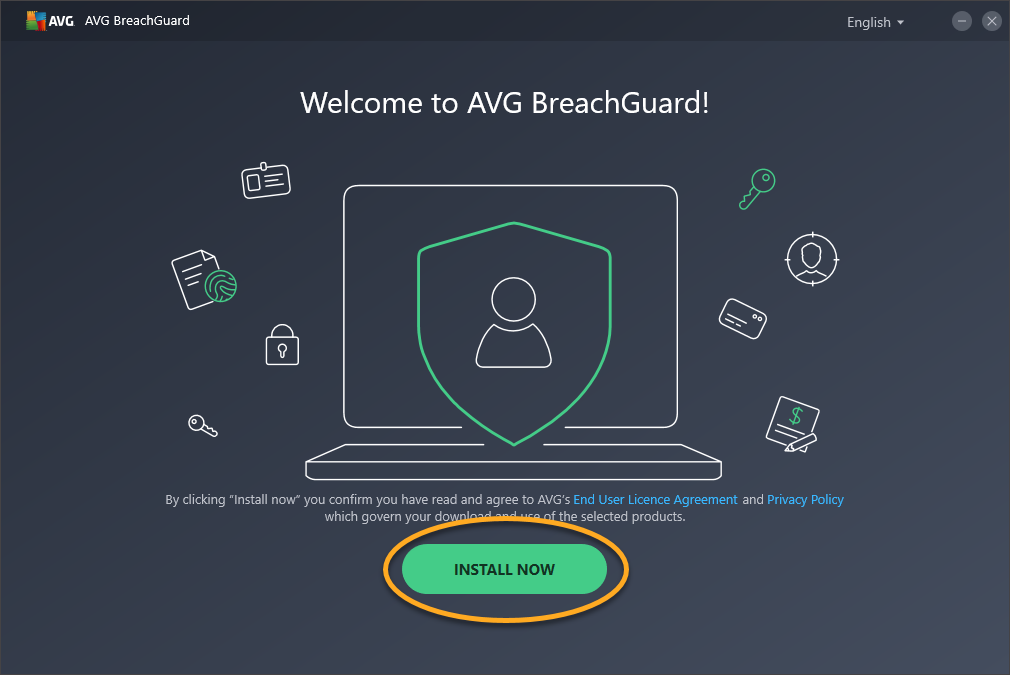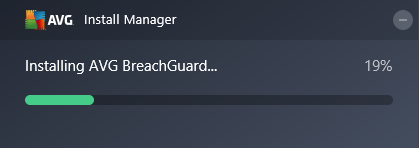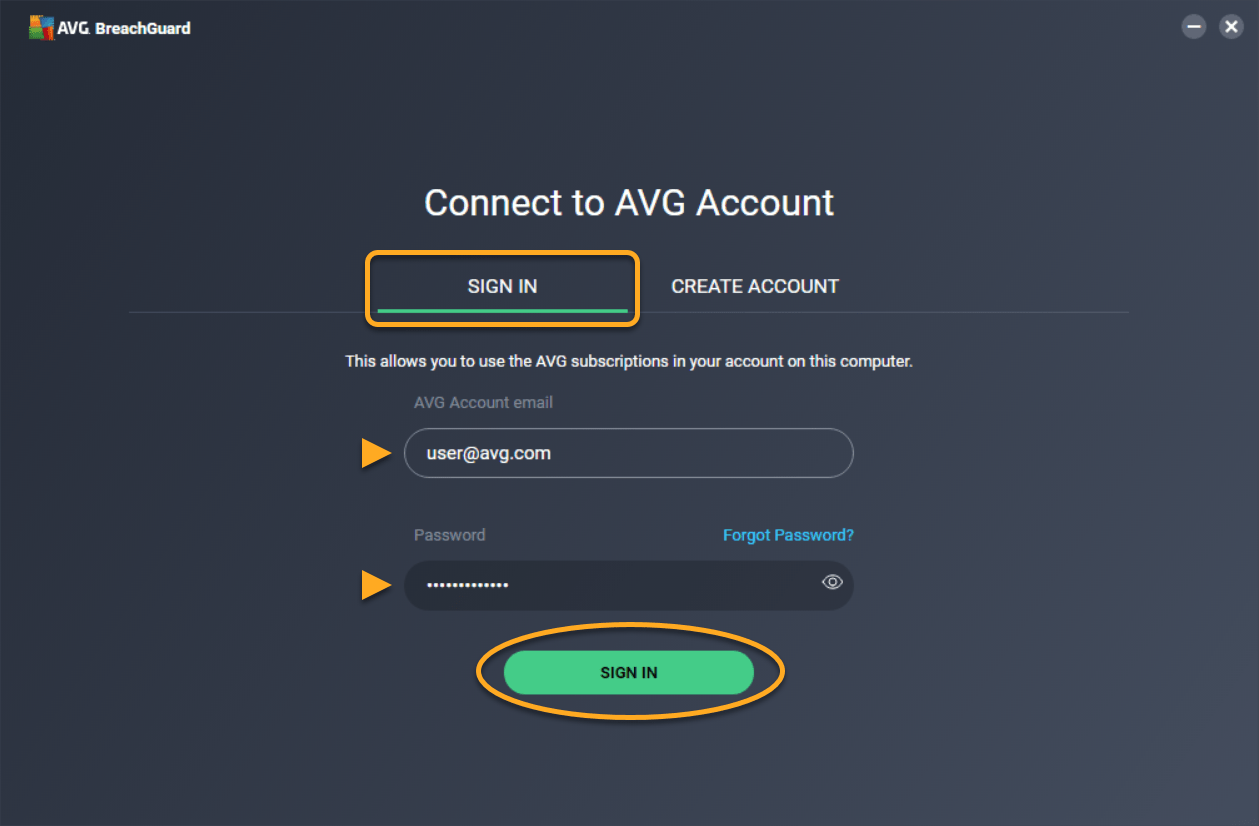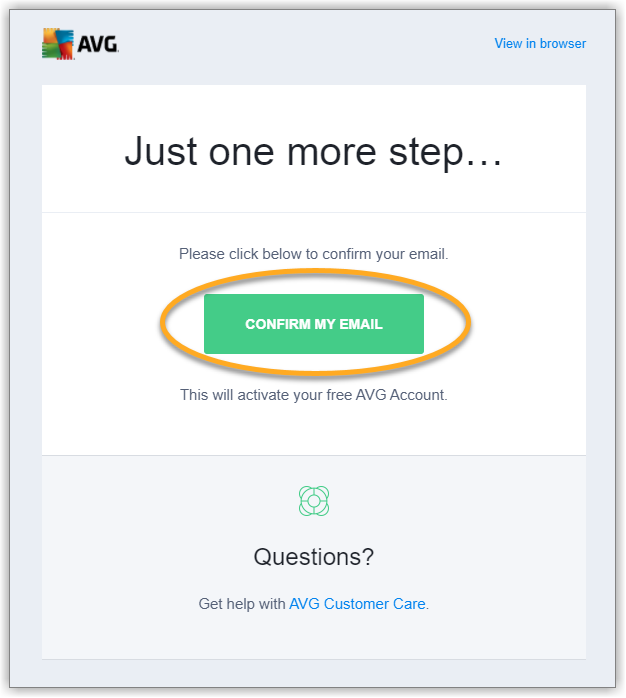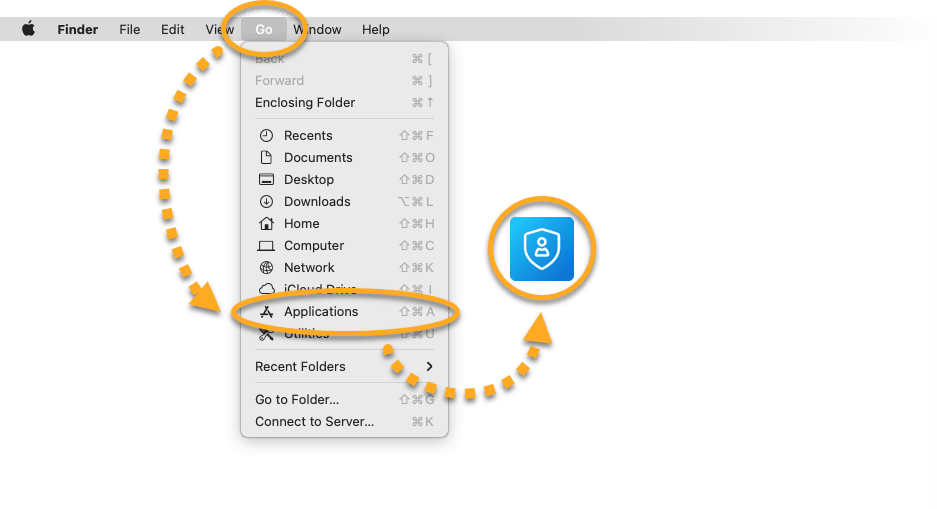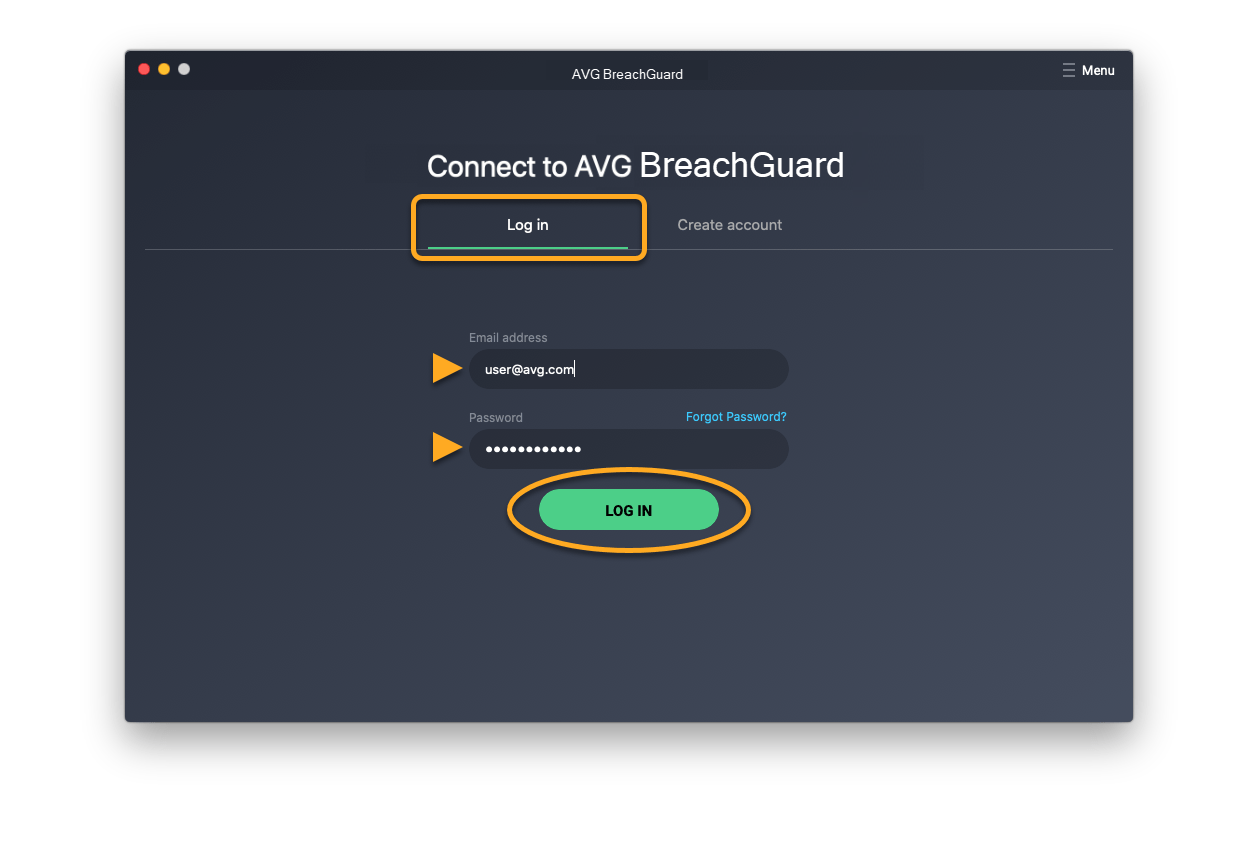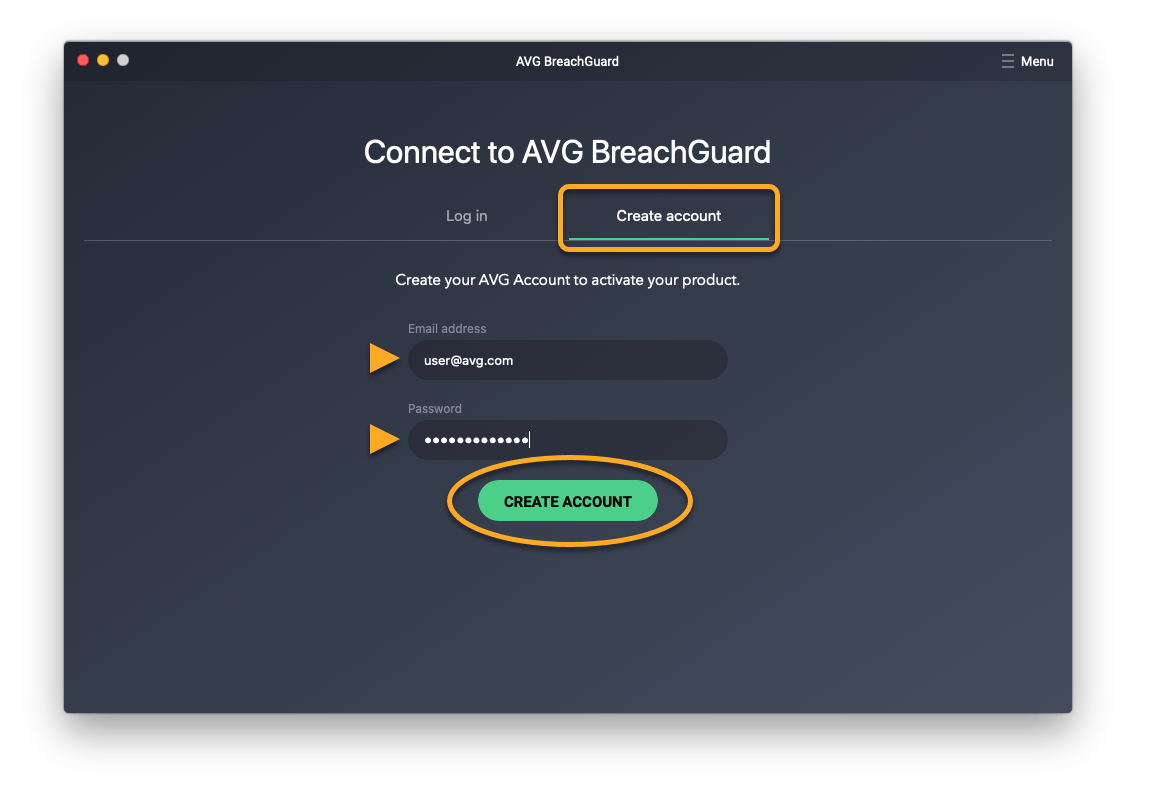AVG BreachGuard is an advanced privacy solution that prevents your personal information from being exploited online for profit.
AVG BreachGuard is a paid product that requires a subscription to use. This article explains how to install AVG BreachGuard before activating your subscription.
Install AVG BreachGuard for Windows PC
Install AVG BreachGuard for MAC
- Click the button below to download the AVG BreachGuard setup file, and save it to a familiar location on your Mac (by default, downloaded files are saved to your Downloads folder).
- Double-click the downloaded setup file
AVG-BreachGuard.dmg.
- Click the AVG BreachGuard icon and drag it to the Applications folder.
- Click Go ▸ Applications in the Apple menu bar, then double-click the AVG BreachGuard icon to open the application.
- When the Connect to AVG BreachGuard screen appears, select the relevant tab:
- Log in: If you already have an AVG Account, enter your existing login credentials and click Log in. If you have multiple AVG Accounts, ensure you enter the credentials that are linked to your AVG BreachGuard purchase.
- Create account: If you do not yet have an AVG Account, create one by entering the email address linked to your AVG BreachGuard purchase. Enter a password for your new AVG Account, then click Create account.
- Log in: If you already have an AVG Account, enter your existing login credentials and click Log in. If you have multiple AVG Accounts, ensure you enter the credentials that are linked to your AVG BreachGuard purchase.
- If you are creating a new AVG Account, you may need to verify that the email address is really yours. Open the email from [email protected] with the subject Please confirm your email, then click the Confirm My Email button.
If your email address is associated with a valid AVG BreachGuard subscription, the application activates automatically. If AVG BreachGuard does not detect a valid subscription, you are prompted to activate the application using an activation code.
For detailed instructions on activating your AVG BreachGuard subscription, refer to the following article:
AVG BreachGuard is now installed and activated.
Source : Official AVG Brand
Editor by : BEST Antivirus KBS Team