To activate the premium features in Malwarebytes, you must purchase a license key from the Malwarebytes store or purchase Malwarebytes from the Google Play Store.
If you purchased Malwarebytes from the Google Play Store, the premium features are activated as soon as the app is installed, no key required. For help recovering a subscription that was purchased through the Google Play Store, refer to Google’s article Reinstall and re-enable apps.
If you purchased a license key from the Malwarebytes store, you must have Download and Install Malwarebytes on Chromebook devices and have a copy of your license key to activate premium features on your Chromebook device. If you cannot find your license key, refer to our article on how to find your Premium license key.
Activate Malwarebytes on your Chromebook device
- Open Malwarebytes.
- In the upper left corner of the app, click the Menu icon.
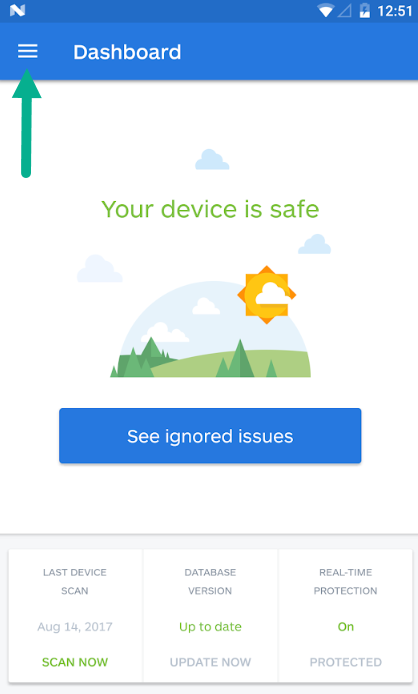
- Click Upgrade now.
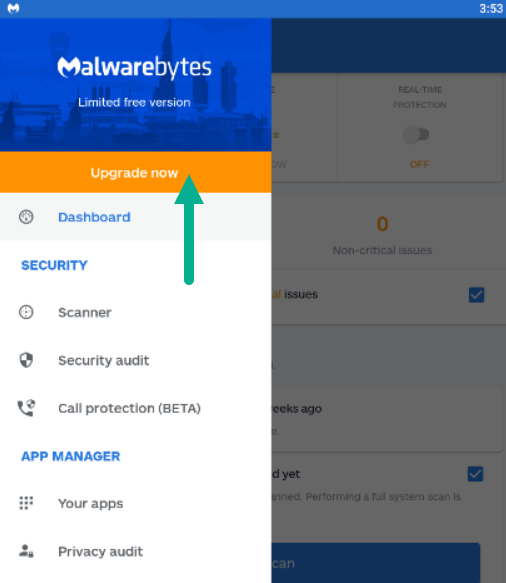
- Click Activate.
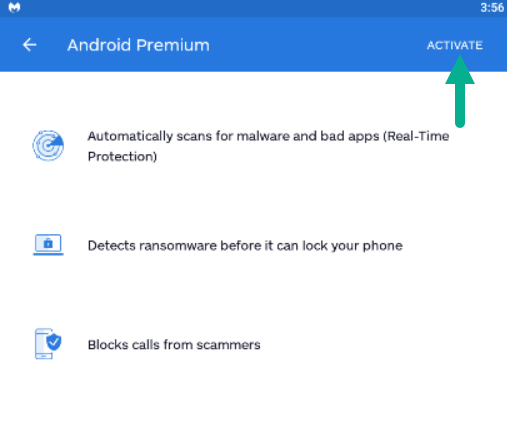
- Enter your Premium license key, then click Apply.
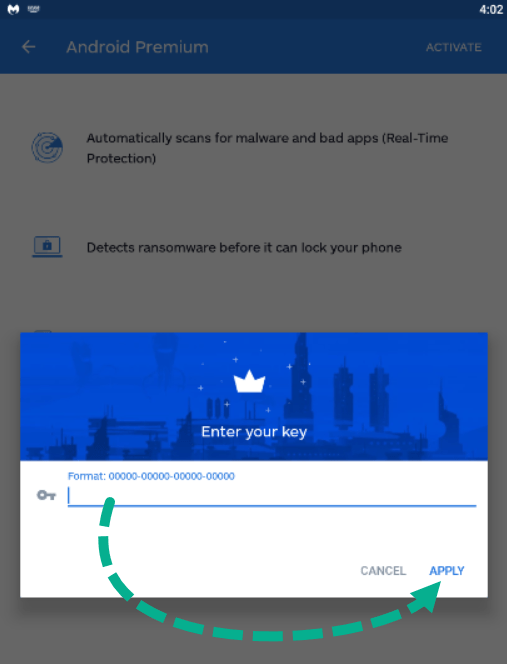
- After activating your license key, Malwarebytes shows Your Premium account is activated! and Premium features are turned on automatically.
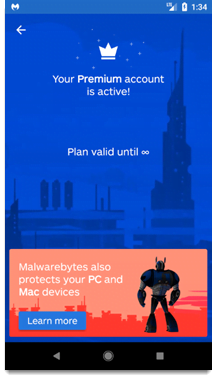
Source : Official Malwarebytes Brand
Editor by : BEST Antivirus KBS Team

