Under your Profile is a License Information screen that displays total endpoints in use, number of purchased seats, expiration date and license key for each product you’ve purchased. This article explains how to locate your license information.
View your License Information
- At the top right of the screen, click your display name > Profile > License Information tab.
- Here you can view the details of your Malwarebytes subscription(s). You can see the following information on this screen:
- License key: Shows the unique license key for your subscription. Click the icon next to your license key to copy the license key to your Clipboard.
- Add seats: The option to add seats to your Nebula license.
- Status: Shows whether the subscription is active or not.
- Term Type: Shows either Subscription or Trial.
- Expiration Date: Shows the expiration date for your subscription.
- Purchased: The total number of endpoints seats purchased with your subscription.
- Used: The number of seats in use out of your total seats purchased.
- Available: Seats available for endpoint deployment.
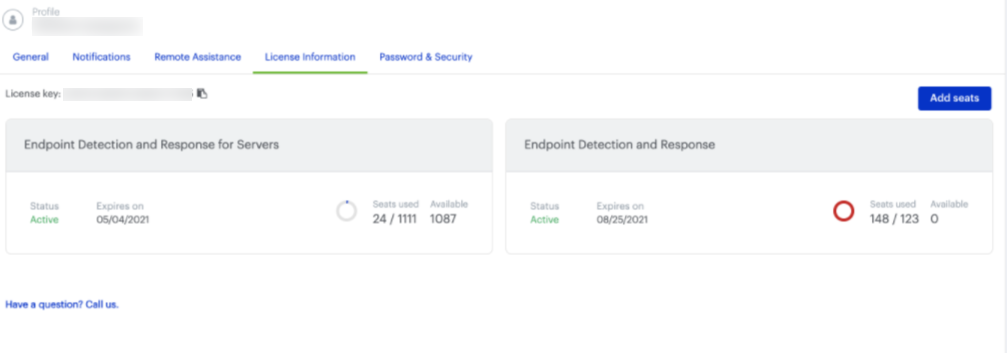
Return to the Malwarebytes Nebula Administrator Guide.
Source : Official Malwarebytes Brand
Editor by : BEST Antivirus KBS Team

